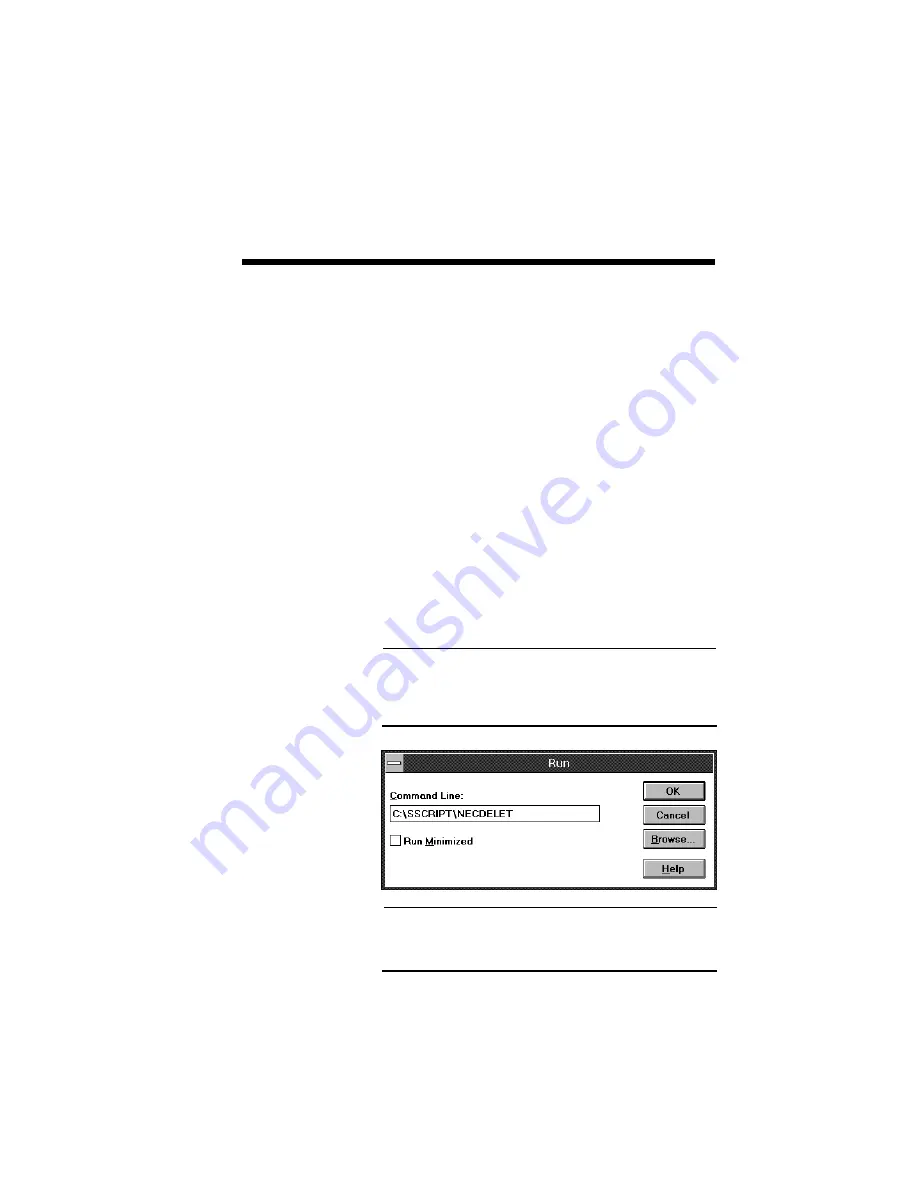
Removing SuperScript Files from Your System E–1
E
Removing
SuperScript Files
from Your System
The SuperScript software kit comes with a utility
program to de-install all the SuperScript files on
your hard disk and return your system condition to
what it was before you installed the SuperScript
software.
The de-install program was loaded on your hard disk
in C:\SSCRIPT directory at the time of installation.
To remove SuperScript files, choose the
Run
option
under the
File
selection inside your Windows. Type
C:\SSCRIPT\NECDELET
in the command line
box and click on
OK
.
NOTE: In the case of default, the de-install program
was loaded in C:\SSCRIPT directory as stated above.
If you have set up the SuperScript files to different
directory, you need to specify your setup directory.
NOTE: Due to the file name length constraint, the
de-install utilitity program name is truncated to 8
letters “NECDELET”.
Содержание Silentwriter SuperScript 610
Страница 1: ...Silentwriter SuperScript 610 User s Guide ...
Страница 8: ...viii Contents ...
Страница 10: ...x Contents ...
Страница 18: ...1 8 Introduction ...
Страница 22: ...2 4 Setting Up ...
Страница 47: ...Setting Up 2 29 Click the mouse or press any key to continue ...
Страница 82: ...4 10 NEC SuperScript Print Manager ...
Страница 106: ...7 4 Using Fonts ...
Страница 124: ...8 18 Choosing Print Options ...
Страница 159: ...Troubleshooting 10 9 3 Select Print option to generate test pages ...
Страница 210: ...A 20 Character Sets and Code Sequence Commands for HP LaserJet IIP ...
Страница 214: ...B 4 Optimizing Printer Performance ...
Страница 218: ...C 4 Specifications ...
Страница 224: ...E 2 Removing SuperScript Files from Your System ...
Страница 234: ...Glossary 10 ...
Страница 238: ...Index 4 ...






























