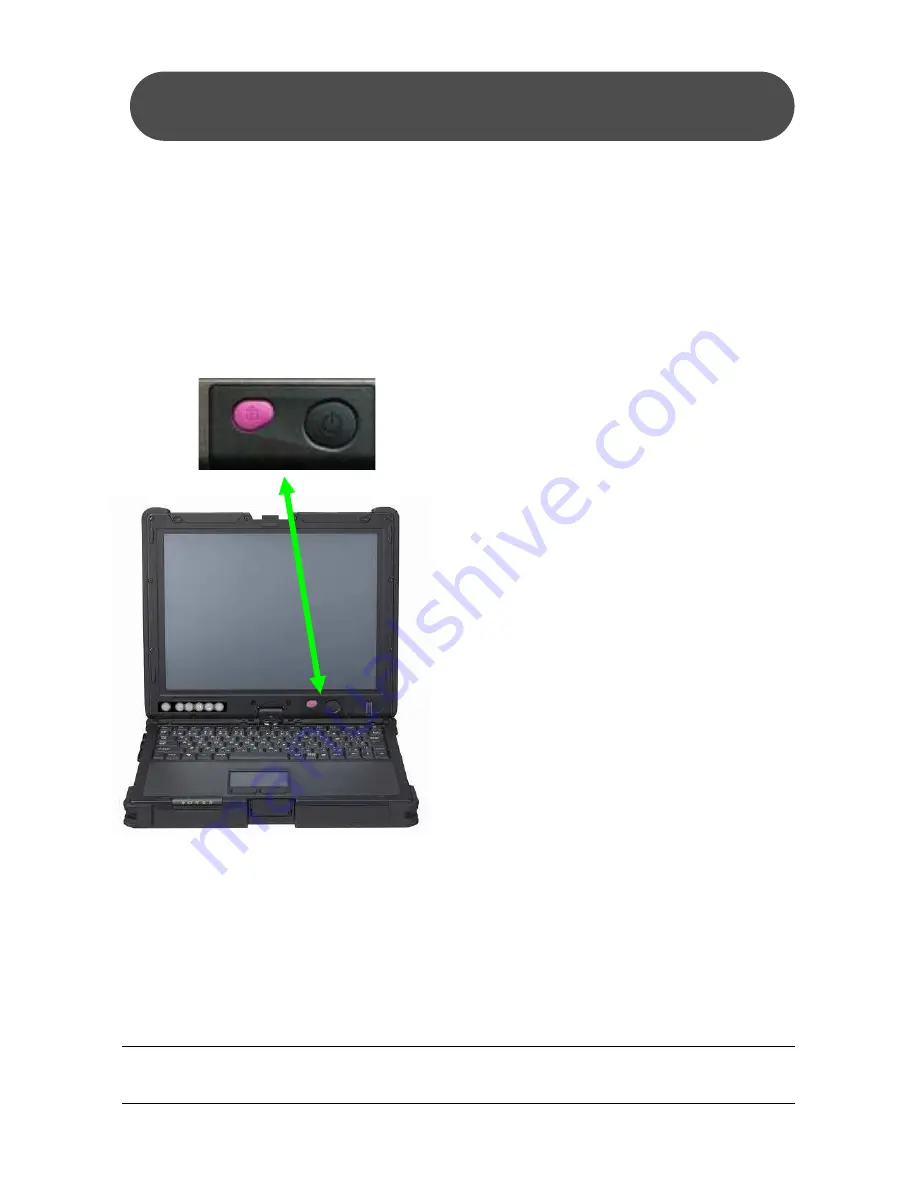
NEC ShieldPRO FC-N21S Ruggedised Notebook Computer
Quick Start Guide – Page 13 of 20
Power Lock Button
ShieldPRO has a Power Lock Button located on the bottom right corner of
the screen. The Power Lock Button is designed to prevent the user
accidentally pressing the power button during everyday usage.
The Power Lock Button is disabled as a factory setting by default. The
Power Lock Button can be enabled in the ShieldPRO BIOS.
To enable the Power Lock Button
follow these steps:
1. Power
ON
or
reboot
ShieldPRO
2. When
the
NEC
logo
appears press [F2] (several
times to make sure). This
will open up the ShieldPRO
BIOS
3. Use the right arrow key to
navigate to the ‘Power’ Tab
4. Check that ‘Power Switch
Lock’ is highlighted
5. Press [ENTER], use the
down
key
to
select
‘Enabled’
and
press
[ENTER] again
6. Press [F10], select ‘YES’
and press [ENTER] to
‘Save
configuration
changes and exit’.
When the Power Lock button is enabled pushing the power button (2) on its
own will no longer operate the power button function.
To operate the power button function, hold down the Power Lock
Button (1) and press the power button (2).
(1)
(2)
Содержание ShieldPRO FC-N21S
Страница 1: ...Quick Start Guide Ruggedised Notebook Computer...
Страница 19: ...NEC ShieldPRO FC N21S Ruggedised Notebook Computer Quick Start Guide Page 19 of 20 Notes...
Страница 20: ......




















