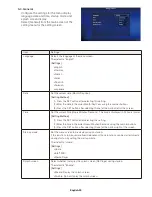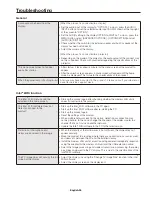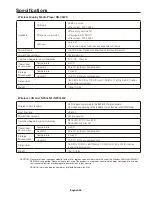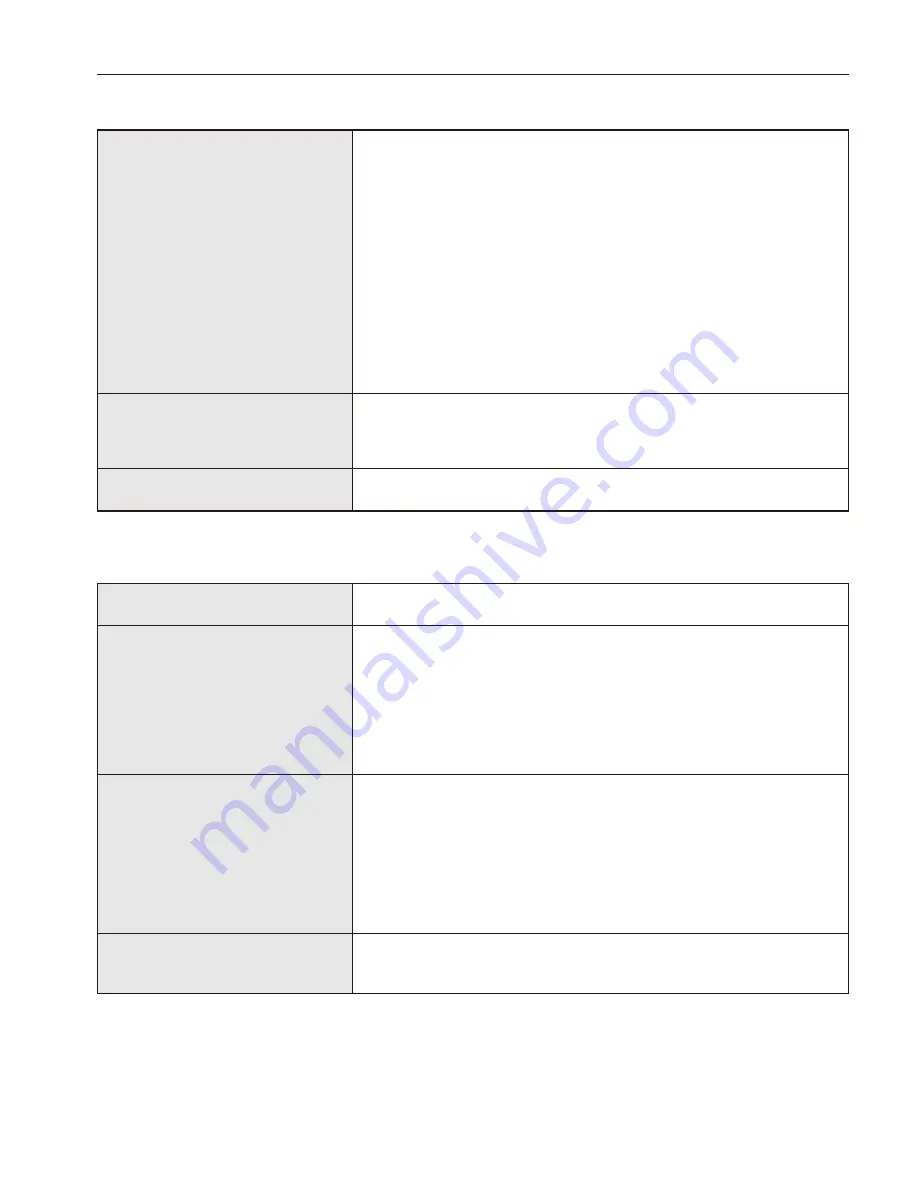
English-34
Troubleshooting
General
Audio cannot be heard from the
display.
[When the product is connected to a display]
• Set the audio input of the display to “OPTION”. To do so, press the AUDIO
INPUT button and set the selected audio input (AUDIO) shown at the top right
of the screen to “OPTION”.
• Set the AUDIO setting in the display OPTION to DIGITAL. To do so, press the
MENU button, select [ADVANCED OPTIONS] - [OPTION SETTING] and set
[AUDIO] to [DIGITAL].
• Check whether the switch for the external speaker and built-in speaker of the
display has been set correctly.
• Adjust the volume of the display.
[When the product is connected to a projector]
• Depending on the model of the projector, the audio output of the product may
not be supported. Check with your dealer regarding the specifications of the
projector.
The menu screen does not appear
even after startup
• After startup, it takes about a minute for the menu screen of the product to
appear.
• After the splash screen appears, a blank screen will appear until the home
screen is displayed. This is due to the specifications of the product.
When the power lamp is flashing in red
A failure may have occurred in the product. Please consult your dealer or
our after service support desk.
Intel
®
WiDi function
The Intel
®
WiDi menu cannot be
selected in the home screen.
• Start up the product again after checking whether the wireless LAN unit is
correctly inserted into the product.
The Intel
®
WiDi software does not
detect or connect to the
product.
• Start up the Intel
®
WiDi software in the PC again.
• Start up the Intel
®
WiDi software after re-starting the PC.
• Start up the product again.
• Reset the settings of the product.
• When multiple networks exist in the vicinity, detection or connection may
not be possible. In this case, change the channel of the wireless router to a
channel that is not in use on another network.
• Update the Intel
®
WiDi software in the PC to the latest version.
Distortions, interruptions and
delays are observed in the image.
• When the intensity of the radio waves is not sufficient, the display may not
appear normally.
• Move the product to a location where there are no obstructions such as walls
and doors etc between the PC and the installed display.
• Install the wireless LAN unit at a location with good electromagnetic reception
using the adapter for the wireless LAN unit and the USB extension cable.
• Due to the image processing and wireless transmission processing, there may
be a delay compared to the PC display. This is due to the specifications of the
Intel
®
WiDi software.
The PC image does not occupy the full
screen of the display
.
• Adjust the display size using the “Change TV Image Size” function in the Intel
®
WiDi software.
• Adjust the display screen on the display end.