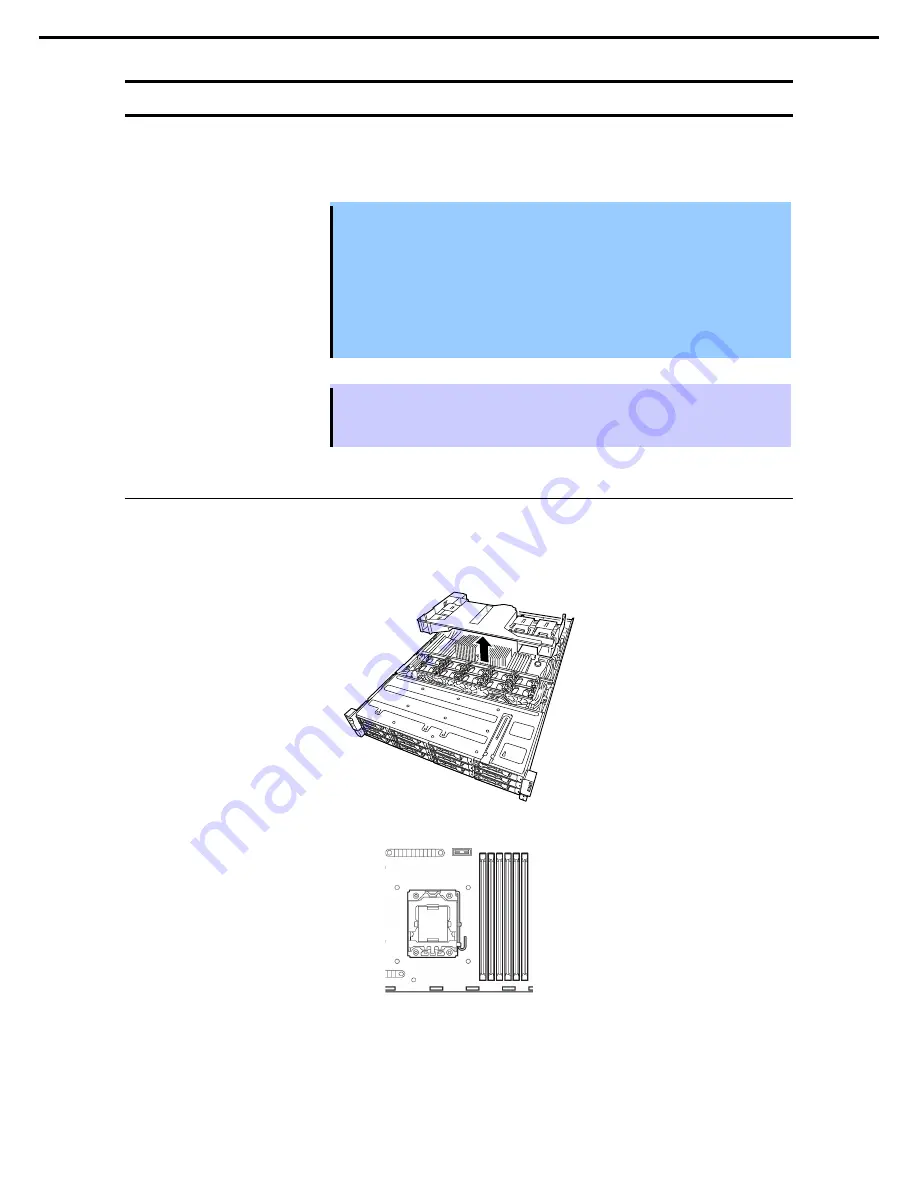
1. Installing Internal Optional Devices
Express5800/R120d-2E User’s Guide
59
Chapter 2 Preparations
1.9
Processor (CPU)
The server may have another processor installed in addition to the standard processor, configuring
multi-processor system.
Important
•
You must avoid static electricity to work with the procedure below. For details,
refer to
Chapter 2 (1.2 Anti-static Measures)
.
•
Do not operate the system until confirming that the additionally installed
processor is in normal state.
•
Make sure to use the processor authorized by NEC. Installing a third-party
processor may cause a failure of the processor as well as the motherboard.
Repair of the server due to failures or damage resulted from installing such a
processor will be charged.
Tips
If the different revision of the processor is installed in the multiprocessor system, Windows
logs the following information and displays it on System Viewer. If this message is logged,
it is no problem for operation.
1.9.1
Installation
Follow steps below to install the processor.
1.
Refer to steps 1 to 6 in
Chapter 2 (1.3 Overview of Installation and Removal)
for preparations.
2.
Remove the duct.
3.
Locate the CPU socket to which you are going to install a processor.






























