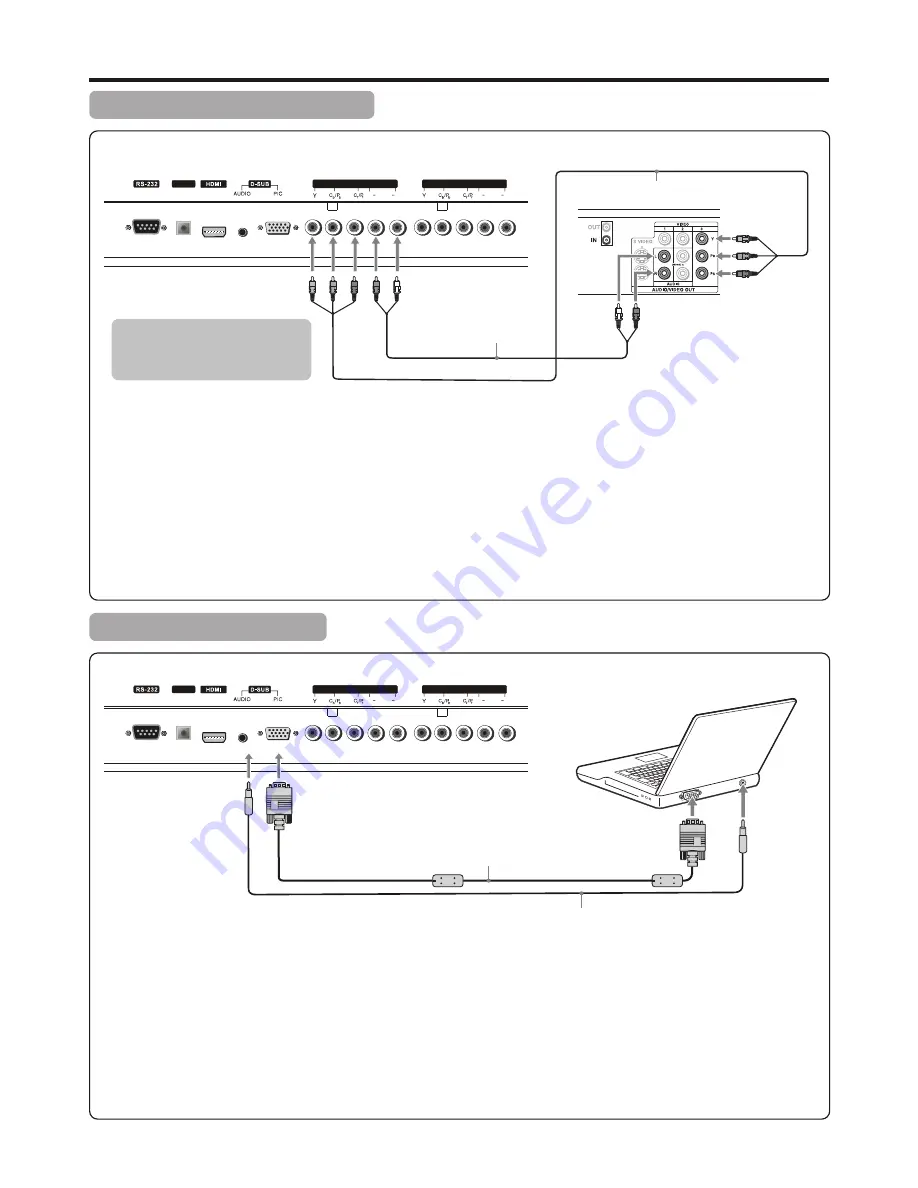
Connecting Component Video
Connections
(Continued)
COMPONENT INPUT 1
L
R AUDIO
COMPONENT INPUT 2
L
R AUDIO
S/PDIF
To connect a device using component video:
1. Turn on your TV, then press Source button. The Source menu opens.
2. Press
5
or
6
to select YPbPr1 (or YPbPr2), then press OK to confirm.
3. Turn on your external device and set it to the correct mode. See the device’s user guide for more information.
To play component video from an external device:
Connect the Component Video cable between the Y, Cb/Pb, Cr/Pr input jacks on the unit and Y, Cb/Pb, Cr/Pr output jacks on
the device .
Connect the Audio cable between the AUDIO input jacks on the unit and AUDIO output jacks on the device.
Component video cable
Audio cable
Device with
component video
Cables are often color-coded
to connectors. Connect red to
red, white to white, etc.
Connecting a Computer
COMPONENT INPUT 1
L
R AUDIO
COMPONENT INPUT 2
L
R AUDIO
S/PDIF
How to connect:
1. Turn on your TV, then press Source button. The Source menu opens.
2. Press
5
or
6
to select D-Sub, then press OK to confirm.
3. Turn on your computer, and adjust the display properties as required.
To play video from a computer
Connect a D-sub cable between the D-SUB jack on the computer and the D-SUB input jack on the unit.
Connect an Audio cable between the AUDIO output on the computer and AUDIO input jack on the unit.
D-Sub cable
(analog RGB)
To monitor port
(15-pin D-Sub)
To audio output jack
Audio cable
(stereo mini plugs)
TV REAR
TV REAR
12
Содержание PXT-42XD2
Страница 1: ...PXT 42XD2 42 HIGH DEFINITION PLASMA TV ...
Страница 34: ...5944029910 Ver 1 0 ...





























