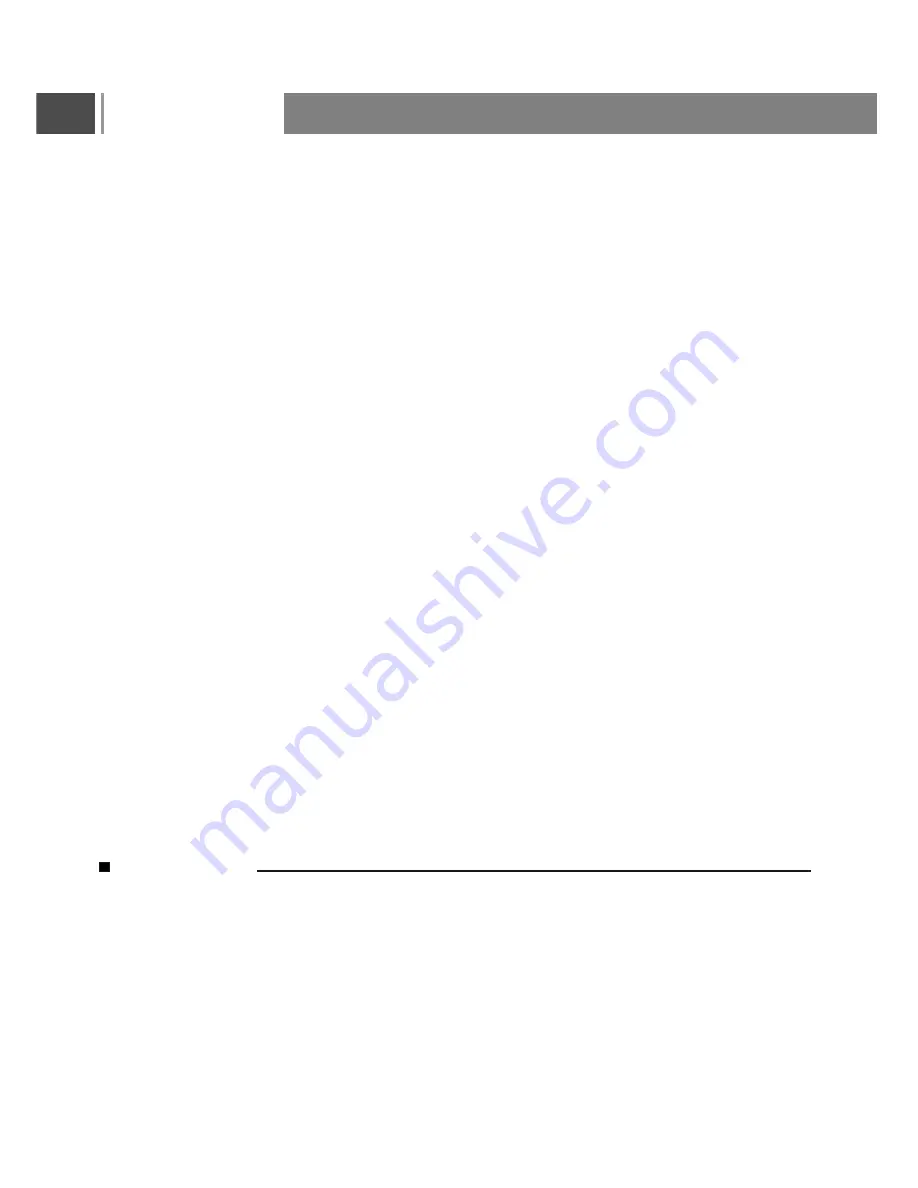
FOR PDP TV
Contents
In a cold condition, there may be a smal
l “
flicker
” w
hen it is first turned on. This is normal, there is
nothing wrong with TV.
Some minute dot defects may be visible on the screen, appearing as tiny red, green, or blue spots.
However, they have no adverse effect on the monitor's performance.
On Disposal
a. Do not dispose of this product with general household waste.
b. Disposal of this product must be carried out in accordance to the regulations of your local authority.
1
Contents
1
FOR PDP TV
1
Installation
4
Remote Control
5
Basic Operation
7
Warning
Location
Cleaning
Wall Mount: Horizontal Installation
Power
Service
Aerial
4
4
4
4
4
4
3,4
Insertion of Batteries:
Range of Remote Control
Care For Remote Control
Connecting the DVD player or HDTV
Set-top box using YPbPr input
8
Connecting audio amplifier (for all
signal source)
7
7
7
8
Connecting the DVD, VCR or other
video apparatus using AV and S-
VIDEO input
9
How to connect a device using
HDMI Connection
10
Safety Instructions
2,3
To play from the device using HDMI
10
Connecting the Computer using
VGA input
Connecting audio amplifier or
other TV set
Connecting a Digital Audio
Amplifier
Connecting directly to TV
Initial Setup Instruction Guide
Power ON/OFF
Selection of Input Mode
11
12
11
12
13
14
14
OSD Option Adjustment
OSD Functions
Video Page Menu
Audio Page Menu
TV Page Menu (Only for TV)
14
15
20
15
Technical Specification
31
Support the Signal Mode
32
A. VGA Mode
B. YPbPr Mode
C. HDMI Mode
32
32
32
Parental Page Menu
Setup Page Menu
24
26
19
Wall Mounting Information/
Technical Drawing
33
NEC Service Centers
34
Содержание PXT-32XD3
Страница 36: ...202750256SS3 ...

















