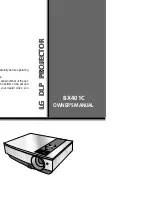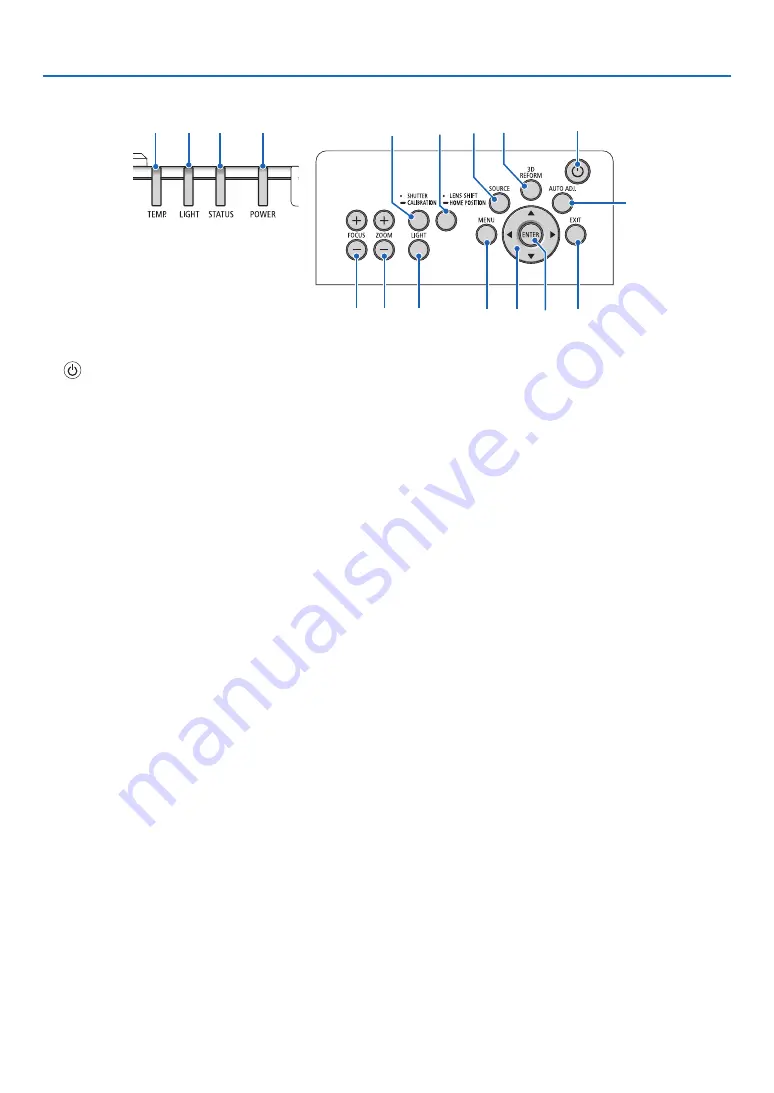
8
1. Introduction
Controls/Indicator Panel
10 11
5
4
3
2
1
6
15
13
8
7
14
17
16
9
12
1.
(POWER) Button
(
→
,
2. POWER Indicator
(
→
,
,
)
3. STATUS Indicator
(
→
4. LIGHT Indicator
(
→
,
)
5. TEMP. Indicator
(
→
6. SOURCE Button
(
→
)
7. AUTO ADJ. Button
(
→
)
8. 3D REFORM Button
(
→
)
9. MENU Button
(
→
)
10.
▲▼◀▶
Buttons
(
→
)
11. ENTER Button
(
→
)
12. EXIT Button
(
→
)
13. SHUTTER/CALIBRATION Button
(
→
)
14. LIGHT Button
(
→
)
15. LENS SHIFT/HOME POSITION Button
(
→
,
16. FOCUS +/− Button
(
→
)
17. ZOOM +/− Button
(
→
)