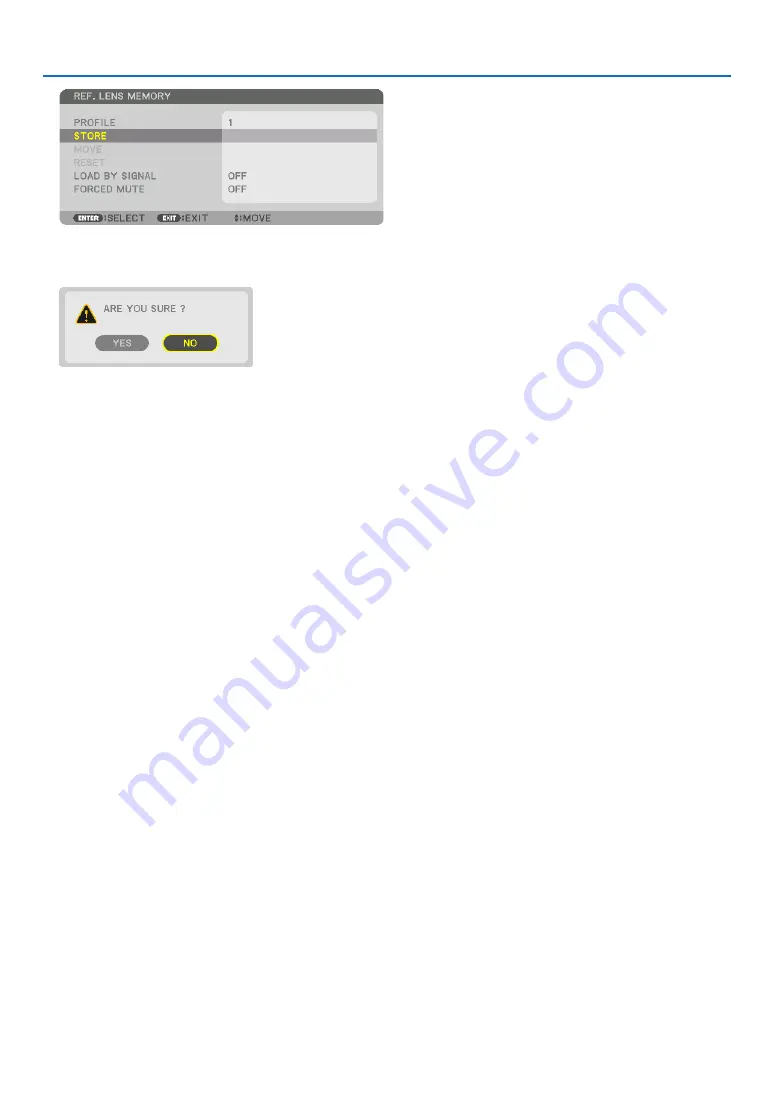
60
3. Convenient Features
The confirmation screen will be displayed.
8. Press the
◀
button to select and [YES] and press the ENTER button.
Select a [PROFILE] number and save the adjusted [LENS SHIFT], [ZOOM], and [FOCUS] values to it.
• The [FORCED MUTE] setting stops projection during lens shift. (
→
9. Press the MENU button.
The menu will be closed.
TIP:
• To store adjusted values for each input source, use the Lens Memory function. (
→






























