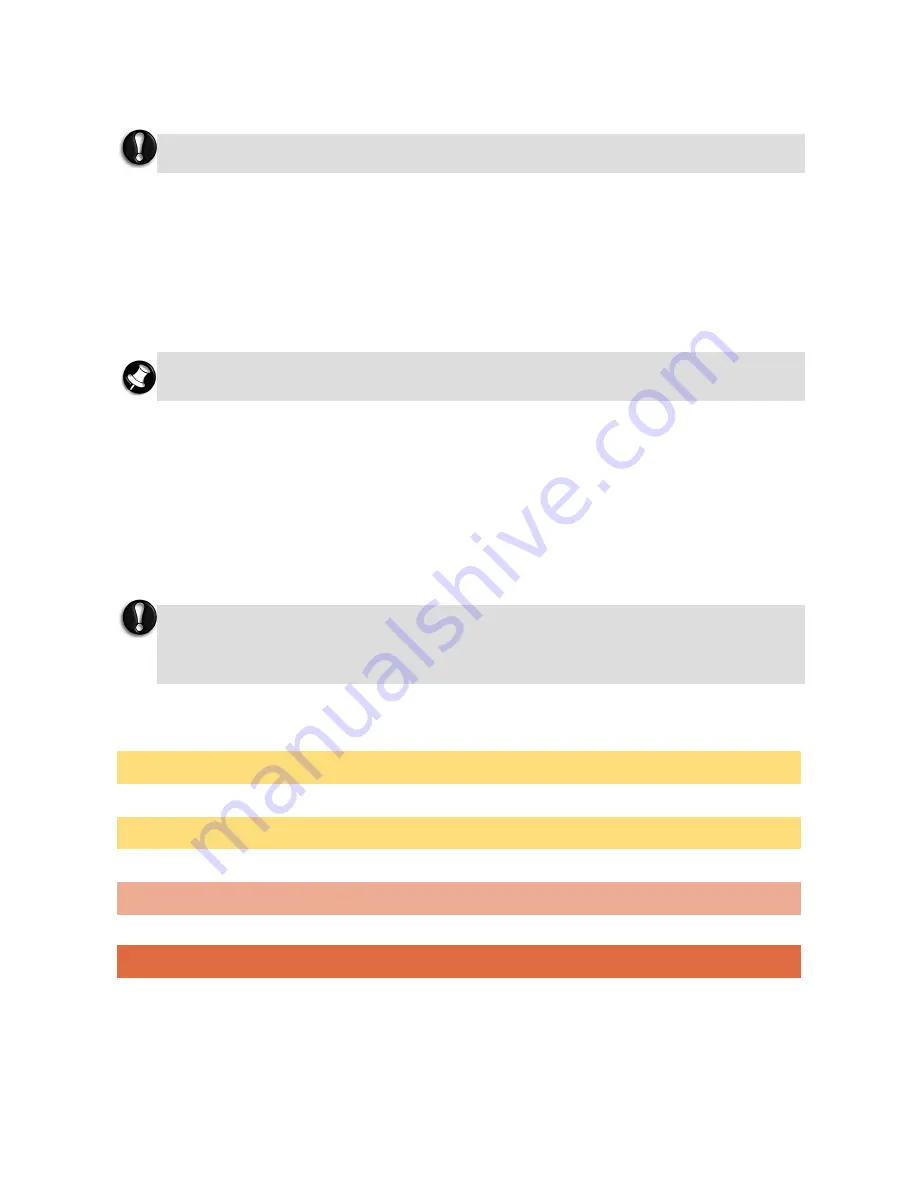
- 24 -
If you wish to perform a Full Recovery:
Select Full Recovery and click on Next. Then follow the on-screen instructions to complete the recovery.
If you wish to perform a Partial Recovery:
1. Select Partial Recovery and click on Next.
2. Then follow the on-screen instructions to complete the recovery.
3. After the Partial Recovery process has been completed and if you have used default Windows settings,
you may retrieve your data in the following locations:
• Your Documents and Settings:
C:\user\[Previous User Name]\...
• Applications:
C:\Program Files\[Application Name]\...
• Other files:
You can use the Windows Search Engine to find other files.
4.
Finally, reinstall software titles you wish to use.
NOTE: For information on the specification of your notebook, please refer to the UPC label on the packaging
box that comes with your system.
NOTE: The illustrations, colours and pictures shown are for illustration purposes. They may vary slightly
from country to country and the unit you purchase.
CAUTION: Before you connect or disconnect the power cord at the AC Port of your computer, please ensure
that the power plug is disconnected from the wall outlet.
WARNING: Do not place this notebook on your lap and / or allow it to be in contact with any part of your
body while operating.
Full Recovery will remove all your personal data and restore your computer to its original factory
state.
There may be a delay the first time Windows restarts after the recovery process. This delay depends
on the amount of data that must be retrieved from the selected account.
You should consider deleting items on the desktop and in the Start Menu, and also folders
for applications you no longer wish to use.
DO NOT delete folders for software that you did not originally install yourself – they may
contain important Windows files.
Содержание POWERMATE - VERSION 2007
Страница 10: ...10 To position the Gadget Box...







































