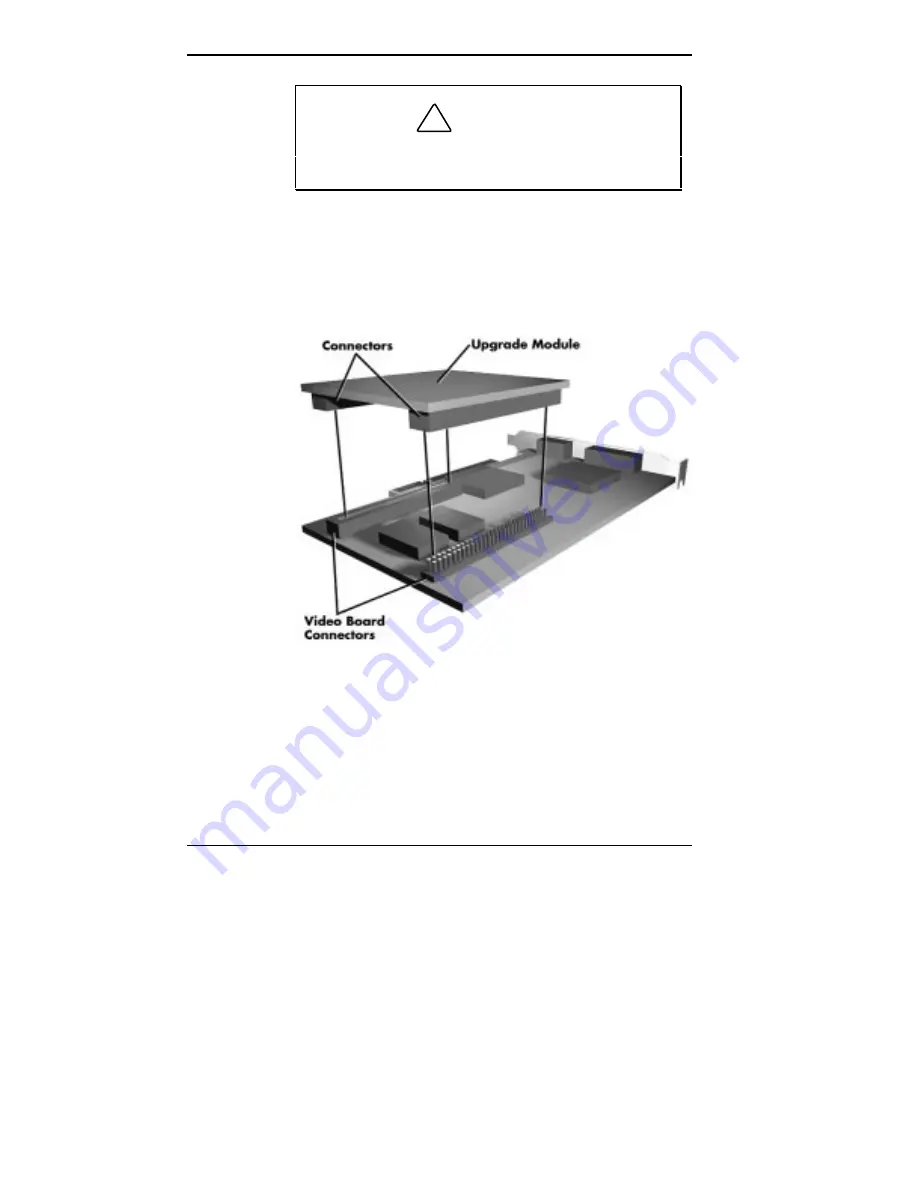
5-20 Installing Options
!
CAUTION
Reduce static discharge by touching the system's
metal chassis.
3.
Align the module over the socket. Using equal pressure,
gently press the module into the sockets.
Aligning the video WRAM module with the video board sockets
4.
Replace the video board.
5.
Replace the system unit cover.
Содержание PowerMate Pro 2180
Страница 191: ...If You Have a Problem 8 11 ...
Страница 210: ...Index 6 ...
















































