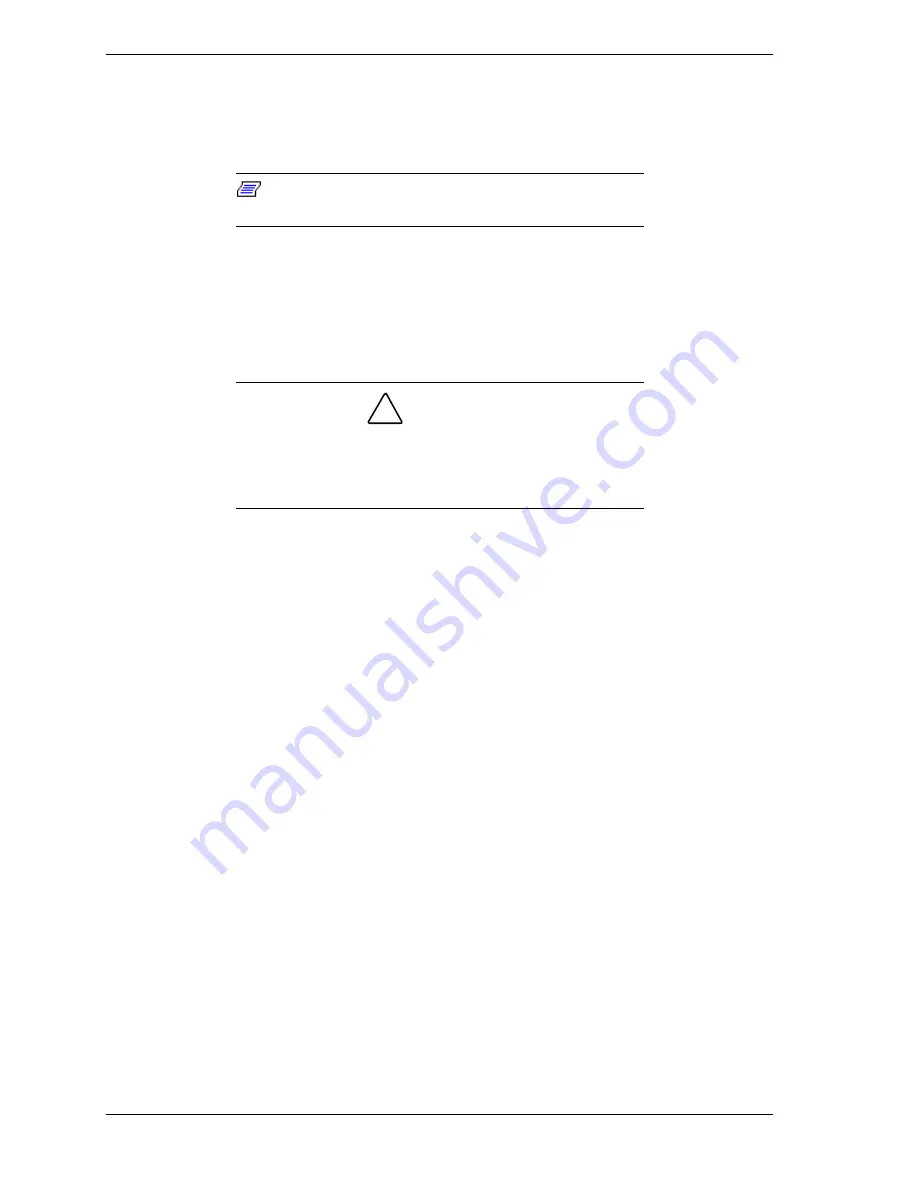
4 NEC PowerMate 8100 Series Release Notes
Uninstalling the NEC SNMP Agent or LANDesk Client Manager
LANDesk Client Manager and the NEC SNMP Agent are not fully compatible
when both are installed on the same computer.
Note:
Do not install both LANDesk Client Manager and
the NEC SNMP Agent on the same computer.
If both applications have been installed, LANDesk Client Manger does not
function correctly, and cannot display ASIC-related tabs for temperature, fan,
voltage, and chassis intrusion status. In addition, each time the computer is
restarted a Service Control Manger window displays an error message and
prompts the user to press
Enter
.
!
CAUTION
If LANDesk Client Manager and the NEC SNMP Agent have
both been installed, it is not possible to remove either
application using the uninstall utility. A full operating system
restore must be performed using the NEC Select Install CD.
If LANDesk Client Manager and the NEC SNMP Agent have both been
installed, it is not possible to remove either application using the uninstall
utility. If you attempt to remove one of the applications, a full operating system
restore will have to be performed using the NEC Select Install CD. After the full
restore, all appropriate applications should be reinstalled from the CD using the
Selective Application Restore program or a setup.exe program. Do not reinstall
both LANDesk Client Manager and the NEC SNMP Agent.
Uninstalling the LANDesk Client Manager
When unistalling the LANDesk Client Manager on a system which has not had
the SNMP agent installed, the process must not be interrupted or powered down.
A message box will be displayed during the uninstall process which states that
the process will take 10 minutes or longer to completely remove LANDesk. If
this procedure is interrupted or a power down is done it is not possible to
remove LANDesk application using the uninstall utility.
NEC Management Tools are dependent on LANDesk being installed. If
LANDesk is removed the NEC Management Tools should also be removed to
prevent error messages being reported.




































