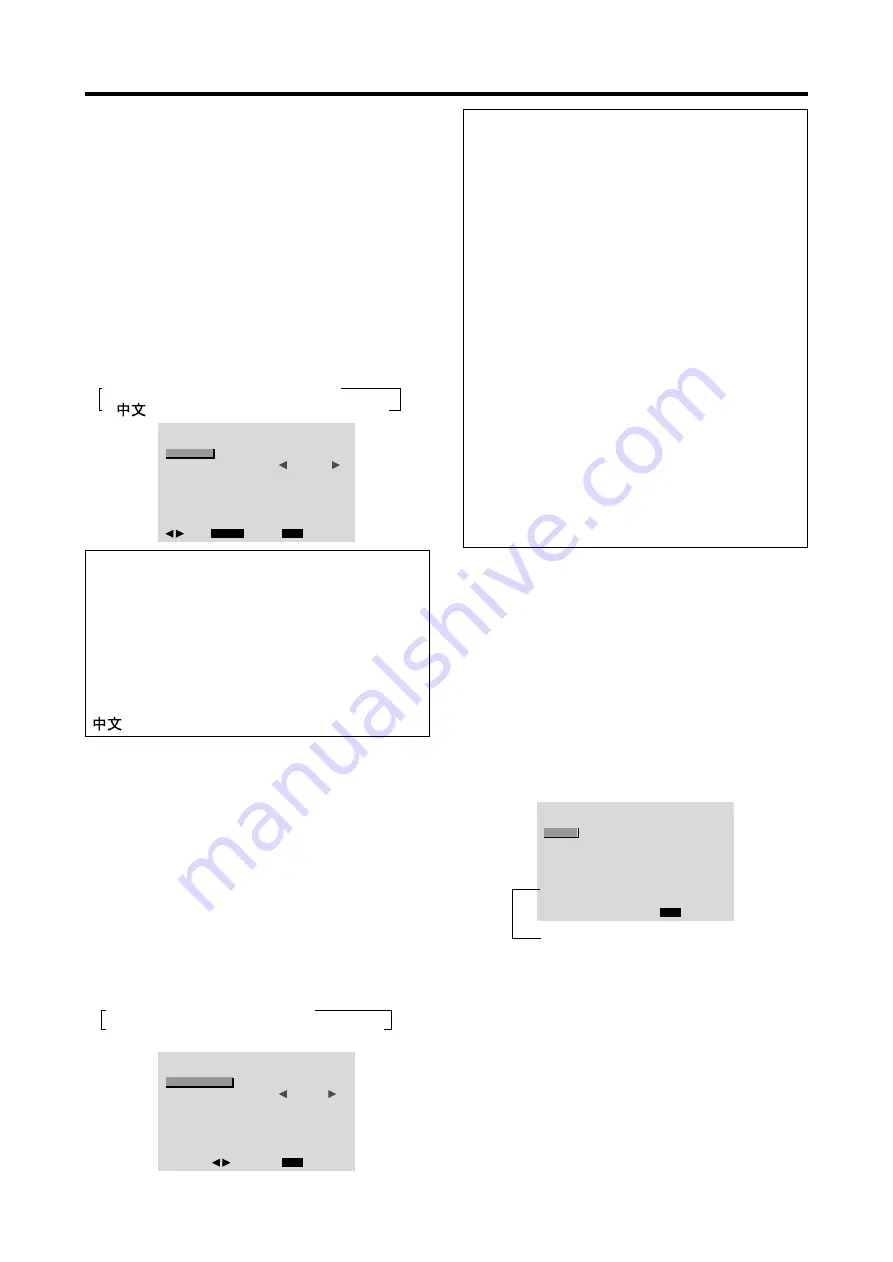
40
Color System Settings Menu
Setting the video signal format
Use these operations to set the color systems of composite
video signals or Y/C input signals.
Example: Setting the color system to “3.58 NTSC”
1. On the MAIN MENU, select “COLOR SYSTEM”, then
press the MENU/ENTER button.
The “COLOR SYSTEM” screen appears.
2. To select “ 3.58NTSC ” ...
Use the
and
buttons to select “ 3.58NTSC ”.
The mode switches as follows each time the
or
button is pressed:
→
AUTO
↔
3.58NTSC
↔
4.43NTSC
←
→
SECAM
↔
PAL-M
↔
PAL-N
↔
PAL60
↔
PAL
←
COLOR SYSTEM
EXIT
COLOR SYSTEM
:
3.58NTSC
RETURN
ADJ.
Information
Video signal formats
Different countries use different formats for video
signals. Set to the color system used in your current
country.
AUTO ..............
The color systems are automatically
identified and the format is set
accordingly.
PAL ..................
This is the standard format used
mainly in the United Kingdom and
Germany.
SECAM
............. This is the standard format used
mainly in France and Russia.
4.43 NTSC,
PAL60 .............
This format is used for videos in
countries using PAL and SECAM
video signals.
3.58 NTSC ......
This is the standard format used
mainly in the United States and Japan.
PAL-M .............
This is the standard format used
mainly in Brazil.
PAL-N ..............
This is the standard format used
mainly in Argentina.
Source Information Menu
Checking the frequencies, polarities of input
signals, and resolution
Use this function to check the frequencies and polarities
of the signals currently being input from a computer, etc.
Press the MENU/ENTER button on the remote control to
display the MAIN MENU on the screen, then...
1. On the MAIN MENU, select “SOURCE
INFORMATION”, then press the MENU/ENTER
button.
2. The “SOURCE INFORMATION” is displayed.
SOURCE INFORMATION
EXIT
H. FREQ
V. FREQ
H. POLARITY
V. POLARITY
MEMORY
RESOLUTION
: 48.4KHZ
: 60.0KHZ
: NEG.
: NEG.
: 24
: 1024
×
768
RETURN
PC:
MEMORY will be displayed.
Others: MODE will be displayed.
Language Settings Menu
Setting the language for the menus
The menu display can be set to one of seven languages:
English, German, French, Swedish, Italian, Spanish or
Chinese.
Example: Setting the menu display to “DEUTSCH”
1. On the MAIN MENU, select “LANGUAGE”, then
press the MENU/ENTER button.
The “LANGUAGE” screen appears.
2. To select “DEUTSCH” ...
Use the
and
buttons to select “ DEUTSCH”.
The mode switches as follows each time the
or
buttons is pressed:
→
ENGLISH
↔
DEUTSCH
↔
FRANÇAIS
←
→
↔
SVENSKA
↔
ITALIANO
↔
ESPAÑOL
←
LANGUAGE
MENU/ENTER
EXIT
LANGUAGE
:
DEUTSCH
RETURN
OK
ADJ.
Information
Language settings
ENGLISH ........
English
DEUTSCH .......
German
FRANÇAIS ......
French
ESPAÑOL .......
Spanish
ITALIANO ........
Italian
SVENSKA .......
Swedish
................... Chinese




















