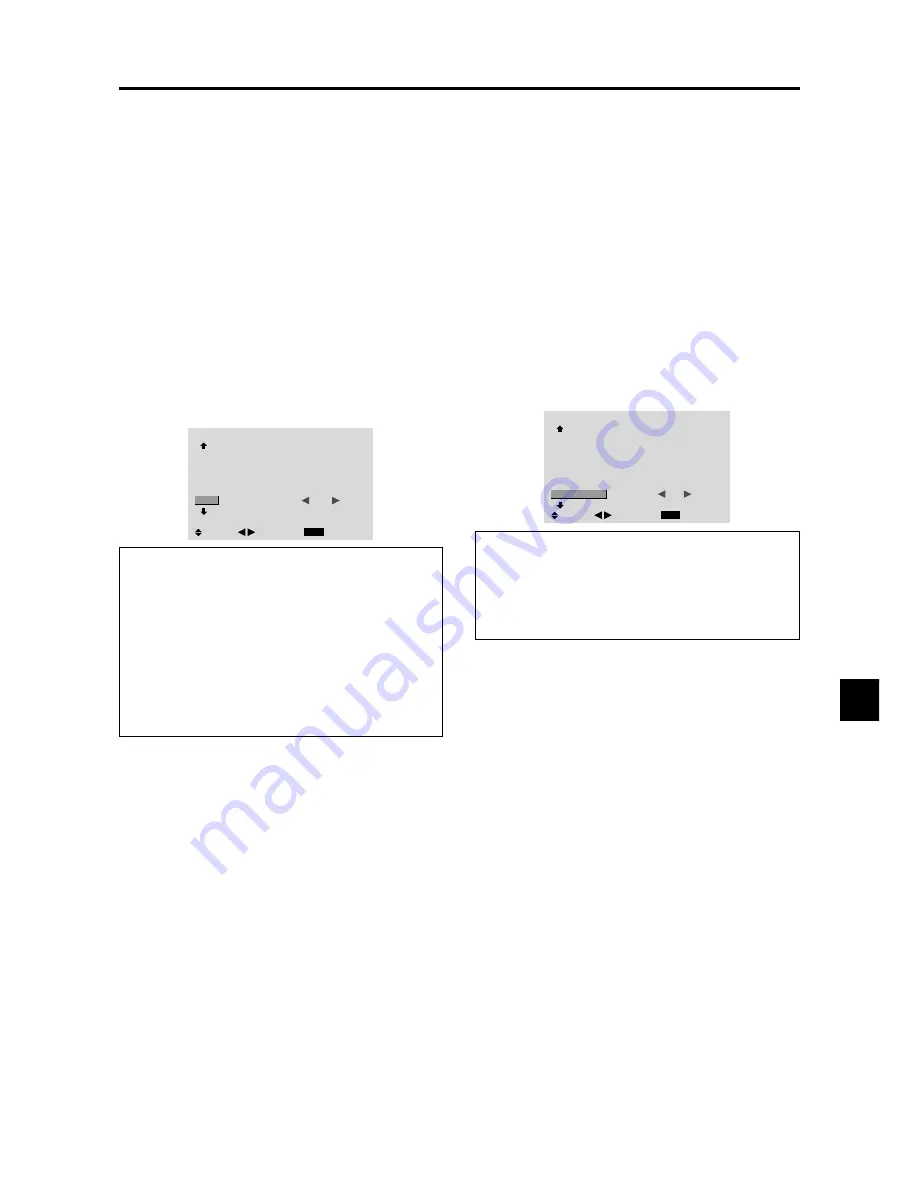
E-33
Setting the picture size for RGB input signals
Use this procedure to switch the setting to “ON” or “OFF”.
* Cannot be set in some models.
Example: Setting the “PICTURE SIZE” mode to
“OFF”
Set “ADVANCED OSM” to “ON” in the main menu (1/
2), then perform the following operations.
1. On the MAIN MENU, select “OPTION2”, then press
the MENU/ENTER button.
The “OPTION2” screen appears.
2. Use the
▲
and
▼
buttons to select “PICTURE SIZE”.
3. To set PICTURE SIZE mode to “OFF”...
Use the
and
buttons to select “OFF”.
The mode switches as follows each time the
or
button is pressed:
ON
↔
OFF
EXIT
SEL.
RETURN
ADJ.
OPTION2
2 / 3
PREVIOUS PAGE
POWER MGT.
CINEMA MODE
LONG LIFE
GRAY LEVEL
S1/S2
PICTURE SIZE
NEXT PAGE
: OFF
: ON
: 3
: OFF
:
OFF
Information
Restoring the factory default settings
Select “ALL RESET” under the OPTION1 menu. Note
that this also restores other settings to the factory
defaults.
Setting the screen size for S1/S2 video input
If the S-video signal contains screen size information, the
image will be automatically adjusted to fit the screen when
this S1/S2 is set to AUTO.
This feature is available only when an S-video signal is
input via the VIDEO3 terminal.
Example: Setting the “S1/S2” to “AUTO”
Set “ADVANCED OSM” to “ON” in the main menu (1/
2), then perform the following operations.
1. On the MAIN MENU, select “OPTION2”, then press
the MENU/ENTER button.
The “OPTION2” screen appears.
2. Use the
▲
and
▼
buttons to select “S1/S2”.
3. Use the
and
buttons to select “AUTO”.
The mode switches as follows each time the
or
button is pressed:
OFF
↔
AUTO
OPTION2
2 / 3
EXIT
PREVIOUS PAGE
POWER MGT.
CINEMA MODE
LONG LIFE
GRAY LEVEL
S1/S2
NEXT PAGE
: OFF
: ON
: 3
:
AUTO
SEL.
RETURN
ADJ.
Information
S1/S2 settings
AUTO .....
Adjusts the screen size automatically
according to the S1/S2 video signal.
OFF .......
Turns the S1/S2 function off.
Restoring the factory default settings
Select “ALL RESET” under the OPTION1 menu. Note
that this also restores other settings to the factory
defaults.
CONFIDENTIAL
3-102
















































