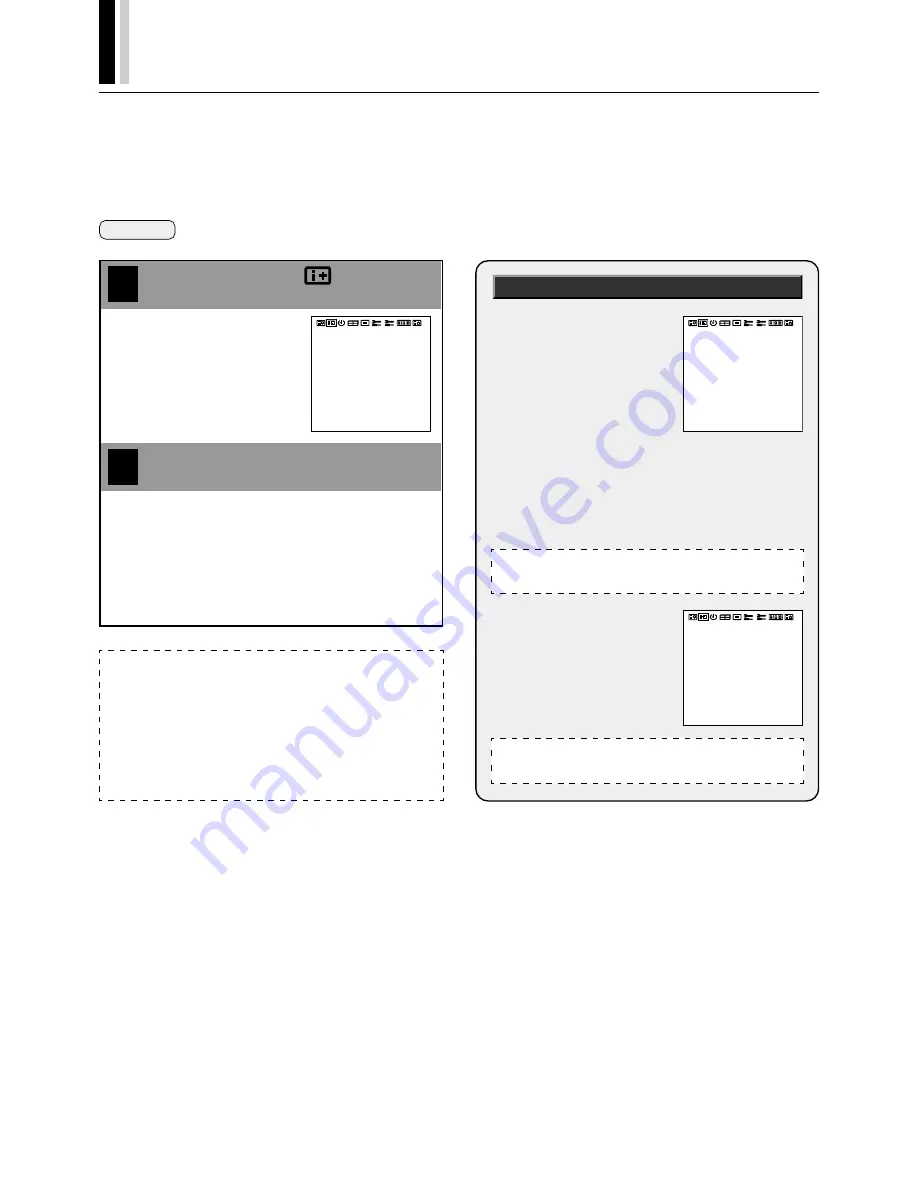
E-32
†
P
LASMA
M
ONITOR
Information Screen (DISPLAY MODE)
This permits a check of the signal (data) that is currently being input.
Set [OSD MODE] to [PRO] on the configuration menu, then perform the following operations.
Preparation
Press the PROCEED button to display the main menu.
1
Align the cursor with
2
Move the cursor left and right with
the POSITION/CONTROL
buttons.
SOURCE INFO.
RGB1
H-FREQ.
V-FREQ.
H-POL.
V-POL.
31.5kHz
60.0Hz
NEG
POS
Press the EXIT button
This removes the menu.
Note:
There is a slight error between the vertical frequency (V-FREQ.) displayed
on the information screen and the actual vertical frequency of the con-
nected input signal.
A +/-3 Hz error exists for signals with a vertical frequency between 60 Hz
and 70 Hz, and a +/-5 Hz error exists for signals with a vertical frequency
above 70 Hz.
Please regard the frequency indications of the information screen in terms
of reference values only.
Information Screen
■
When RGB input is selected
[SOURCE INFO.]:
RGB 1, RGB 2, RGB 3,
DVD/HD
[H-FREQ.] : Horizontal frequency
(kHz)
[V-FREQ.] : Vertical frequency (Hz)
[H-POL.]
: Polarity of horizontal
sync signal
NEG (Negative)
POS (Positive)
[V-POL.]
: Polarity of vertical sync
signal
NEG (Negative)
POS (Positive)
■
When VIDEO input is selected
[SOURCE INFO.]
:
VIDEO, SCART
[MODE]
: Color system standard
NTSC, PAL, SECAM
SOURCE INFO.
RGB1
H-FREQ.
V-FREQ.
H-POL.
V-POL.
31.5kHz
60.0Hz
NEG
POS
SOURCE INFO.
VIDEO
MODE : NTSC
Note:
[NTSC] is displayed for 4.43 NTSC.
Note:
[NO SIGNAL] is displayed when no signal is present.
Содержание PlasmaSync 50PD2
Страница 1: ...USER S MANUAL 3 1 ...
Страница 2: ...NEC Technologies PlasmaSync Plasma Monitor User s Manual ...
Страница 23: ......
Страница 24: ......
Страница 25: ......
Страница 26: ......
Страница 27: ......
Страница 28: ......
Страница 29: ......
Страница 30: ......
Страница 31: ......
Страница 33: ......
Страница 34: ......
Страница 35: ......
Страница 36: ......
Страница 37: ......
Страница 38: ......
Страница 39: ......
Страница 40: ......
Страница 43: ......
Страница 44: ......
Страница 45: ......
Страница 46: ......
Страница 47: ......
Страница 48: ......
Страница 49: ......
Страница 50: ......
Страница 51: ......
Страница 53: ......
Страница 54: ......
Страница 55: ......
Страница 56: ......
Страница 57: ......
Страница 58: ......
Страница 59: ......
Страница 60: ......
Страница 61: ......
Страница 63: ......
Страница 64: ......
Страница 65: ......
Страница 66: ......
Страница 67: ......
Страница 72: ...User s Manual Bedienungshandbuch Manuel de l utilisateur ...






























