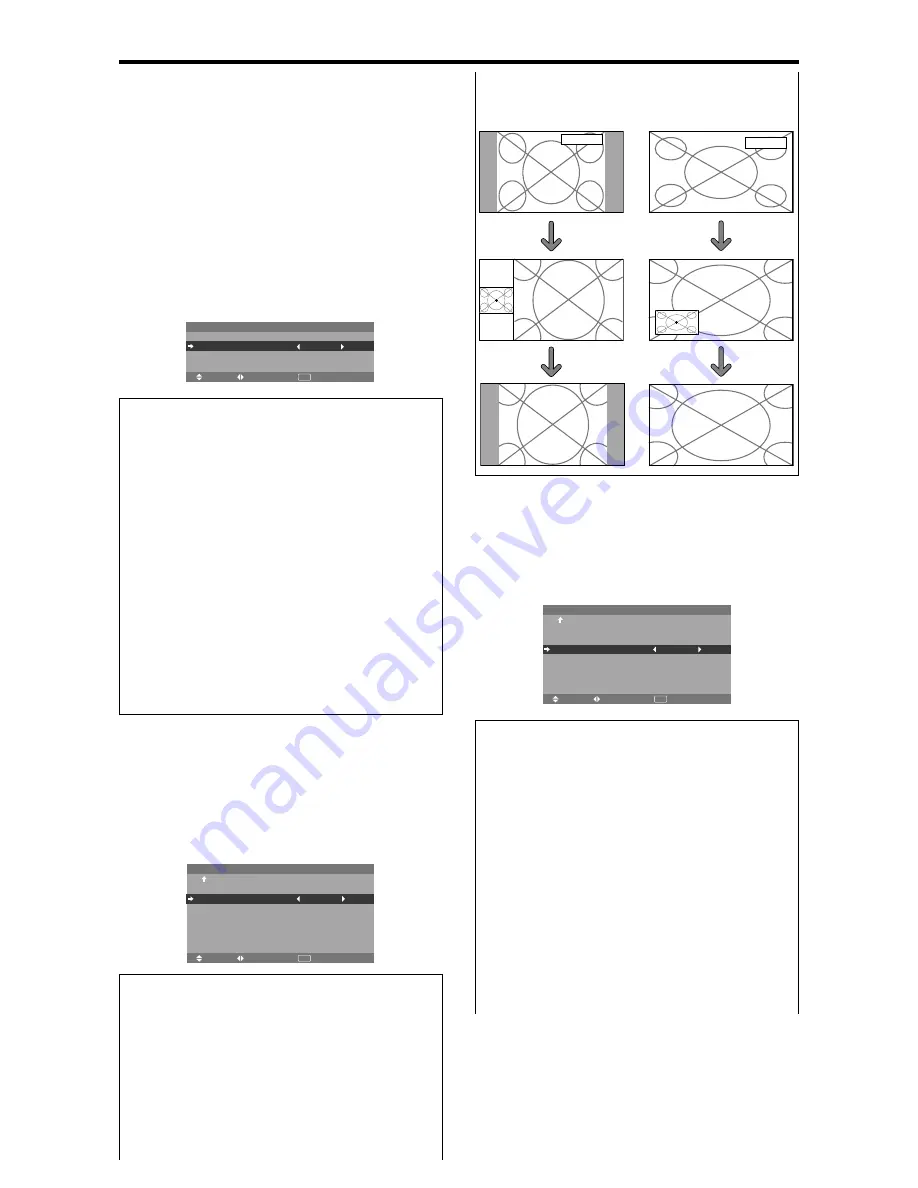
En-34
Option4 Settings Menu
Set “ADVANCED OSM” to “ON” in the MAIN MENU.
Removing the sub screen area when there is
no input signal detected for the sub picture
This function automatically removes the black frame of
the sub screen when there is no sub screen input signal.
This feature is available only when the picuture-in-picuture
mode is selected.
Example: Setting “DISPLAY” to “FADE”
On “SUB. PICTURE” of “OPTION4” menu, press the
MENU/ENTER button.
The “SUB. PICTURE” screen appears.
Adjust the items.
SEL.
ADJ.
RETURN
S U B . P I C T U R E
S U B . P D E T E C T
D I S P L AY
S U B . P R AT E
: AU TO
: FA D E
: 1 0 0 %
EXIT
Information
䡵
SUB. PICTURE Function
* Loss of the input signal means a condition in which the
video signal and the sync signal are not present.
* Under conditions in which the sub screen has
disappeared, the ZOOM NAV, PIC FREEZE, and
SEAMLESS SW functions will not work. The WIDE
button will not function either.
䡵
SUB. P DETECT setting
AUTO:
The black frame disappears 3 seconds after the
input signal is lost.
OFF:
Turns off the SUB. PICTURE function.
䡵
DISPLAY setting
NORMAL:
The sub screen is displayed consistently.
FADE:
The sub screen fades in.
䡵
SUB. P RATE setting
Set the transparency of the sub screen.
RGB/PC1
RGB/PC1
Side-by-Side
Picture-in-Picture
POINTER button
or
Zoom+/- button
POINTER button
Displaying still images in the sub screen
This feature enables display in the sub screen of still images
captured by pressing the SELECT/FREEZE button.
Example: Setting “PIC FREEZE” to “BTM LFT”
On “PIC FREEZE” of “OPTION4” menu, select “BTM
LFT”.
SEL.
ADJ.
RETURN
O P T I O N 4
4 / 4
P R E V I O U S PAG E
S U B . P I C T U R E
Z O O M N AV
P I C F R E E Z E
S E A M L E S S S W
S E L E C T 1
S E L E C T 2
T E X T I N S E RT
: B T M L F T
: B T M L F T
: O F F
: —
: —
: O F F
EXIT
Information
䡵
PIC FREEZE Function
* This feature does not function during split screen mode.
* Digital zoom is not available while this function is
operating.
* A further press of the SELECT/FREEZE button while
this function is operating will cancel this function.
* Providing a 2-screen display will cancel this function.
䡵
PIC FREEZE settings
OFF:
Will not show the still image.
S BY S1, 2:
The still images captured by pressing the
SELECT/FREEZE button will be shown on the sub
screen of side-by-side mode.
BTM LFT~TOP LFT:
The still images captured by
pressing the SELECT/FREEZE button will be shown
on the sub screen of picture-in-picture mode.
Displaying the entire image during DIGITAL
ZOOM operations
Use this function to display the entire image within the
sub screen together with an enlarged image on the main
screen.
Example: Setting “ZOOM NAV” to “S BY S”
On “ZOOM NAV” of “OPTION4” menu, select “S BY S”.
SEL.
ADJ.
RETURN
O P T I O N 4
4 / 4
P R E V I O U S PAG E
S U B . P I C T U R E
Z O O M N AV
P I C F R E E Z E
S E A M L E S S S W
S E L E C T 1
S E L E C T 2
T E X T I N S E RT
: S B Y S
: S B Y S 1
: O F F
: —
: —
: O F F
EXIT
Information
䡵
ZOOM NAV Function
* This feature does not function during split screen mode.
* This feature does not function while PIC FREEZE is
operating.
* Providing a 2-screen display will cancel this function.
䡵
ZOOM NAV settings
OFF:
Will not show the entire image on the sub screen.
S BY S:
Will show the entire image on the sub screen
of side-by-side mode.
BTM LFT~TOP LFT:
Will show the entire image on
the sub screen of picture-in-picture mode.












































