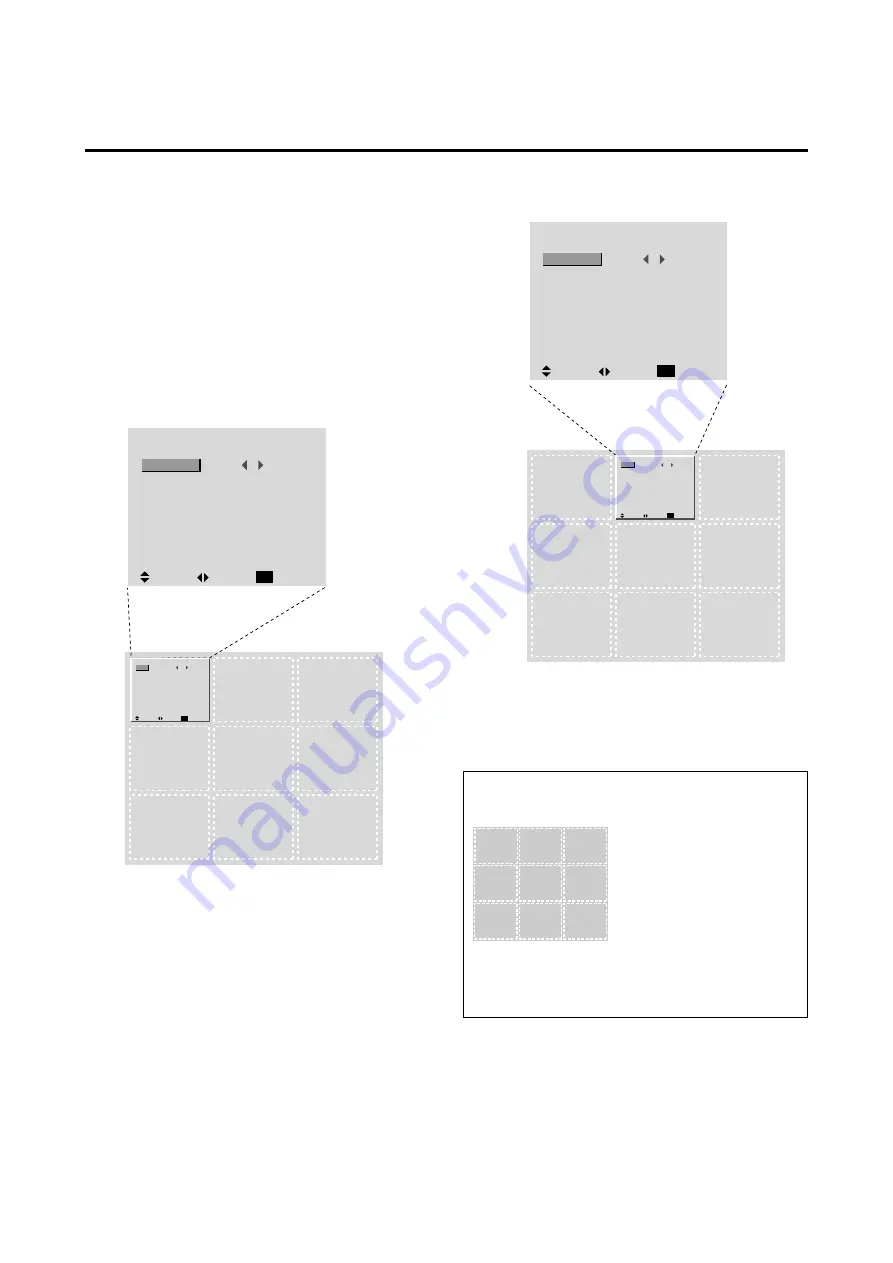
26
F U N C T I O N
OSM
OSM ADJ.
POWER MGT
GRAY LEVEL
PLE
CINEMA MODE
RESET
ON
1
OFF
3
AUTO
AUTO
:
:
:
:
:
:
SEL.
ADJ.
RETURN
EXIT
Adjusting the position of the menu display
Use these operations to adjust the position of the menus
that appear on screen.
Example: Adjusting the position of the menu display
Press the PROCEED button on the remote controller to
display the MAIN MENU on the screen, then...
1. Use the
▲
and
▼
buttons to select “FUNCTION”, then
press the “PROCEED” button.
The “FUNCTION” menu appears.
2. Use the
▲
and
▼
buttons to select “OSM ADJ.”
3.
To adjust the position...
Adjust using the
and
buttons.
OSM
OSM ADJ.
POWER MGT
GRAY LEVEL
PLE
CINEMA MODE
RESET
ON
1
OFF
3
AUTO
AUTO
:
:
:
:
:
:
SEL.
ADJ.
RETURN
EXIT
F U N C T I O N
F U N C T I O N
OSM
OSM ADJ.
POWER MGT
GRAY LEVEL
PLE+INVERSE
CINEMA MODE
RESET
ON
2
OFF
3
AUTO
AUTO
:
:
:
:
:
:
SEL.
ADJ.
RETURN
EXIT
4.
Once all adjustments are completed ...
Press the “EXIT” button to return to the main menu.
To delete the main menu, press the “EXIT” button once
more.
Information
Adjusting the position of the menu display
The position can be set be-
tween 1 and 9.
Restoring the factory default settings
Select “RESET” under the function menu. Note that this
also restores other settings to the factory defaults.
F U N C T I O N
OSM
OSM ADJ.
POWER MGT
GRAY LEVEL
PLE+INVERSE
CINEMA MODE
RESET
ON
1
OFF
3
AUTO
AUTO
:
:
:
:
:
:
SEL.
ADJ.
RETURN
EXIT
1
2
3
4
5
6
7
8
9






























