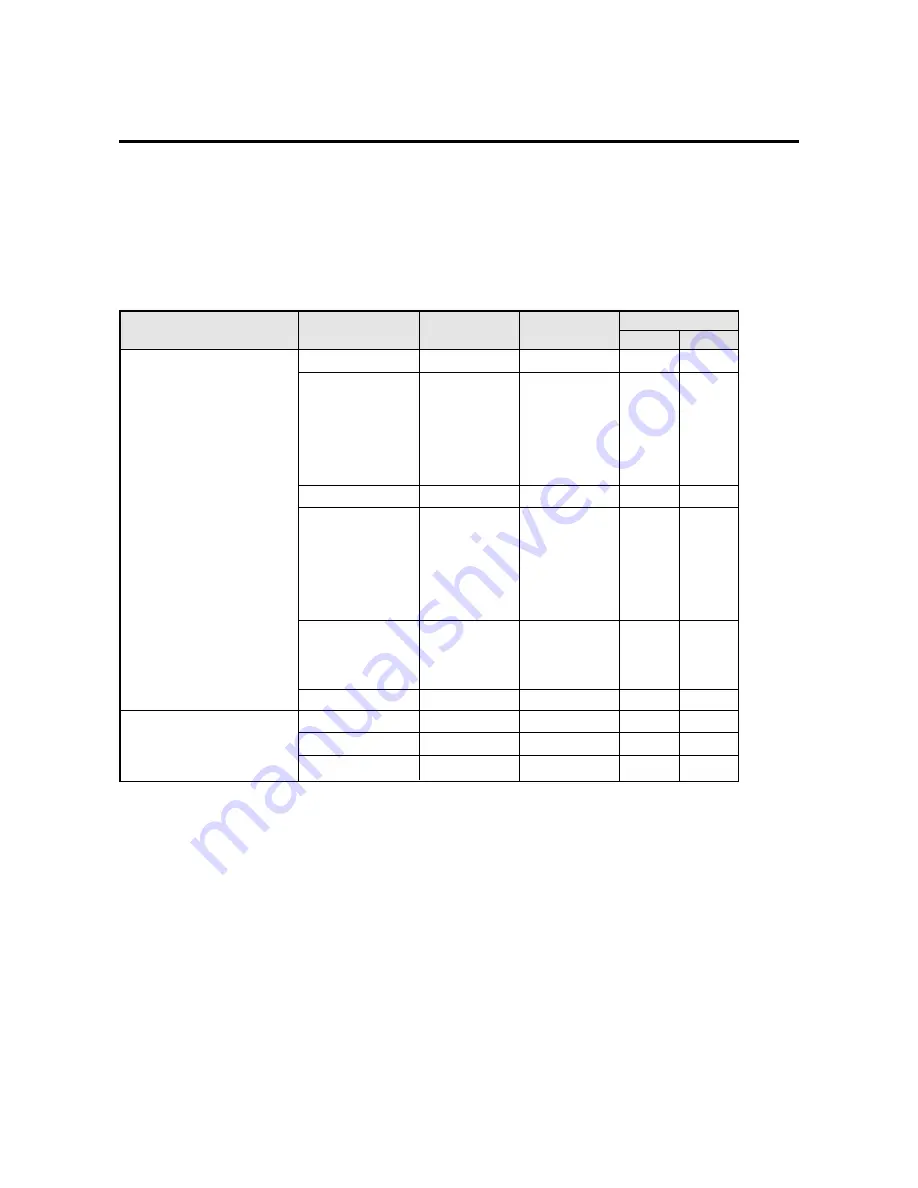
50
Table for Signals Supported
Supported resolution
• When 800 dot
2
600 line signals are input, they are converted to 640 dot
2
480 line or 853 dot
2
480 line
signals.
• When 1024 dot
2
768 line signals are input, they are converted to 640 dot
2
480 line or 853 dot
2
480 line
signals.
• When 1280 dot
2
1024 line signals are input, they are converted to 597 dot
2
478 line.
Computer input signals supported on this system
Screen mode
Horizontal
frequency (kHz)
31.5
31.5
37.9
37.5
39.4
43.3
31.0
35.2
37.9
48.1
46.9
53.7
48.4
56.5
60.0
64.0
35.0
49.7
60.2
Vertical
frequency (Hz)
Dots
2
lines
640
2
400
640
2
480
848
2
480*
2
800
2
600
1024
2
768
*
1
*
1
1280
2
1024*
1
640
2
480
832
2
624
1024
2
768*
1
Model
NORMAL
FULL
*IBM PC/AT compatible
computers
*Apple Macintosh
*1 Signals with these frequencies are only displayed in the normal mode (4:3).
*2 Only when using a graphic accelerator board that is capable of displaying 848
2
480.
*3 This signal is converted to a 640
2
480 signal.
*4 This signal is converted to a 800
2
480 signal.
*5 This signal is converted to a 597
2
478 signal.
*6 This signal is converted to a 624
2
468 signal.
*7 This signal is converted to a 853
2
468 signal.
* “IBM PC/AT” and “VGA” are a registered trademark of International Business Machines, Inc. of the United
States.
* “Apple Macintosh” is a registered trademark of Apple Computer, Inc. of the United States.
YES
YES
YES
YES
YES
YES
NO
YES*
3
YES*
3
YES*
3
YES*
3
YES*
3
YES*
3
YES*
3
YES*
3
YES*
5
YES
YES*
6
YES*
3
YES
YES
YES
YES
YES
YES
YES
YES
YES
YES
YES
YES*
4
YES
NO
NO
NO
YES
YES*
7
NO
70.1
59.9
72.8
75.0
75.0
85.0
60.0
56.3
60.3
72.2
75.0
85.0
60.0
70.0
75.0
60.0
66.6
74.6
74.6


















