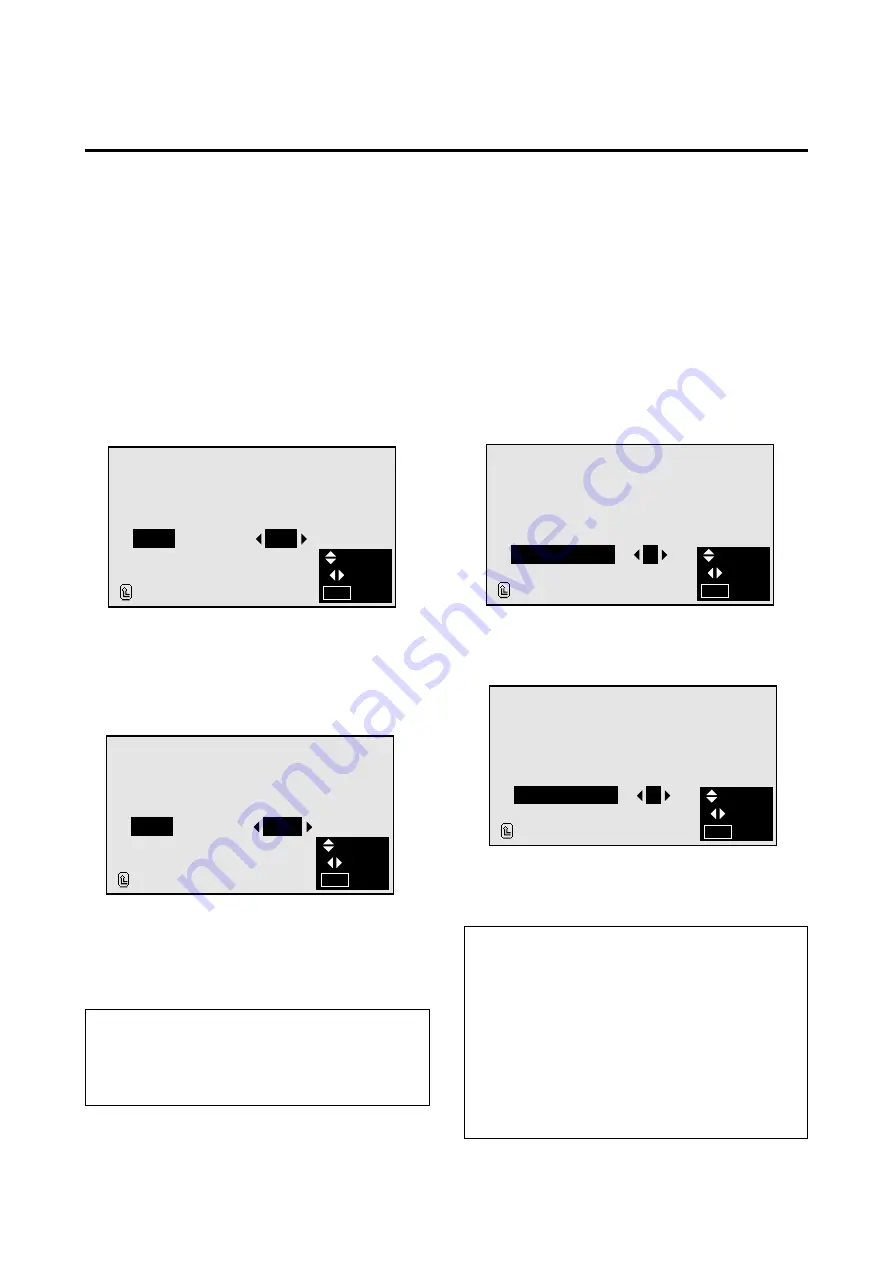
33
Setting the on-screen display
When using the monitor for presentations, etc., the moni-
tor can be set so that the input source, screen mode, etc.,
do not appear.
Example: Turning the on-screen display mode off
Press the MENU button on the remote controller to dis-
play the MAIN MENU on the screen, then...
1. Use the
▲
and
▼
buttons to select “FUNCTION”, then
press the “OK” button.
The “FUNCTION” screen appears.
2. Use the
▲
and
▼
buttons to select “OSM”.
3. To turn the on-screen display mode off ...
Use the
§
and
©
buttons to select “OFF”.
The mode switches as follows each time the
§
or
©
button is pressed:
ON
↔
OFF
F U N C T I O N
POWER MGT
R G B S E L E C T
H D S E L E C T
O S M
G L A Y L E V E L
R E S E T
R E T U R N
:
:
:
:
:
O F F
R G B
1 0 8 0 I
O F F
3
SEL.
ADJ.
EXIT
MENU
4. Once the setting is completed ...
Press the “MENU” button.
The on-screen display mode is turned off, and the menu
disappears.
Information
m
OSM modes
ON .................
The on-screen display appears.
OFF ...............
The on-screen display does not appear.
F U N C T I O N
POWER MGT
R G B S E L E C T
H D S E L E C T
O S M
G L A Y L E V E L
R E S E T
R E T U R N
:
:
:
:
:
O F F
R G B
1 0 8 0 I
O N
3
SEL.
ADJ.
EXIT
MENU
Setting the gray level for the sides of the screen
Use this procedure to set the gray level for the parts on the
sides of the screen on which nothing is displayed when the
screen is set to the 4:3 size.
Example: Adjusting the "GRAY LEVEL"
Press the MENU button on the remote controller to dis-
play the MAIN MENU on the screen, then...
1. Use the
▲
and
▼
buttons to select “FUNCTION”, then
press the “OK” button.
The “FUNCTION” screen appears.
2. Use the
▲
and
▼
buttons to select “GRAY LEVEL”.
3. To adjust the "GRAY LEVEL"...
Adjust the GRAY LEVEL use the
§
and
©
buttons.
5. Once the setting is completed ...
Press the “MENU” button.
All menus disappear.
Information
m
GRAY LEVEL
This adjusts the brightness of the black (the gray level)
for the sides of the screen.
The standard is 0 (black). The level can be adjusted from
1 to 15. The factory setting is 3 (dark gray).
m
Restoring the factory default settings
Select “RESET” under the function menu. Note that this
also restores other settings to the factory defaults.
F U N C T I O N
POWER MGT
R G B S E L E C T
H D S E L E C T
O S M
G L A Y L E V E L
R E S E T
R E T U R N
:
:
:
:
:
O F F
R G B
1 0 8 0 I
O N
3
SEL.
ADJ.
EXIT
MENU
F U N C T I O N
POWER MGT
R G B S E L E C T
H D S E L E C T
O S M
G L A Y L E V E L
R E S E T
R E T U R N
:
:
:
:
:
O F F
R G B
1 0 8 0 I
O N
5
SEL.
ADJ.
EXIT
MENU





























