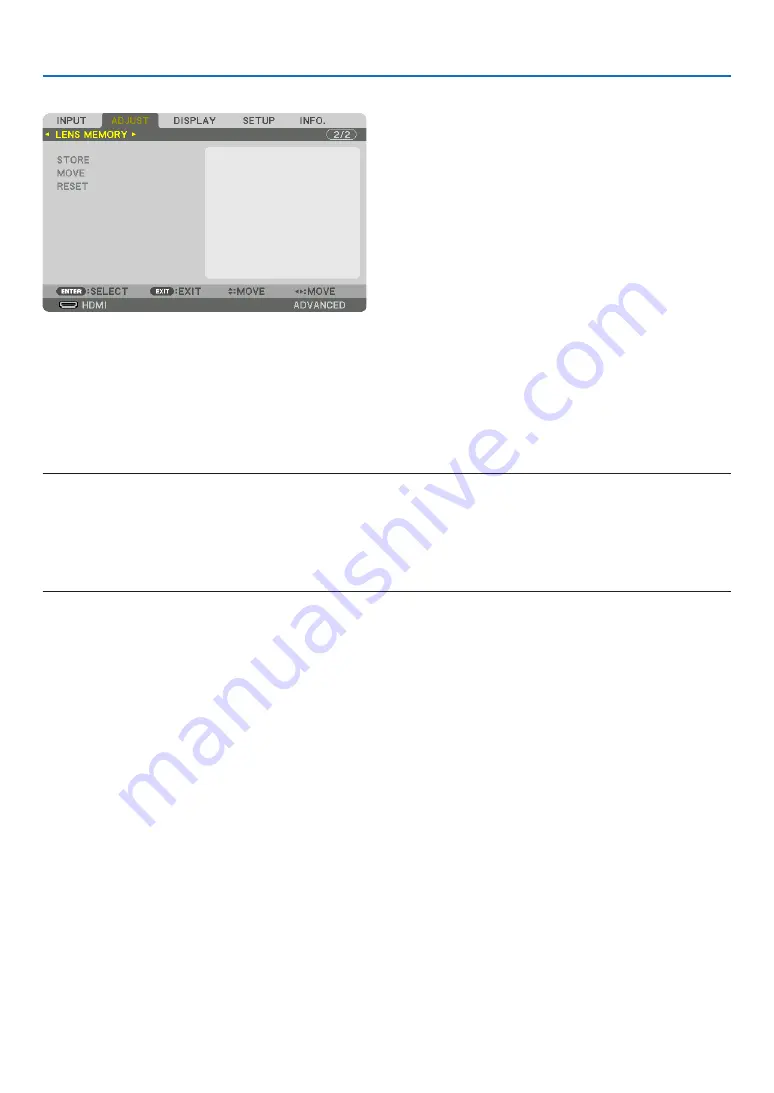
91
5. Using On-Screen Menu
Using the Lens Memory Function [LENS MEMORY]
This function serves to store the adjusted values for each input signal when using the LENS SHIFT, ZOOM and FO-
CUS buttons of the projector. Adjusted values can be applied to the signal you selected. This will eliminate the need
to adjust lens shift, focus, and zoom at the time of source selection.
STORE ................... Stores the current adjusted values in memory for each input signal.
MOVE .................... Applies the adjusted values to the current signal.
RESET .................... Returns the adjusted values to the last condition.
NOTE:
• The lens shift, zoom, and focus adjustments can be performed with the remote control. (
→
page
,
)
• To store adjusted values common to all the input sources, use the REF. LENS MEMORY function. See page
• Lens memory adjustments will be automatically registered the ENTRY LIST. These lens memory adjustments can be loaded from
the ENTRY LIST. (
→
Note that performing [CUT] or [ALL DELETE] in the ENTRY LIST will delete lens memory adjustments as well as source adjust-
ments. This deletion will not take effect until other adjustments is loaded.
















































