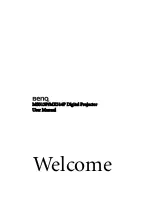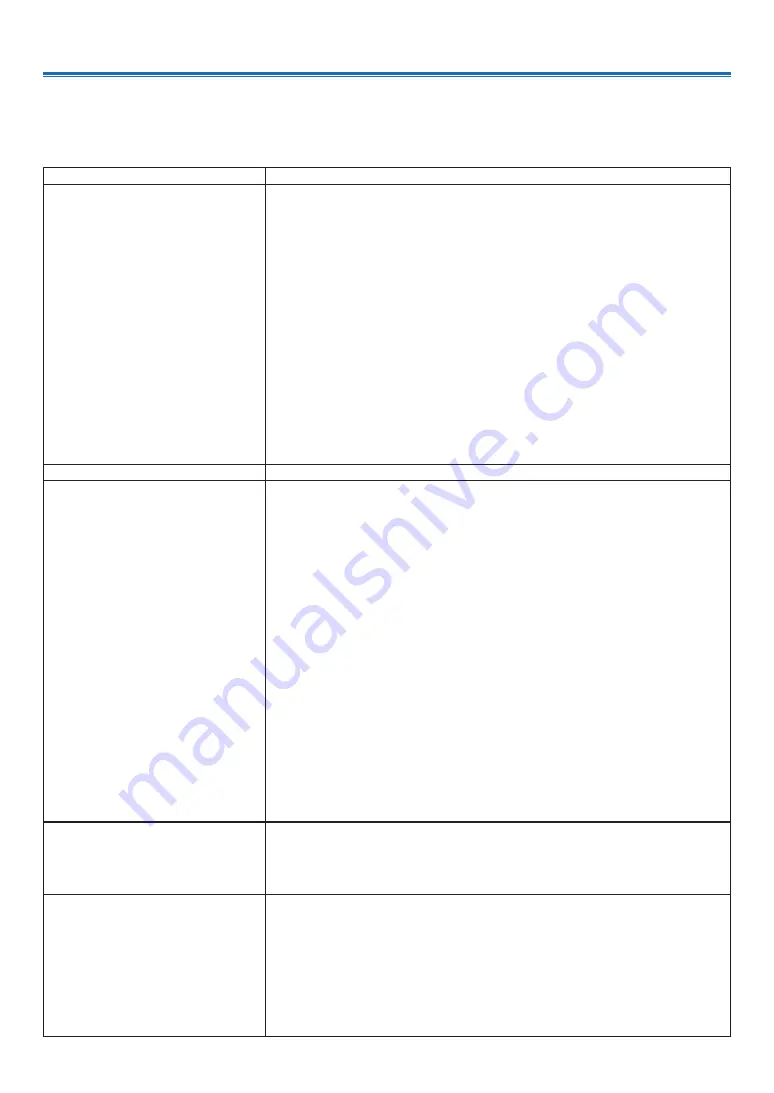
88
10. Appendix
10. Appendix
❶
Troubleshooting
This section helps you resolve problems you may encounter while setting up or using the projector.
Common Problems & Solutions
Problem
Check These Items
Does not turn on or shut
down
• Check that the power cord is plugged in and that the power button on the projector
cabinet or the remote control is on.
(
→
,
• Check to see if the projector has overheated. If there is insufficient ventilation
around the projector or if the room where you are presenting is particularly warm,
move the projector to a cooler location.
• The light module may fail to light. Wait a full minute and then turn on the power
again.
• Check setting altitude is over 1700 meters / 5577 feet.
• Set [High altitude] to"On" when using the projector at altitudes approximately 1700
meters / 5577 feet or higher. Using the projector at altitudes approximately 1700
meters / 5577 feet or higher without setting [High altitude] to "On" can cause the
projector to overheat and the projector could shut down. If this happens, wait a cou-
ple minutes and turn on the projector. (
→
)
If you turn on the projector immediately after the light module is turned off, the fans
run without displaying an image for some time and then the projector will display
the image. Wait for a moment.
• In case it’s hard to think the trouble is not caused on the above mentioned condi-
tions, unplug the power cord from the outlet. Then wait 5 minutes before plugging it
in again. (
→
page
Will turn off
• Ensure that the [Power management] is “Off”. (
→
page
No picture
• Check if the appropriate input is selected. (
→
page
) If there is still no picture,
press the SOURCE button or one of the source buttons again.
• Ensure your cables are connected properly
.
• Use menus to adjust the brightness and contrast. (
→
page
• Check that the AV-MUTE (image off) buttons are not pressed.
• Reset the settings or adjustments to factory default using the [Factory default] in the
Expand Menu. (
→
page
)
• Enter your registered keyword if the Security function is enabled. (
→
page
)
• If the HDMI 1 IN or the HDMI 2 IN signal cannot be displayed, try the following.
• - Reinstall your driver for the graphics card built in your computer, or use the up-
dated driver.
For reinstalling or updating your driver, refer to the user guide accompanied with
your computer or graphics card, or contact the support center for your computer
manufacturer.
Install the updated driver or OS on your own responsibility.
We are not liable for any trouble and failure caused by this installation.
• Be sure to connect the projector and notebook PC while the projector is in standby
mode and before turning on the power to the notebook PC.
In most cases the output signal from the notebook PC is not turned on unless con-
nected to the projector before being powered up.
* If the screen goes blank while using your remote control, it may be the result of the
computer’s screen-saver or power management software.
• See also the
page
Picture suddenly becomes
dark
• Check for contrast and brightness settings.
• Check for correct image mode settings.
• When setting condition is over approximately 2600 meters /8530 feet, automatically
brightness is reduced to protect unit.When setting condition is over approximately
2600m, automatically brightness is reduced to protect unit.
Picture looks fuzzy
• Adjust the focus. (
→
page
)
• Reposition the projector to improve its angle to the screen. (
→
page
• Ensure that the distance between the projector and screen is within the adjustment
range of the lens. (
→
page
• Has the lens been shifted by an amount exceeding the guaranteed range?
(
→
page
• Condensation may form on the lens if the projector is cold, brought into a warm
place and is then turned on. Should this happen, let the projector stand until there is
no condensation on the lens.
Содержание PE506WL
Страница 123: ...Sharp NEC Display Solutions Ltd 2022...