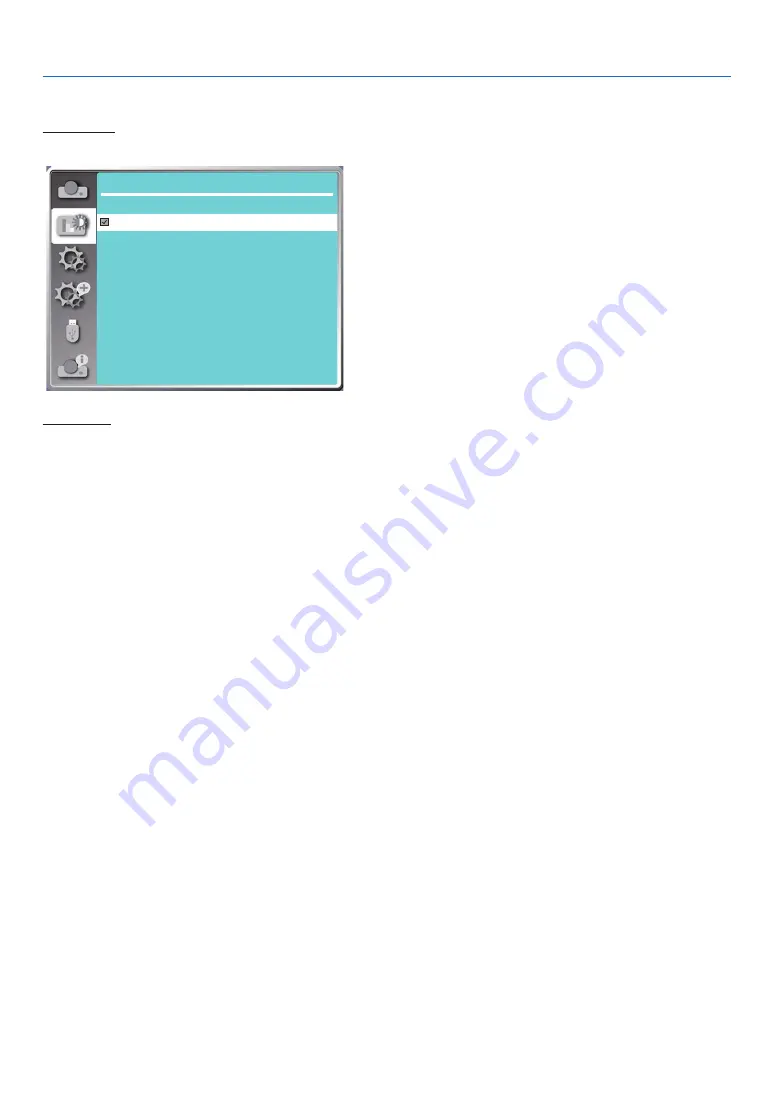
40
5. Using On-Screen Menu
(Green). This is designed for a board in green rather than black as indicated by its name.
Color board
A image mode suitable for image projecting on surface of wall in red, blue, yellow or green. Press the ENTER button
to enter Color board menu, then press
▲ ▼
button to select Red, Blue, Yellow or Green, press the ENTER button.
Color adjust
Colorboard
Red
Blue
Green
Yellow
User image
Users can customize the color adjustment.
[Contrast]
Press
▼
button to decrease contrast, range from 0 - +63.
Press
▲
button to increase contrast, range from 0 - +63.
[Brightness]
Press
▼
button to decrease brightness, range from 0 - +63.
Press
▲
button to increase brightness, range from 0 - +63.
[Color temp.]
Press
▲ ▼
button to select required color temperature (Low, Mid., High and User)
High temp: Become blue gradually.
Mid temp: Suitable natural color.
Low temp: Become red gradually.
User:You can adjust the Red, Green, Blue and Yellow values by yourself.
[Red]
Press
▼
button to decrease red tint and
▲
button to increase it.
[Green]
Press
▼
button to decrease green tint and
▲
button to increase it.
[Blue]
Press
▼
button to decrease blue tint and
▲
button to increase.
[Sharpness]
Press
▼
button to soften image and
▲
button to sharpen,
range from 0 - +15.
Содержание PE506WL
Страница 123: ...Sharp NEC Display Solutions Ltd 2022...
















































