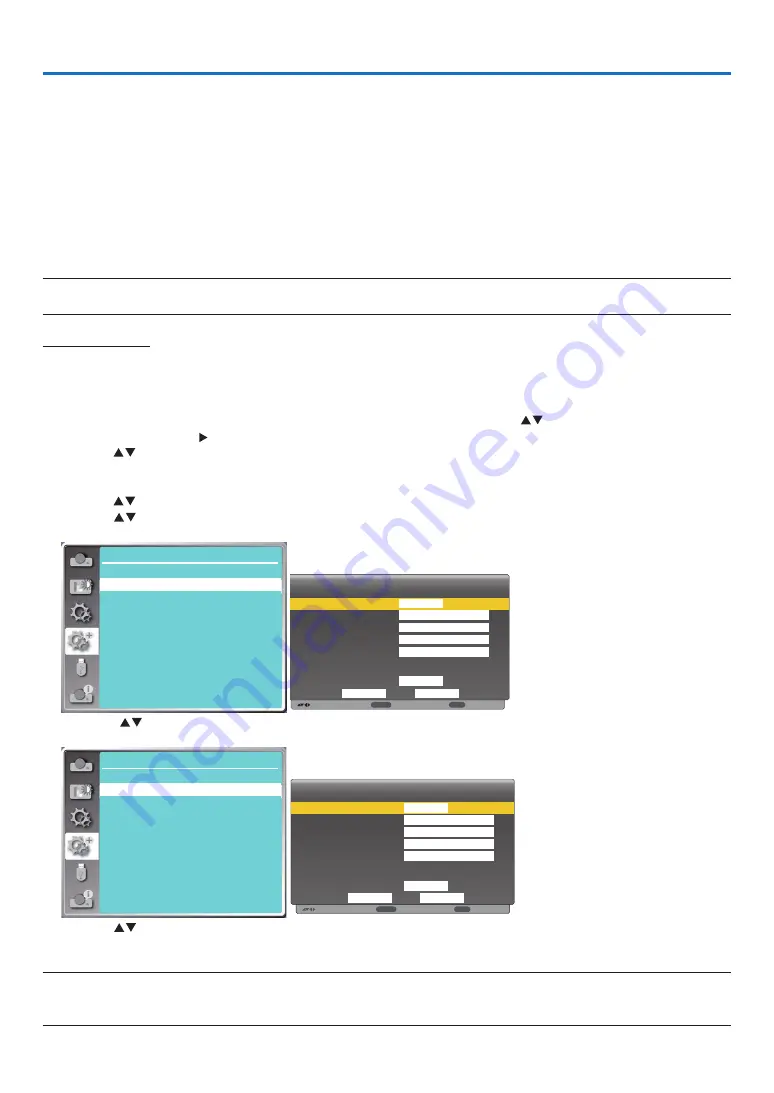
61
6. Network control
❶
Network control operation
Function: This function is designed to remote control the projector from your computer in the same LAN.
Preparation
1. Required equipment: Projector, Computer, Network cable
2. Connection:
Connect the projector to the router or switch in the LAN with a straight or crossover network cable. If you connect
the projector and the computer directly, you cannot connect with a straight-through network cable.
It is recommended to use a crossover network cable.
3. Turn on the computer. The LAN port on computer and projector are flashing after turn on the projector.
NOTE:
• It is recommended that users use a Category 5 or higher LAN cable.
Operation steps
1. Turn on your projector.
2. Acquire the IP address, with DHCP set to "On" and auto IP allocation set to on. (You may set DHCP to "Off" and
set up IP address manually if you are somehow familiar with networking.)
3. Enter the network setup menu.
(1) Press the MENU button on remote control or the top control panel, press
button to select [Expand] icon.
Press the ENTER or button.
(2) Press
button select [Network setup] and press the ENTER button to enter.
MAC address......Display the MAC address of wired LAN.
IP address...........Display the IP address of wired LAN.
(3) Press
button select [Network setting] and press the ENTER button to enter.
(4) Press
button to set DHCP "On" to obtain an IP address, Subnet , Gateway and DNS automatically, and
press the ENTER button to confirm.
7C:6F:F8:4E:B9:2F
192.168.1.100
Expand
Network Setup
Network setting
Network information
MAC address:
IP address
:
Move
:
Next
:
Back
Wired LAN
Wireless LAN
DHCP
IP address
Subnet
Gateway
DNS
Setting
off
On
Cancel
Set
ENTER
EXIT
192 . 168 . 1 . 1
255 . 255 . 255 . 0
192 . 168 . 1 . 1
0 . 0 . 0 . 0
Press the
button to set DHCP "Off", then press the ENTER button to enter an IP address, then press
▼
button
to enter Subnet , Gateway and DNS manually. And press the ENTER button to confirm.
7C:6F:F8:4E:B9:2F
192.168.1.100
Expand
Network Setup
Network setting
Network information
MAC address:
IP address
:
Move
Wired LAN
Wireless LAN
DHCP
IP address
Subnet
Gateway
DNS
Setting
On
On
Cancel
Set
. . .
. . .
. . .
. . .
:
Next
ENTER
:
Back
EXIT
(5) Press
button to select [Set], press the ENTER button to wait until the “Please wait.” message disappears.
NOTE:
• If you are using the wireless LAN connection, please check the SSID / ESSID and wireless IP address in the network setting status, and
write down the information.
Содержание PE506WL
Страница 123: ...Sharp NEC Display Solutions Ltd 2022...
















































