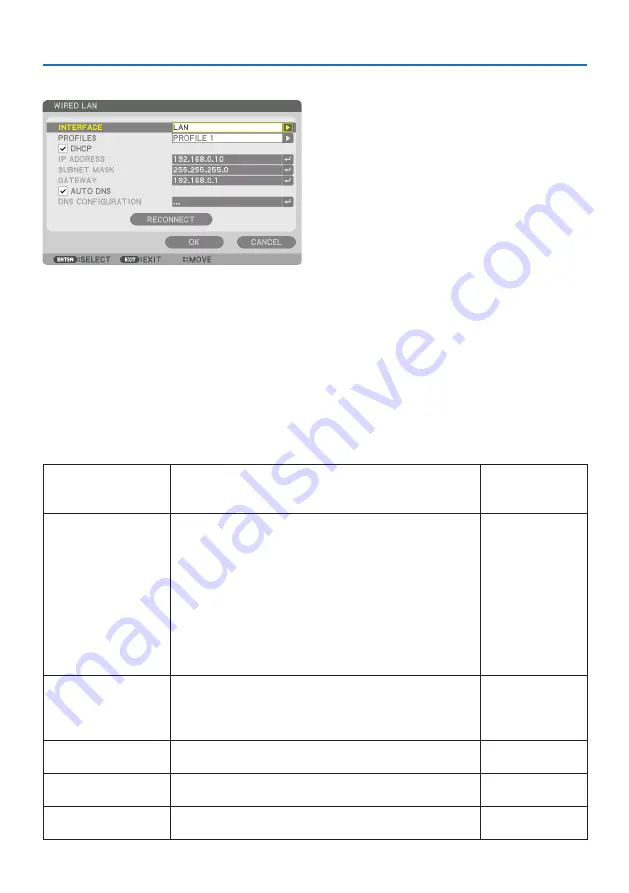
5. Using On-Screen Menu
143
WIRED LAN
When you select [WIRED LAN] in the on-screen menu for the first time after purchasing the projector,
the [NETWORK PASSWORD] setting screen will appear. Carry out the following Step (1) or Step (2).
(1) When setting the network password (recommended)
Refer to [NETWORK PASSWORD] (
→
page
(2) When no network password is set
Leave the 2 input fields in the [NETWORK PASSWORD] setting screen blank, then select [OK]
and press the ENTER button.
If [NETWORK PASSWORD] has been set, you cannot display the [WIRED LAN] screen without enter-
ing password.
INTERFACE
Select [LAN] for using the LAN port for connecting to the wired LAN.
Select [HDBaseT] for using the HDBaseT IN/Ethernet port for connecting
to the wired LAN.
—
PROFILES
• The settings for the wired LAN can be recorded in the projector
memory in two ways.
• Select [PROFILE 1] or [PROFILE 2] and then do settings for [DHCP] and
the other options.
After doing this, select [OK] and press the ENTER button. This will store
your settings in memory.
• To recall the settings from memory:
After selecting [PROFILE 1] or [PROFILE 2] from the [PROFILES] list.
Select [OK] and press the ENTER button.
• Select [DISABLE] when not connecting to a wired LAN
—
DHCP
Place a check mark to automatically assign an IP address to the projector
from your DHCP server.
Clear this check box to register the IP address or subnet mask number
obtained from your network administrator.
—
IP ADDRESS
Set your IP address of the network connected to the projector when
[DHCP] is turned off.
Up to 12 numeric
characters
SUBNET MASK
Set your subnet mask number of the network connected to the projector
when [DHCP] is turned off.
Up to 12 numeric
characters
GATEWAY
Set the default gateway of the network connected to the projector when
[DHCP] is turned off.
Up to 12 numeric
characters
Содержание PA1004UL-W
Страница 240: ...NEC Display Solutions Ltd 2020...
















































