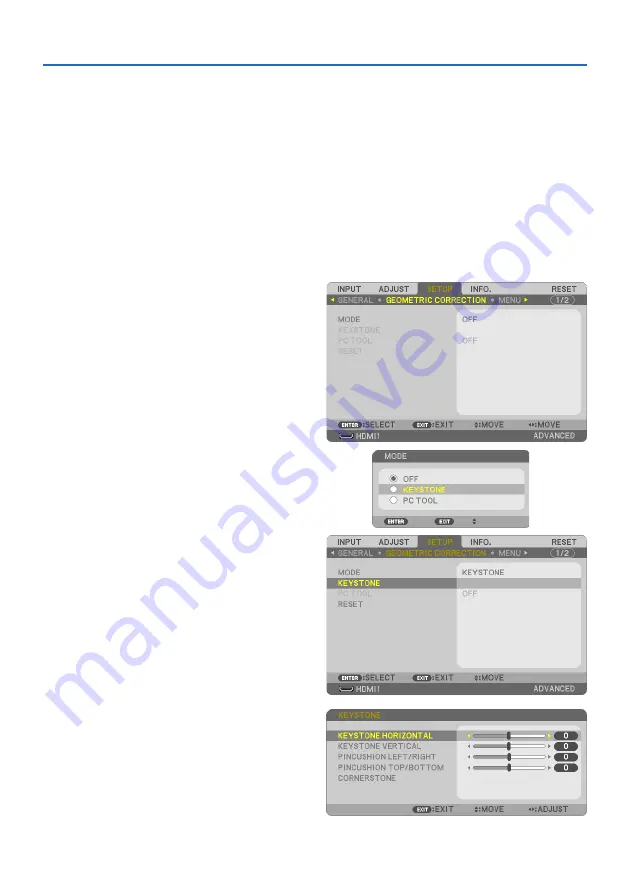
2. Projecting an Image (Basic Operation)
28
2-6. Correcting Keystone Distortion [KEYSTONE]
When the projector is not exactly perpendicular to the screen, keystone distortion occurs. For cor-
recting this distortion, you can use the “Keystone” function, a digital technology that can adjust for
keystone-type distortion, resulting in a crisp, square image.
The following procedure explains how to use the [KEYSTONE] screen from the menu to correct
trapezoidal distortions when the projector is placed diagonally to the screen.
Before performing KEYSTONE correction
The [KEYSTONE] correction has four features, [KEYSTONE HORIZONTAL], [KEYSTONE VERTICAL],
[PINCUSHION LEFT/RIGHT], [PINCUSHION TOP/BOTTOM], and [CORNERSTONE]. If the value of
either [CORNERSTONE] or [PINCUSHION] has corrected, [KEYSTONE HORIZONTAL] and [KEYSTONE
VERTICAL] are disabled. In this case, RESET the corrected values and restart to correct distortion.
1. Press the
▼
button on the projector cabinet.
The [GEOMETRIC CORRECTION] screen will be
displayed on the screen.
• Press the KEYSTONE button when using
the remote control.
2. Move the cursor onto [MODE] by
▼
button
and press the ENTER.
The mode selection screen will displayed on.
3. Select [KEYSTONE] and press the ENTER.
Go back to display the [GEOMETRIC CORREC-
TION] screen of the on-screen menu.
4. Press the
▼
button to align with the [KEY-
STONE] and then press the ENTER button.
The screen will switch to the [KEYSTONE]
screen.
• See page
for [PINCUSHION].
• See page
for [CORNERSTONE].






























