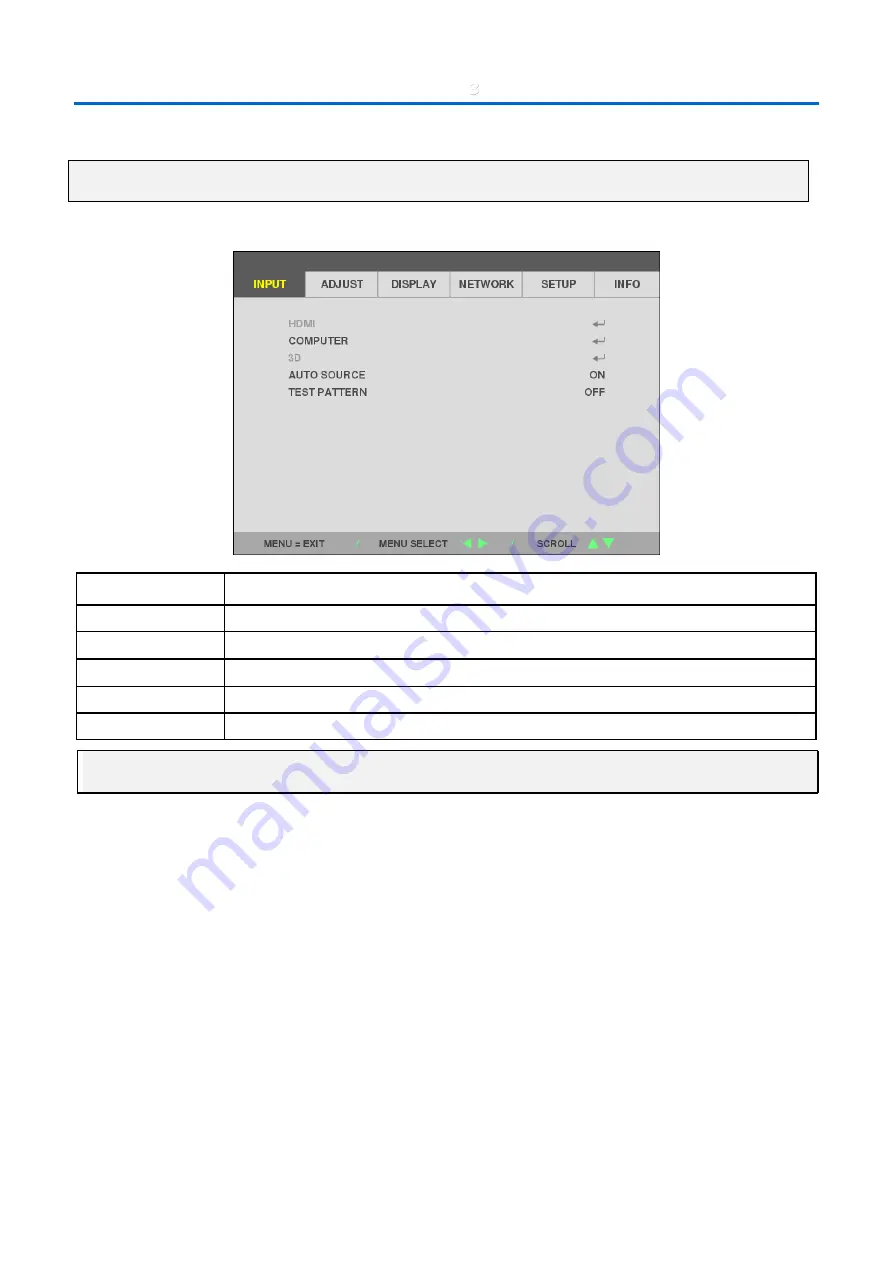
3
On-Screen Display (OSD) Menu Settings
–
23
–
3-4
INPUT Menu
Attention
All of display mode parameters when changed will be saved to user mode.
Press the MENU button to open the OSD menu. Press the cursor
◄►
button to move to the INPUT Menu. Press the
cursor
▲▼
button to move up and down in the INPUT menu. Press
◄►
to enter and change values for settings.
I
TEM
D
ESCRIPTION
HDMI
Press the cursor
◄►
button to enter and set the HDMI.
COMPUTER
Press Enter to enter the Computer menu. See
3D
Press Enter to enter the 3D menu. See
AUTO SOURCE
Press the cursor
◄►
button to enter and set the Auto Source.
TEST PATTERN
Press the cursor
◄►
button to enter and select internal Test Pattern.
Note:
To enjoy the 3D function, first enable the Play Movie in 3D setting found in your DVD device under the 3D Disc Menu.
Содержание P506QL
Страница 1: ......
Страница 54: ...3 On Screen Display OSD Menu Settings 35 ...
Страница 77: ...6 Specifications 58 6 4 Projector Dimensions 480 0m m 18 90 400 0 15 75 158 0mm 6 22 163 0mm 6 42 172 0mm 6 77 ...
Страница 80: ......






























