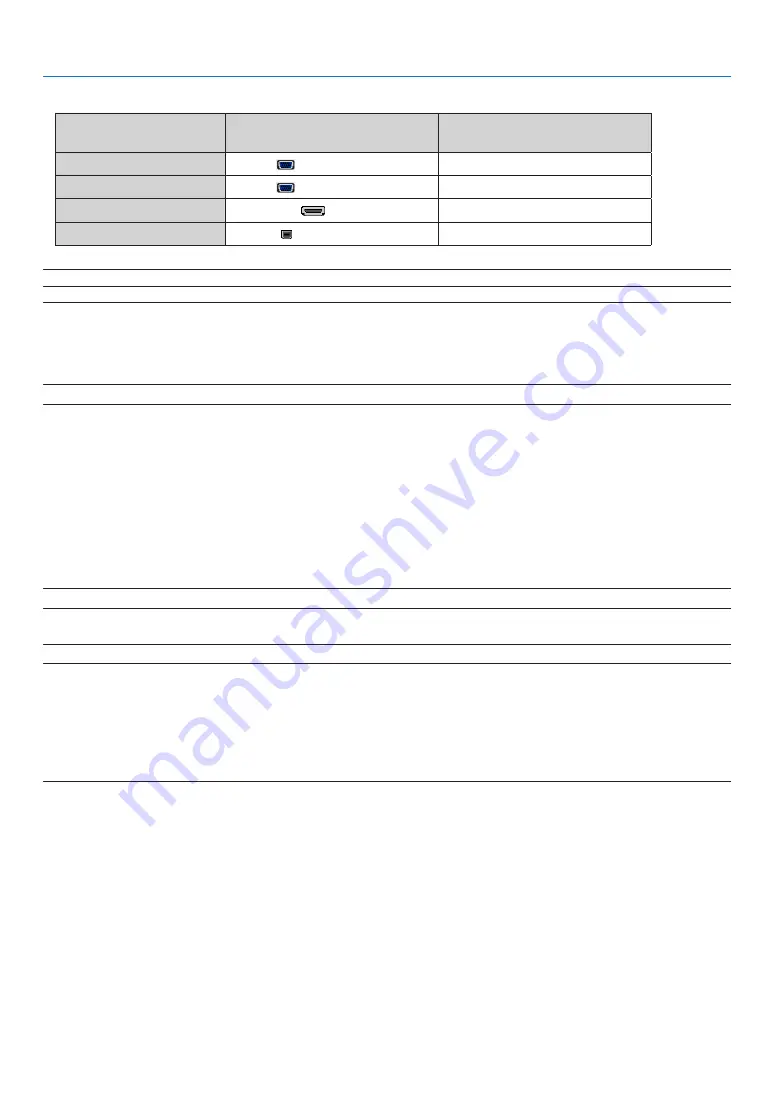
133
6. Installation and Connections
• Select the source name for its appropriate input connector after turning on the projector.
Input connector
SOURCE button on the projector
cabinet
Button on the remote control
COMPUTER 1 IN
COMPUTER 1
(COMPUTER 1)
COMPUTER 2 IN
COMPUTER 2
(COMPUTER 2)
HDMI IN
HDMI
HDMI
USB (PC)
USB DISPLAY
(USB DISPLAY)
NOTE: The projector is not compatible with video decoded outputs of the NEC ISS-6020 switcher.
NOTE: An image may not be displayed correctly when a Video or S-Video source is played back via a commercially available scan
converter.
This is because the projector will process a video signal as a computer signal at the default setting. In that case, do the following.
* When an image is displayed with the lower and upper black portion of the screen or a dark image is not displayed correctly:
Project an image to fill the screen and then press the AUTO ADJ. button on the remote control or the projector cabinet.
NOTE: When Viewing a DVI Digital Signal
• Use a DVI-to-HDMI cable compliant with DDWG (Digital Display Working Group) DVI (Digital Visual Interface) revision 1.0 stan-
dard. The cable should be within 197"/5 m long.
• Turn off the projector and the PC before connecting the DVI-to-HDMI cable.
• To project a DVI digital signal: Connect the cables, turn the projector on, then select the HDMI input. Finally, turn on your PC.
Failure to do so may not activate the digital output of the graphics card resulting in no picture being displayed. Should this happen,
restart your PC.
• Some graphics cards have both analog RGB (15-pin D-Sub) and DVI (or DFP) outputs. Use of the 15-pin D-Sub connector may
result in no picture being displayed from the digital output of the graphics card.
• Do not disconnect the DVI-to-HDMI cable while the projector is running. If the signal cable has been disconnected and then
reconnected, an image may not be correctly displayed. Should this happen, restart your PC.
NOTE: When [VIEWER], [NETWORK], or [USB DISPLAY] is selected for [SOURCE], sound from the COMPUTER 2 AUDIO IN mini
jack will be output through the speaker.
NOTE: HDMI input signal
Disconnecting and connecting the HDMI cable may result in no picture being displayed from the HDMI equipment while the projec-
tor is running.
Should this happen, select the HDMI input again.
<Two ways to select the HDMI input>
• Press the HDMI button on the remote control.
• Press the MENU button on the projector cabinet, then select [HDMI] from [SOURCE].
















































