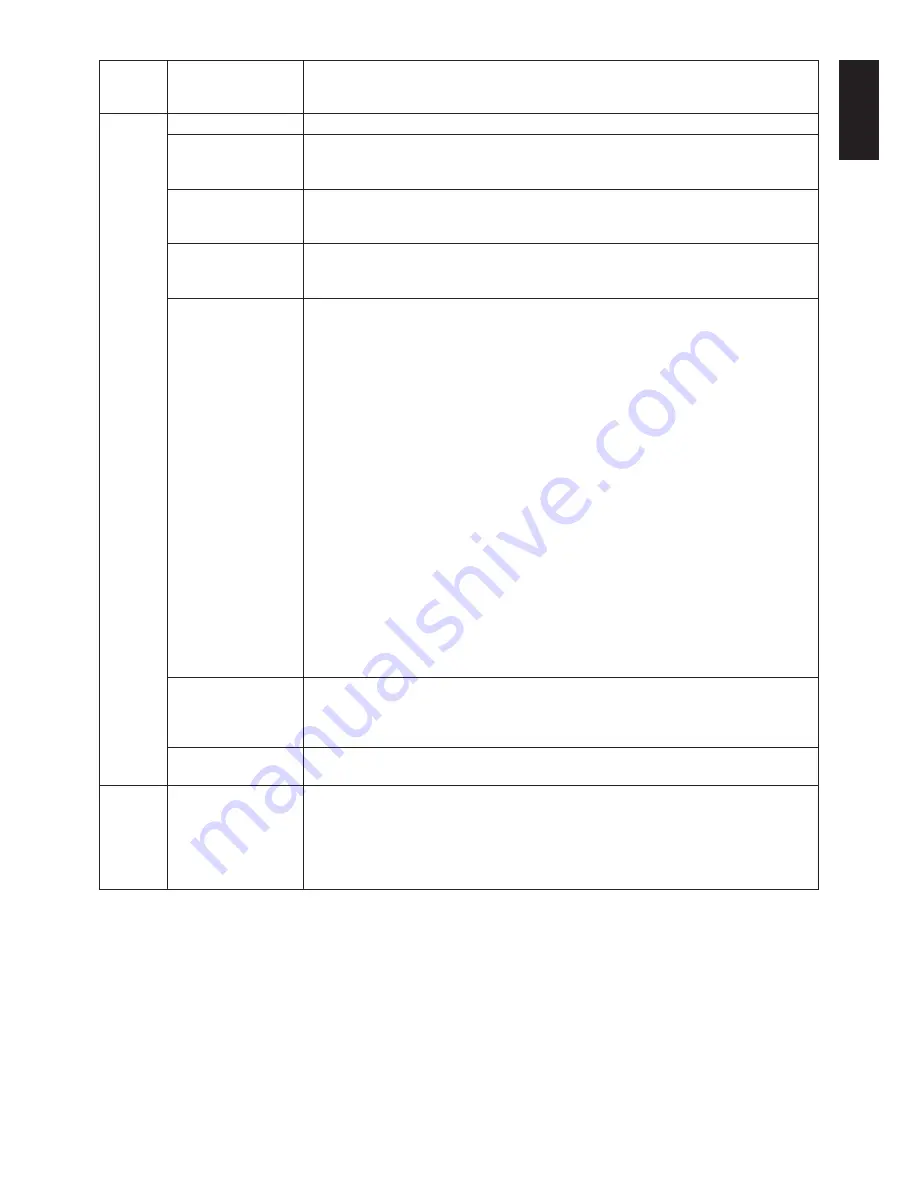
English
English-19
Factory Preset
Selecting Factory Preset allows you to reset all OSD control settings back to the factory
settings. Highlighting the control to be reset and pressing the RESET button can reset
individual settings.
Tag6
Language
OSD control menus are available in eight languages. Press “Left” or “Right” to select.
OSD LEFT/RIGHT
You can choose where you would like the OSD control image to appear on your screen.
Selecting OSD Location allows you to manually adjust the position of the OSD control
menu left or right.
OSD DOWN/UP
You can choose where you would like the OSD control image to appear on your screen.
Selecting OSD Location allows you to manually adjust the position of the OSD control
menu up or down.
OSD Turn off
The OSD control menu will stay on as long as it is use. You can select how long the
monitor waits after the last touch of a button to shut off the OSD control menu. The preset
choices are 10-120 seconds by 5 seconds step.
OSD Lock Out
This control completely locks out access to all OSD control functions. When attempting
to activate OSD controls while in the Lock Out mode, a screen will appear indicating the
OSD controls are locked out.
There are three types of OSD LOCK OUT:
OSD LOCK OUT with BRIGHTNESS and CONTRAST control: To activate the OSD Lock
Out function, press SELECT, then “UP” button and hold down simultaneously. To
deactivate the OSD Lock Out, press SELECT, then “UP” button and hold down
simultaneously while in the OSD menu. BRIGHTNESS and CONTRAST can be adjusted
while in the lock out mode.
OSD LOCK OUT with no control: To activate the OSD Lock Out function, press SELECT,
then “Right” button and hold down simultaneously. To deactivate the OSD Lock Out, press
SELECT, then “Right” button and hold down simultaneously while in the OSD menu.
No controls can be adjusted while in the lock out mode.
OSD LOCK OUT with BRIGHTNESS (only) control: To activate the OSD Lock Out
function, press SELECT, then “Down” and “Left” buttons and hold down simultaneously.
To deactivate the OSD Lock Out, press SELECT, then “Down” and “Left” buttons and hold
down simultaneously while in the OSD menu. BRIGHTNESS can be adjusted while in the
lock out mode.
CUSTOM: Press RESET and EXIT to enter the CUSTOM Menu. Select ENABLE or
DISABLE for POWER KEY, INPUT SEL, BRIGHTNESS, CONTRAST, ECO MODE,
WARNING. To Deactivate the OSD Lock Out function, press RESET and EXIT to bring up
the LOCK OUT warning.
Press SELECT, SELECT, <, >, <, >, EXIT.
Hot Key
When this function is activated; the brightness and contrast of the monitor can be adjusted
without entering the OSD menu by using the front buttons.
The “Left” or “Right” buttons adjust the brightness level.
The “Down” or “Up” buttons adjust the contrast level.
Signal Information
Signal information can be displayed in the corner of the screen.
Signal information is either “On/Off”.
Tag7
Information
Provides information about the current display resolution Technical data, including the
preset timing currently being used and the horizontal and vertical frequencies is also
displayed.
CARBON SAVINGS: Display the estimated carbon saving information in kg.
The carbon footprint factor in the carbon saving calculation is based on the OECD
(2006 Edition).
Содержание P221W-BK-SV - MultiSync - 22" LCD Monitor
Страница 1: ...MultiSync P221W User s Manual ...




































