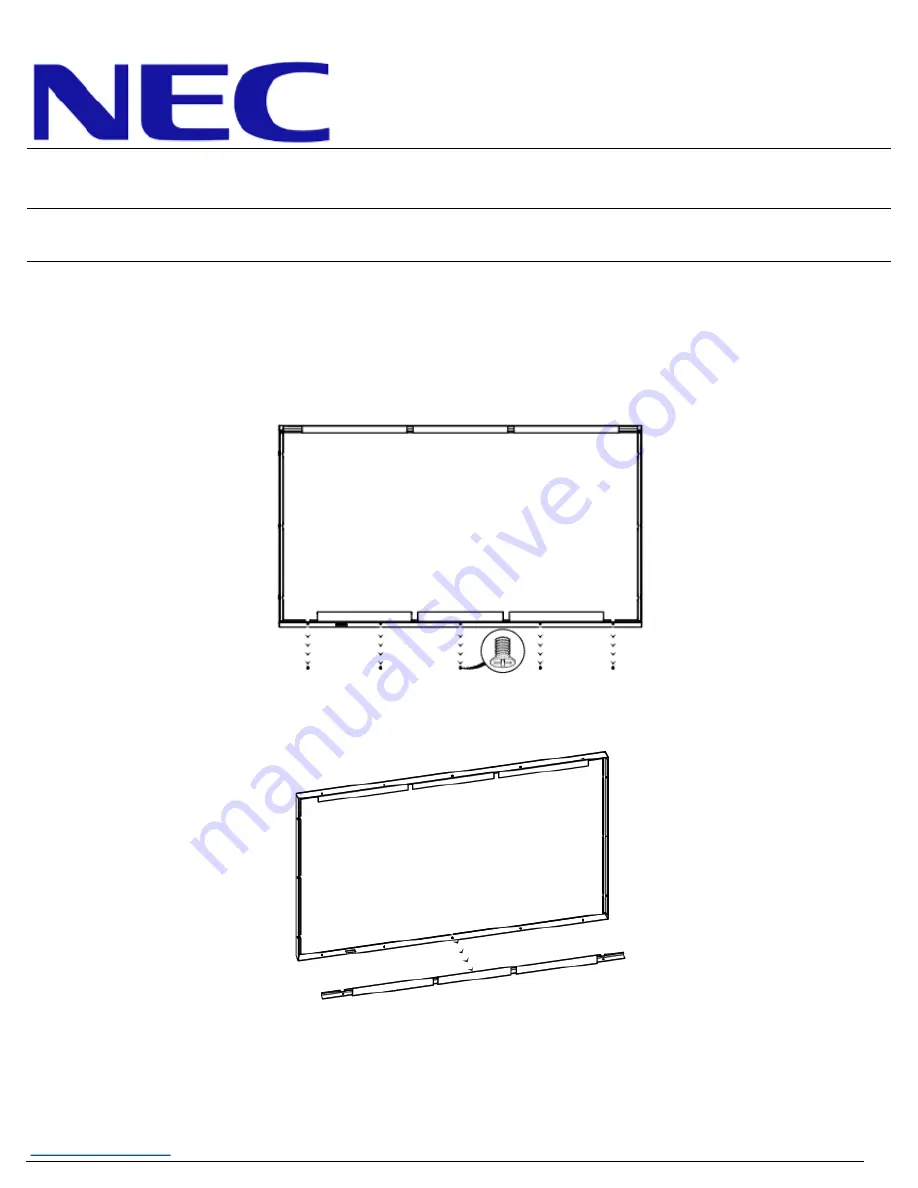
3
NEC Display Solutions of America, Inc.
OLR
-
651
IR Touch Overlay
Installation Guide for the OLR
-
651
Rev 1.0
6.0 Installation Procedure
6.1
Remove the overlay from the packaging. Place the overlay face down on a padded surface and verify
the material contents (see Equipment on Page 2).
6.2
Use a #2 Philips screwdriver to remove the five (5) #6
-
32 flathead screws securing the bottom
bracket to the overlay.
6.2.1
Do NOT remove any remaining screws from the overlay.
6.4
Use a cloth and mild cleaner to clean
the monitor and inside surface of the overlay.
6.4.1 Do not use any chemical solvents, such as acidic or alkali solutions.
6.4.2 If available, use compressed air after cleaning to remove any lint or dust.
6.3
Remove the bottom bracket from the overlay.
6.3.1 Set the screws and bracket aside for reuse in steps 6.9 and 6.10.






















