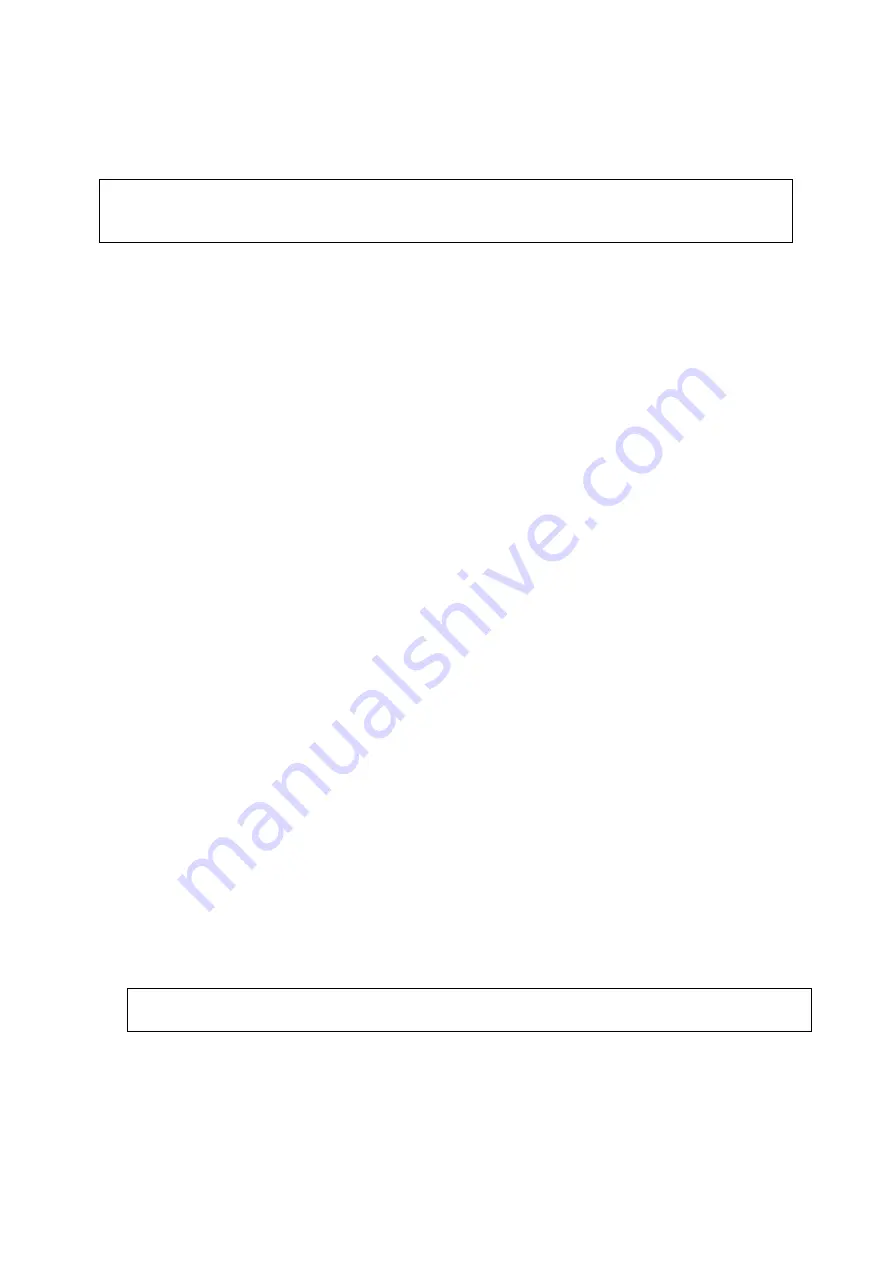
2
FCC Compliance
This device complies with Part 15 of the FCC Rules. Operation is subject to the following two
conditions: (1) this device may not cause harmful interference and (2) this device must accept
any interference received, including interference that may cause undesired operation.
This equipment has been tested and found to comply with the limits for a Class B Personal Computer
and Peripheral, pursuant to Part 15 of the FCC Rules. These limits are designed to provide reasonable
protection against harmful interference in a residential installation.
This equipment generates, uses and can radiate radio frequency energy and, if not installed and used in
accordance with the instructions, may cause harmful interference to radio communications.
However, there is no guarantee that interference will not occur in a particular installation. If this
equipment does cause harmful interference to radio or television reception, which can be determined by
turning the equipment off and on, the user is encouraged to try to correct the interference by one or more
of the following measures:
- Reorient or relocate the receiving antenna.
- Increase the separation between the equipment and receiver.
- Connect the equipment into an outlet on a circuit different from that to which the receiver is
connected.
- Consult the dealer or an experienced radio/TV technician for help.
This equipment has been tested to comply with the limits for a Class B personal computer and peripheral,
pursuant to Subpart B of Part 15 of FCC Rules. Only peripherals (computer input/output devices,
terminals, printers, etc.) certified (DoC) or verified to comply with Class B limits may be attached to this
equipment. Operation with non-certified (DoC) or non-verified personal computer and/or peripherals is
likely to result in Interference to radio and TV reception. The connection of a unshielded equipment
interface cable to this equipment will invalidate the FCC Certification of this device and may cause
interference levels which exceed the limits established by FCC for equipment.
You are cautioned that changes or modifications not expressly approved by the party responsible for
compliance could void your authority to operate the equipment.
For portable devices without co-location condition (e.g. notebook pc)
FCC RF Radiation Exposure Statement:
1. This Transmitter must not be co-located or operating in conjunction with any other antenna or
transmitter.
2. This device was tested and complies with FCC RF Exposure (SAR) limits in typical laptop computer
configurations and this device can be used in desktop or laptop computers with side mounted
PCMCIA slots which can provide 8 mm separation distance from the antenna to the body of the user
or a nearby person. Thin laptop computers may need special attention to maintain antenna spacing
while operating. This device cannot be used with handheld PDAs (personal digital assistants). Use
in other configurations may not ensure compliance with FCC RF exposure guidelines.
This Class B digital apparatus complies with Canadian RSS-210.
Cet appareil numérique de la Classe B est conforme à la norme CNR-210 du Canada.



































