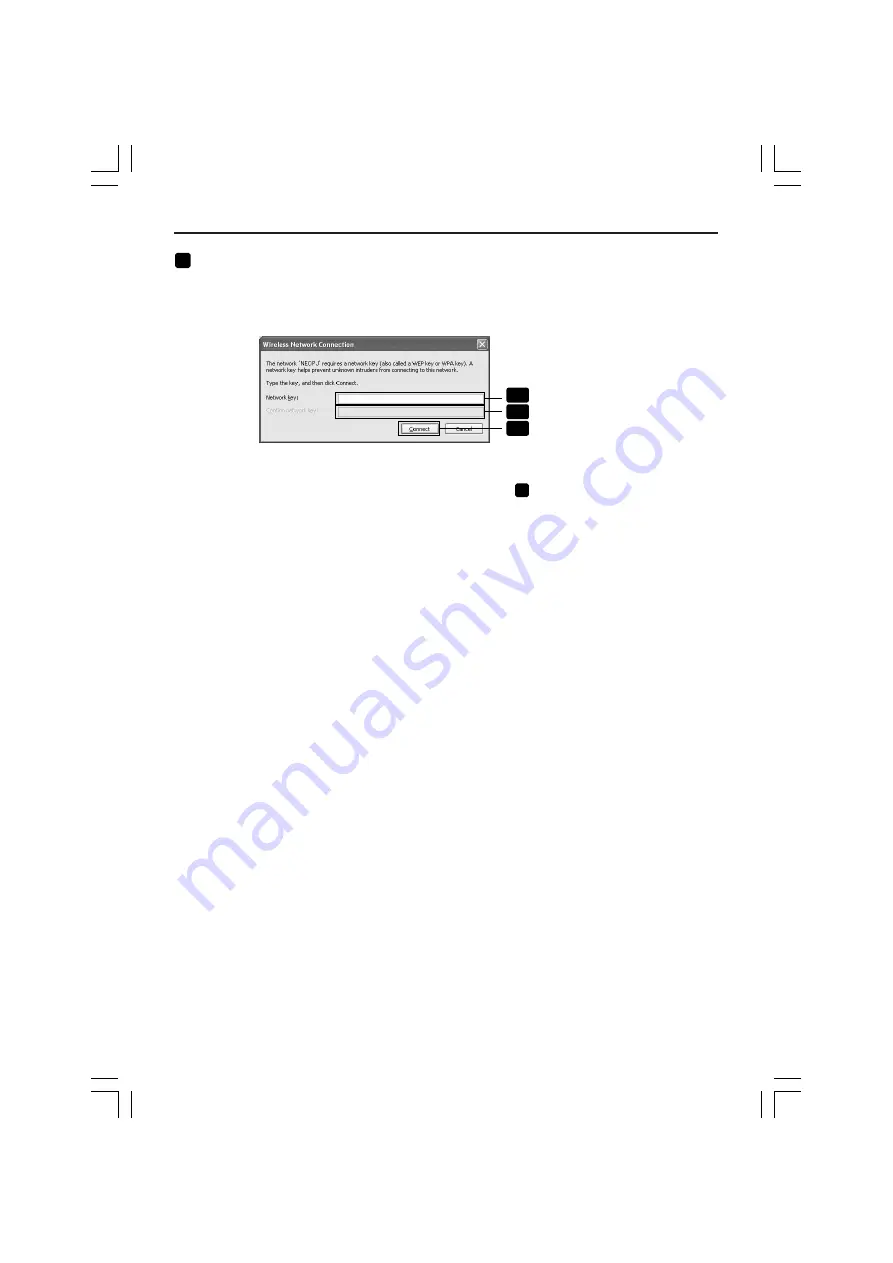
38
11
Input WEP key to set up an encryption key and click [Connect].
• Input an encryption key of “WEP”. Enter “NECDS” in the Network key box, for example, if you have
the WEP setting on the projector side configured with “64bit” and have “NECDS” input as Key 1.
• The same encryption key should be input in the confirmation.
11
-1
Input
11
-2
Input for confirmation
11
-3
Click
The window above does not appear unless WEP key is not configured on the projector to be connected.
Follow the steps below to change the encryption settings. For details, see the Windows Help file.
(1)Click [Change advanced settings] from the screen in step
10
above.
The “Wireless Network Connection Properties” window is displayed.
(2)Click the [Wireless Network] tab.
(3)Select SSID of the projector under [Preferred Networks] and click [Properties].
The “Properties” of the selected SSID is displayed. Configure the wireless network key under the
[Association] tab according to those for the projector.
This Completes the Ad Hoc connection of wireless LAN on the personal computer (Windows XP).
Use each software program in User Supportware 5 to transmit the PC screen to the projector.
6. Setting the LAN Setting of Personal Computer
([Example] Wireless LAN of Windows XP: Ad Hoc connection)





















