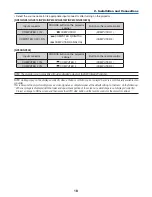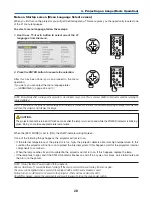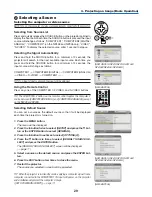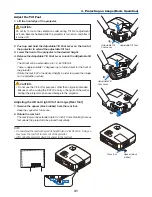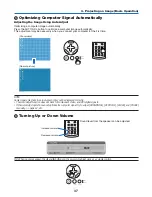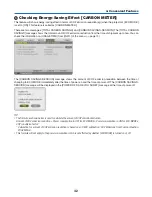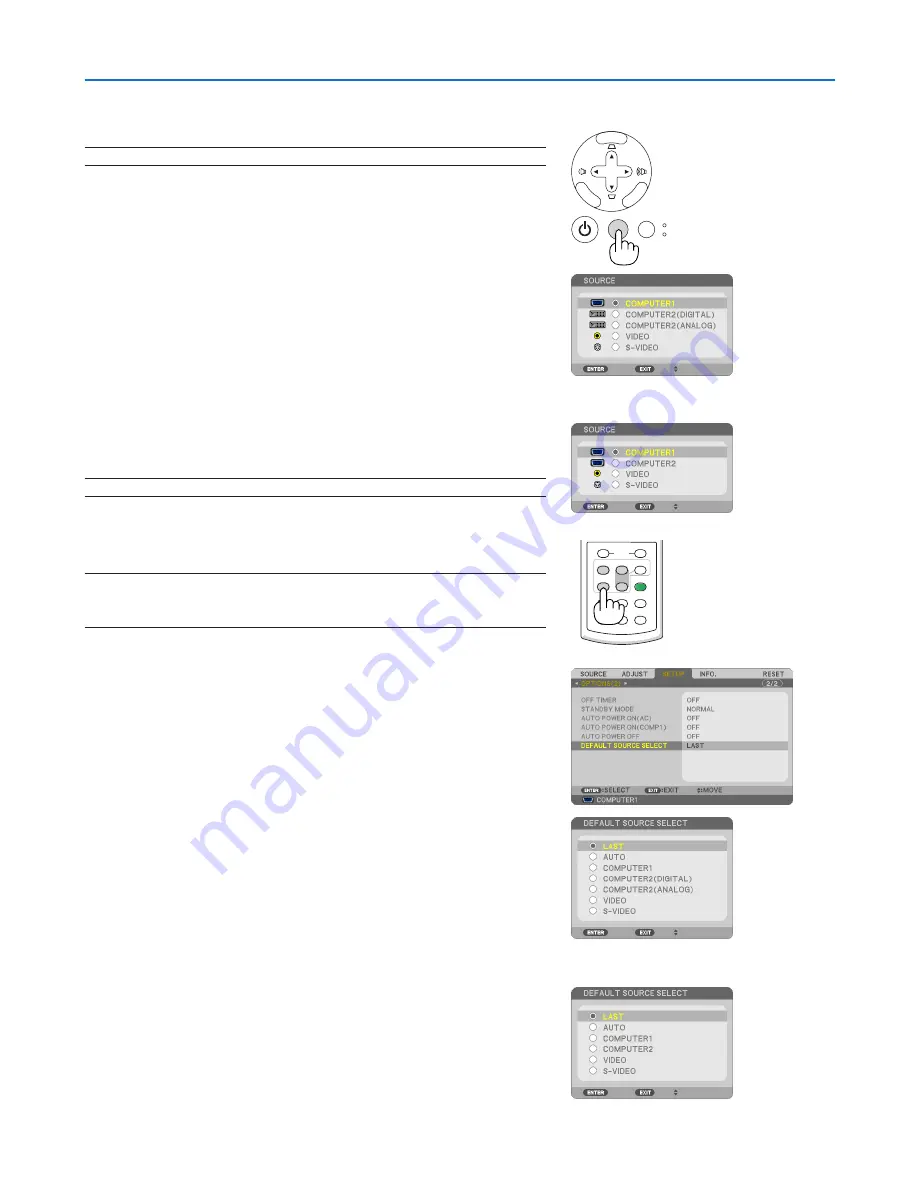
29
3. Projecting an Image (Basic Operation)
VOLUME
L-CLICK
MOUSE
R-CLICK
AUTO ADJ.
ASPECT
HELP
FREEZE
PICTURE
S-VIDEO
VIDEO COMPUTER
2
ECO MODE
1
MENU
EXIT
ENTER
STATUS
LAMP
AUTO ADJ.
SOURCE
Selecting a Source
Selecting the computer or video source
NOTE: Turn on the computer or video source equipment connected to the projector.
Selecting from Source List
Press and quickly release the SOURCE button on the projector cabinet to
display the Source list. Each time the SOURCE button is pressed, the input
source will change as follows: “COMPUTER1”, “COMPUTER2(DIGITAL/
ANALOG)”, “COMPUTER2” (on the NP405 and NP305 only), “VIDEO”,
“S-VIDEO”. To display the selected source, allow 1 second to elapse.
Detecting the Signal Automatically
Press and hold the SOURCE button for a minimum of 2 seconds, the
projector will search for the next available input source. Each time you
press and hold the SOURCE button for a minimum of 2 seconds, the
input source will change as follows:
COMPUTER1
→
COMPUTER2(DIGITAL)
→
COMPUTER2(ANALOG)
→
VIDEO
→
S-VIDEO
→
COMPUTER1
→
...
TIP: If no input signal is present, the input will be skipped.
Using the Remote Control
Press any one of the COMPUTER 1/2, VIDEO, and S-VIDEO buttons.
TIP: The COMPUTER 2 button on the remote control toggles the Computer 2
source between [COMPUTER2(DIGITAL)] and [COMPUTER2(ANALOG)] (except
on the NP405 and NP305).
Selecting Default Source
You can set a source as the default source so that it will be displayed
each time the projector is turned on.
1. Press the MENU button.
The menu will be displayed.
2. Press the
button twice to select [SETUP] and press the
but-
ton or the ENTER button to select [GENERAL].
3. Press the
button three times to select [OPTIONS(2)].
4. Press the
button six times to select [DEFAULT SOURCE SE-
LECT] and press the ENTER button.
The [DEFAULT SOURCE SELECT] screen will be displayed.
(
→
page
77
)
5. Select a source as the default source, and press the ENTER but-
ton.
6. Press the EXIT button a few times to close the menu.
7. Restart the projector.
The source you selected in step 5 will be projected.
TIP: When the projector is in Standby mode, applying a computer signal from a
computer connected to the COMPUTER 1 IN input will power on the projector
and simultaneously project the computer’s image.
([AUTO POWER ON(COMP1)]
→
page
77
)
[NP405/NP305]
[NP405/NP305]
[NP610/NP510/NP410/NP310/NP510W/
NP410W/NP610S/NP510WS]
[NP610/NP510/NP410/NP310/NP510W/
NP410W/NP610S/NP510WS]
Содержание NP610 Series
Страница 114: ...NEC Display Solutions Ltd 2009 7N951361...