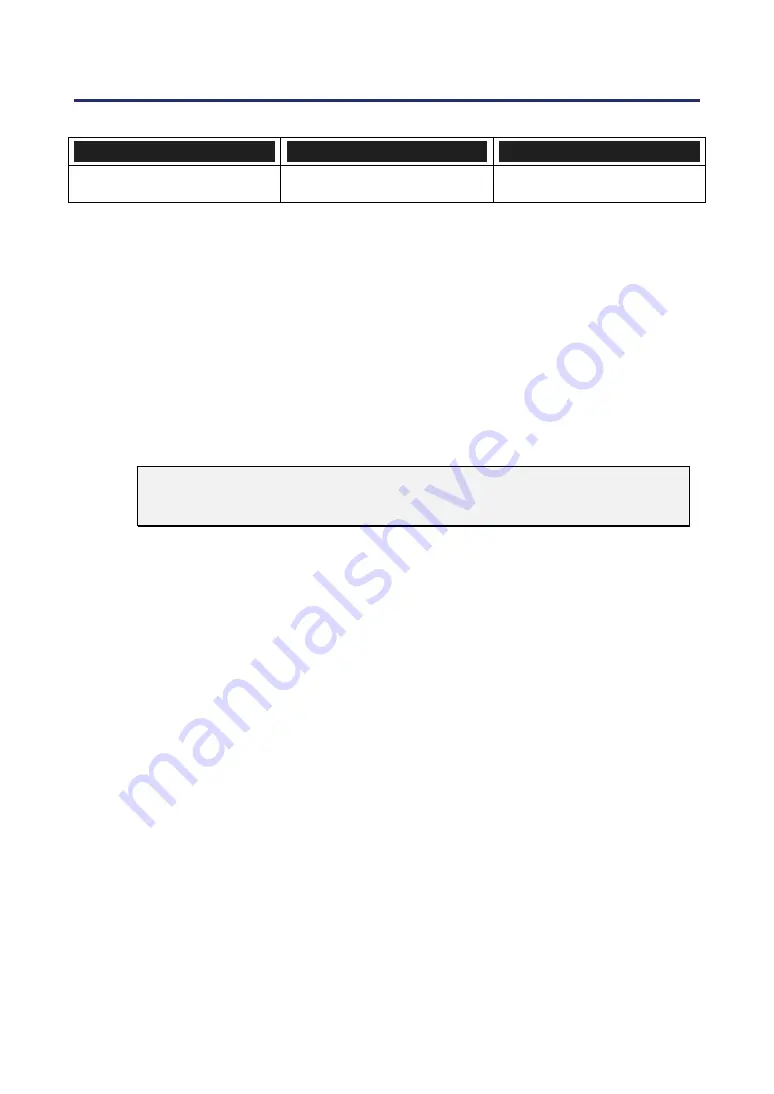
4. Convenient Features
57
A
DJUSTMENT
H
ORIZONTAL
V
ERTICAL
Keystone
Max. +/– 35° approx.
Max. +/– 40° approx.
The following are conditions under which the maximum angle is achieved:
When the NP08ZL lens is used
When the lens shift position is set to the following.
Horizontal: the lens center
Vertical: the bottom of the projected image is aligned with the lens center line in
height.
If you adjust the lens shift:
Image is projected in Wide mode
Resolution is XGA (NP4100) / WXGA (NP4100W)
Note:
Higher resolution than XGA (NP4100) / WXGA (NP4100W) narrows the ad-
justable range.
Aspect Ratio ........... 4:3 (NP4100) / 16:10 (NP4100W)
Horizontal and Vertical are adjusted separately.
A combination of both adjustments narrows the adjustable range.
Содержание NP4100WJ
Страница 1: ...Projector NP4100 NP4100W User s Manual...
Страница 142: ...8 Specifications 127 Cabinet Dimensions...
Страница 158: ......






























