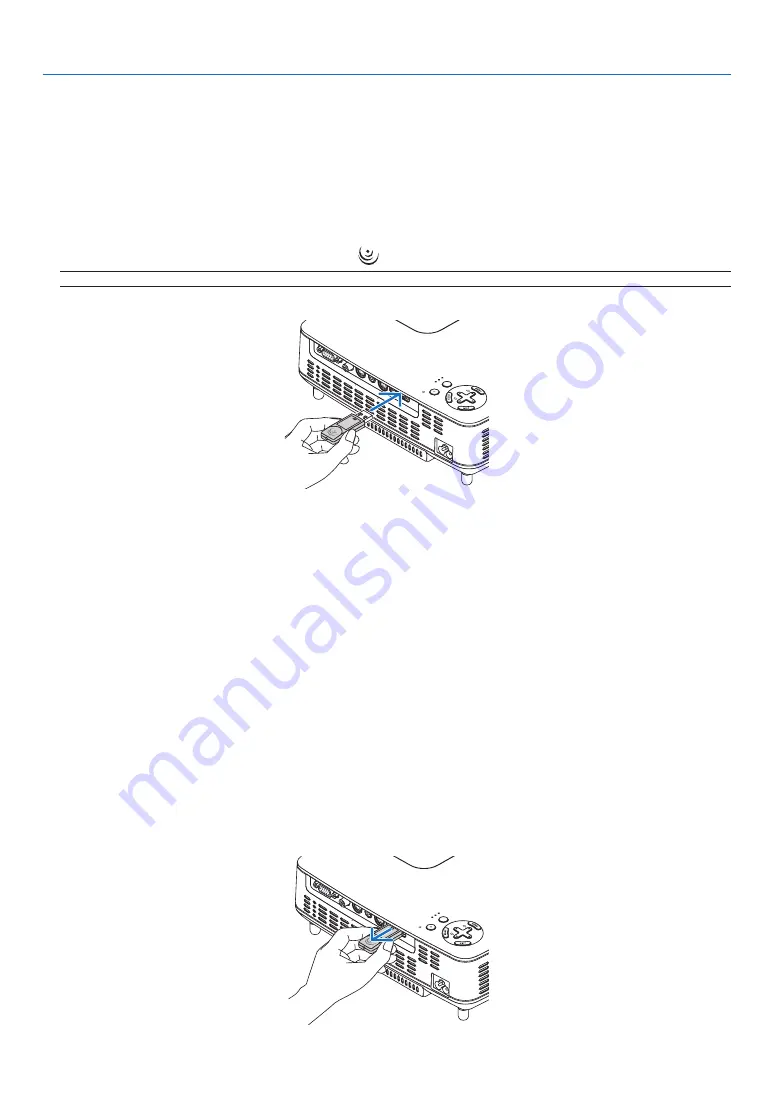
. Usng the Vewer (NP/NP)
Operatng Procedures
1. turn on the projector.
2. select [VieWer] from the [sOUrCe] menu.
• Another way to select the [VIEWER] source is to press the VIEWER button on the remote control.
• When the slide screen is displayed from the Viewer, press the EXIT button to change it to the thumbnail
screen.
• Make sure that the drive display shows“Bluetooth”on the top left of the thumbnail screen.
3. insert the Bluetooth® UsB adaptor into the UsB port of the projector.
• Insert the Bluetooth® USB adaptor with the [
] side facing upward.
NOTE: Do not remove the Bluetooth
®
USB adaptor while the message [INITIALIZING Bluetooth DEVICE] is being displayed.
LAM
P
STAT
US
POW
ER
SOUR
CE
AUTO
ADJ.
SELE
CT
ON/STAN
D BY
FO
CUS
VID
EO IN
COM
PUT
ER IN
PC
CONTRO
L
AUD
IO IN
S-V
IDEO
IN
USB
4. transmit images wirelessly from your Bluetooth computers or mobile phones to the projector
• Select the device name of the projector and enter your passkey on your transmission device.
The default device name of the projector is “BD address of inserted Bluetooth® USB adaptor”. The default
passkey is “0000”.
• When the projector receives images, those images will be shown on the thumbnail screen.
• If the projector receives unsupported images, the message [FILE FORMAT IS INCORRECT.] will be dis-
played.
5. Use the Viewer of the projector to project images.
• After receiving images, operate the Viewer in the same way as the one for USB memory.
(
→
”3. Operating the slide screen” on page
→
“4. Operating the thumbnail screen” on page
• To delete the received images, press the MENU button in the thumbnail screen to select [DELETE…] from
the pop-up menu.
6. finish using the Bluetooth® UsB adaptor.
• Remove the Bluetooth® USB adaptor from the projector.
LAM
P
STAT
US
POW
ER
SOU
RCE
AUTO
ADJ.
SEL
EC
T
ON/STAND
BY
FOCUS
VID
EO IN
COM
PUT
ER IN
PC C
ONTRO
L
AUD
IO IN
S-V
IDEO
IN
USB






























