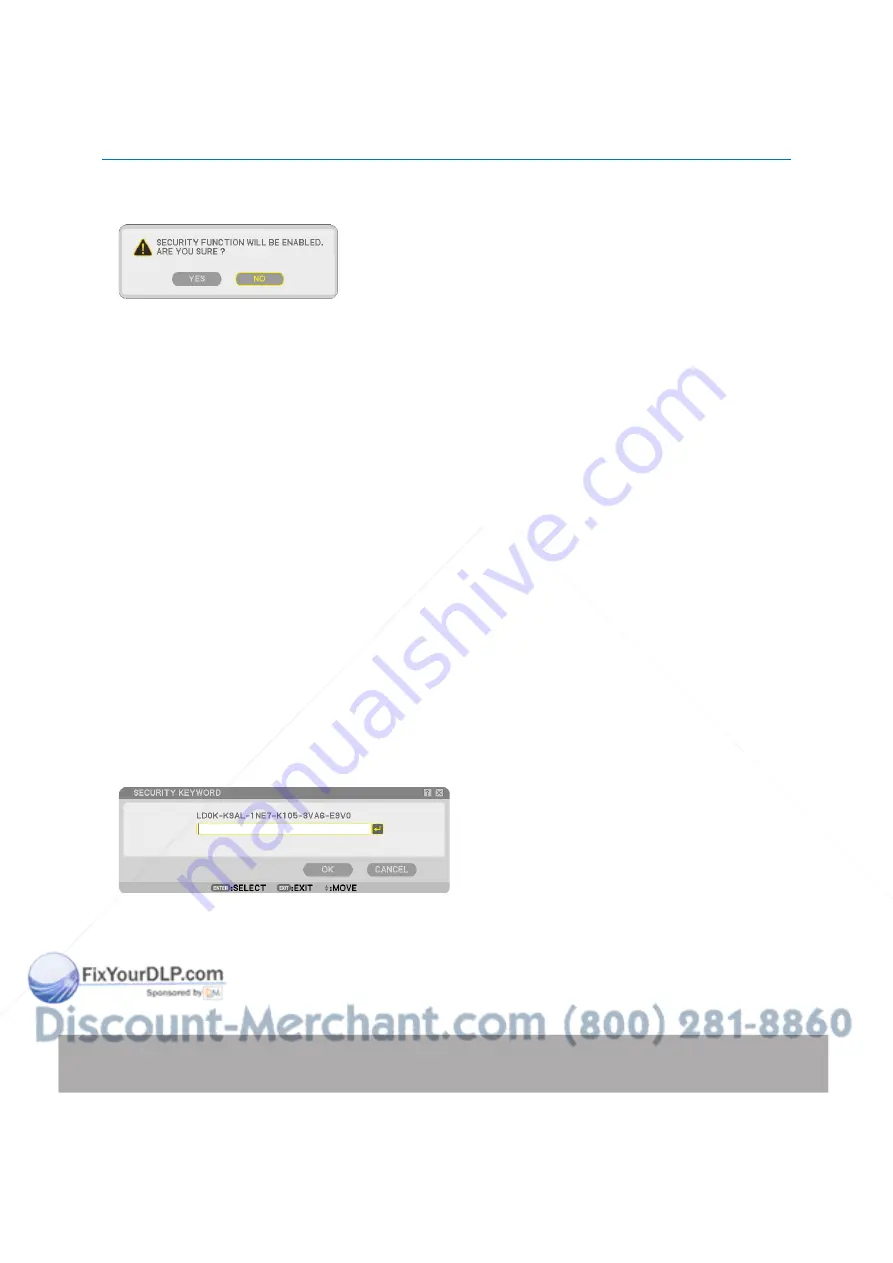
48
4. Convenient Features
10. Press the SELECT
button to highlight [OK] and press the ENTER button.
The confirmation screen will be displayed.
11. Press the SELECT
or
button to highlight [YES] and press the ENTER button.
The Security Function will take effect when the projector is turned on next time.
Checking If Security is enabled
1. Press the POWER (ON/STANDBY) button.
The [POWER OFF / ARE YOU SURE?] message will appear.
Press the ENTER button or the POWER (ON/STANDBY) or the POWER OFF button again.
The lamp lights off and the POWER indicator flashes orange. Please wait until the POWER indicator changes
from flashing to steady light.
2. When the POWER indicator lights steady orange, push the Main POWER switch to the off position (O).
The projector will turn off.
3. Push the Main POWER switch to the on position (I).
The POWER indicator lights orange. The projector is in standby condition.
4. Press and hold the POWER (ON/STANDBY) button for a minimum of two seconds.
The projector will turn on. The [PROJECTOR IS LOCKED! ENTER YOUR KEYWORD.] message will be dis-
played at the bottom of the screen.
5. Press the MENU button.
The Keyword entry screen will be displayed
6. Press the ENTER button.
The Software keyboard will be displayed.
7. Use the same procedures as steps 1 to 8 described in the “Assigning a Keyword for the first time” sec-
tion to enter “1234”.
Each time one number is entered, an “
+
” (asterisk) will appear. Keyword appears as asterisks so the real key-
word is hidden.
8. After entering your keyword, highlight [OK] and press the ENTER button.
The Software keyboard will disappear. This will allow you to operate the projector.
















































