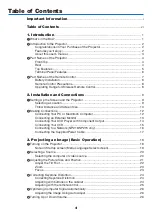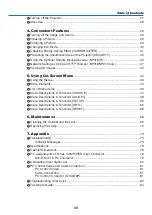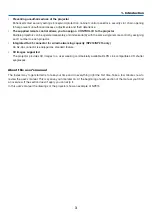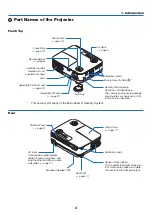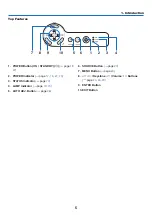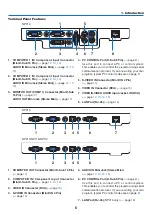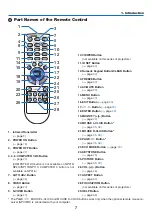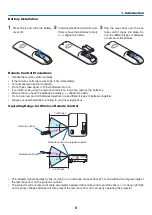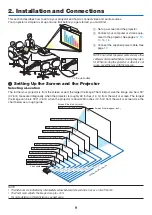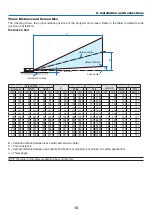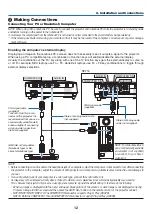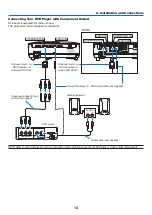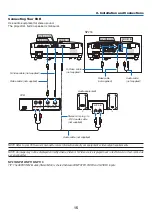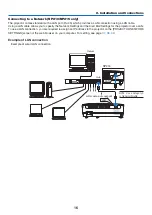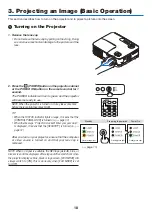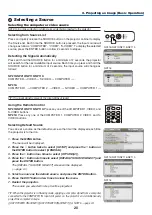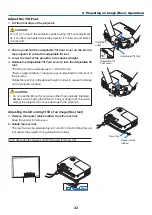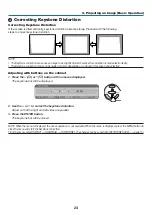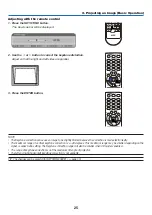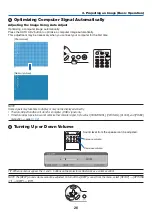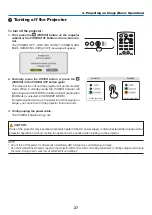12
2. Installation and Connections
COMPUTER IN
PHONE
PHONE
AUDIO IN
Making Connections
Connecting Your PC or Macintosh Computer
NOTE: When using with a notebook PC, be sure to connect the projector and notebook PC while the projector is in standby mode
and before turning on the power to the notebook PC.
In most cases the output signal from the notebook PC is not turned on unless connected to the projector before being powered up.
* If the screen goes blank while using your remote control, it may be the result of the computer's screen-saver or power manage-
ment software.
Enabling the computer’s external display
Displaying an image on the notebook PC’s screen does not necessarily mean it outputs a signal to the projector.
When using a PC compatible laptop, a combination of function keys will enable/disable the external display.
Usually, the combination of the ‘Fn” key along with one of the 12 function keys gets the external display to come on
or off. For example, NEC laptops use Fn + F3, while Dell laptops use Fn + F8 key combinations to toggle through
external display selections.
VGA signal cable
(supplied)
To mini D-Sub 15-pin con-
nector on the projector. It is
recommended that you use a
commercially available distri-
bution amplifier if connecting
a signal cable longer than
the cable supplied.
IBM VGA or Compatibles
(Notebook type) or Ma-
cintosh (Notebook type)
NOTE: For older Macintosh,
use a commercially available
pin adapter (not supplied)
to connect to your Mac's
video port.
Stereo mini-plug audio cable
(not supplied)
AUDIO IN
AUDIO IN
COMPUTER 1 IN
COMPUTER 2 IN
NP216
VGA signal cable
(supplied)
Stereo mini-plug audio
cable (not supplied)
NOTE:
• Before connecting an audio cable to the headphone jack of a computer, adjust the computer’s volume level to low. After connecting
the projector to the computer, adjust the volume of both projector and computer to suitable level as desired to avoid damage to
your ear.
• If an audio output jack of your computer is a mini jack type, connect the audio cable to it.
• An image may not be displayed correctly when a Video or S-Video source is played back via a commercially available scan converter.
This is because the projector will process a video signal as a computer signal at the default setting. In that case, do the following.
- When an image is displayed with the lower and upper black portion of the screen or a dark image is not displayed correctly:
Project an image to fill the screen and then press the AUTO ADJ. button on the remote control or the projector cabinet.
- NP215/NP210/NP115/NP110: The COMPUTER IN connector supports Plug & Play (DDC2B).
NP216: Both the COMPUTER 1 IN and COMPUTER 2 IN connectors support Plug & Play (DDC2B).
Содержание NP110 - SVGA DLP Projector
Страница 97: ... NEC Display Solutions Ltd 2009 2010 7N951471 ...