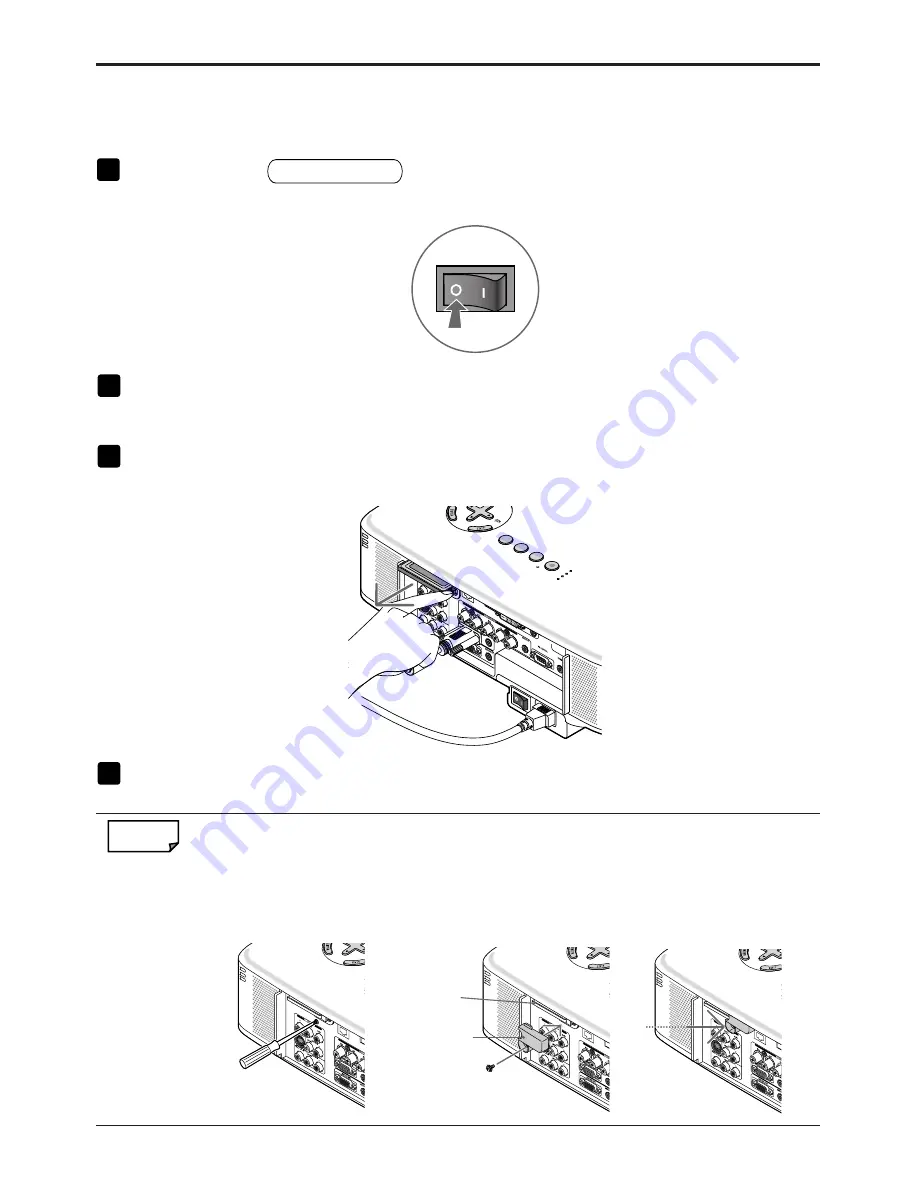
12
4. Attaching Wireless LAN Card
■
Removing card from PC card slot
1
Press POWER
ON/STAND BY
button to set the projector to Stand-by mode,
press the “O (off)” side of the main power switch of the projector.
2
Slowly press the PC card eject button.
The PC card eject button will slightly come forward.
3
Slowly press the PC card eject button once again.
The inserted card will slightly come forward.
PC C
ARD
LAM
P
STA
TUS
POW
ER
ON/STAND BY
SOUR
CE
AUTO
ADJUS
T
3D R
EFOR
M
SELE
CT
PC C
ARD
LAM
P
STA
TUS
POW
ER
ON/STAND BY
SOUR
CE
AUTO
ADJUS
T
3D R
EFOR
M
4
Slowly pull out the card.
Reference
PC Card Lock
The supplied PC card lock prevents an optional wireless LAN card from being ejected
during use.
The screw for the PC card lock is mounted under the PC card slot on the rear side of the
projector. To attach the PC card lock to the projector, first remove the screw and use it.
Wireless LAN card
PC card lock
SELE
CT
SELE
CT
SELE
CT
���
���
���
Содержание NP1000
Страница 37: ...35 MEMO...
Страница 38: ...36 MEMO...





























