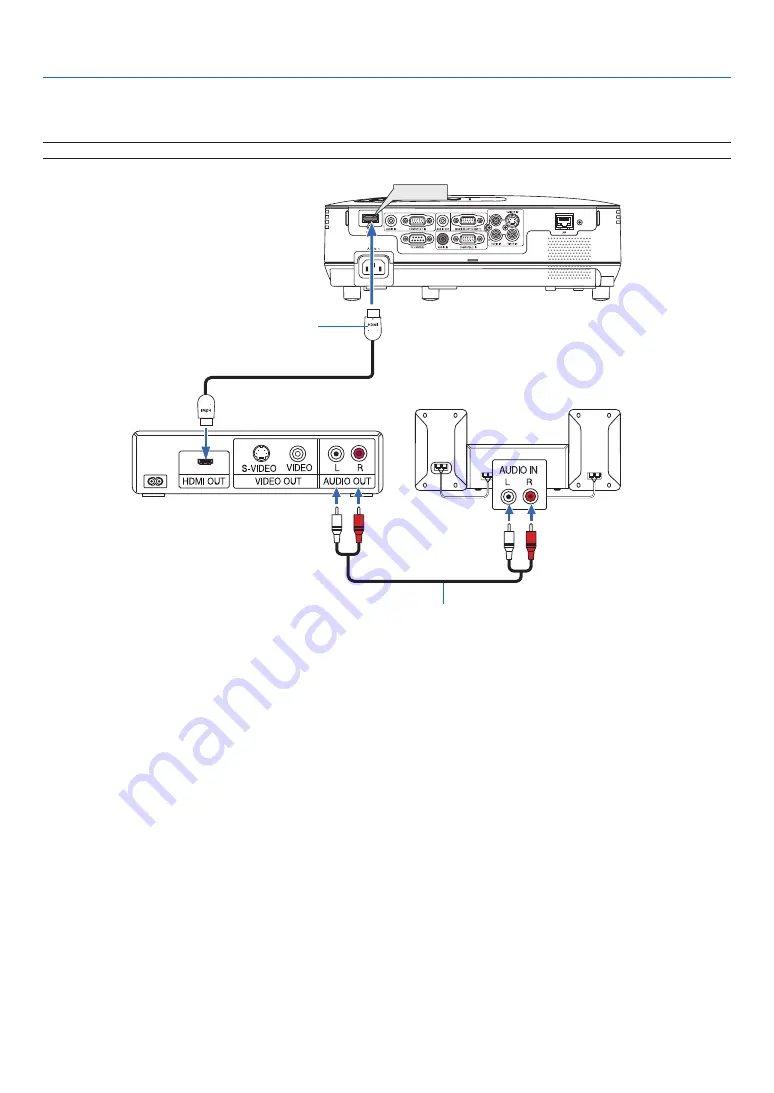
17
2. Installation and Connections
HDMI IN
Connecting HDMI Input
You can connect the HDMI output of your DVD player, hard disk player, Blu-ray player, or notebook type PC to the
HDMI IN connector of your projector.
NOTE: The HDMI IN connector supports Plug & Play (DDC2B).
Audio cable (not supplied)
HDMI cable (not supplied)
Use High Speed HDMI
®
Cable.
TIP: For users of audio video equipment with an HDMI connector:
Select “Enhanced” rather than “Normal” if HDMI output is switchable between “Enhanced” and “Normal”.
This will provide improved image contrast and more detailed dark areas.
For more information on settings, refer to the instruction manual of the audio video equipment to be connected.
• When connecting the HDMI IN connector of the projector to the DVD player, the projector’s video level can be
made settings in accordance with the DVD player’s video level. In the menu select [HDMI SETTINGS]
→
[VIDEO
LEVEL] and make necessary settings.
• If the HDMI input sound cannot be heard, in the menu select [HDMI SETTINGS]
→
[AUDIO SELECT]
→
[HDMI]
(
→
).
NOTE: HDMI signal
If the AC power supply is removed from the projector (Direct Power Off function) while displaying an image connected
to the HDMI input, the projector may not display an image properly the next time it is powered up. Should this hap-
pen, power off the AC supply, power off your HDMI equipment (or disconnect the HDMI cable), and then power on
the AC supply.






























