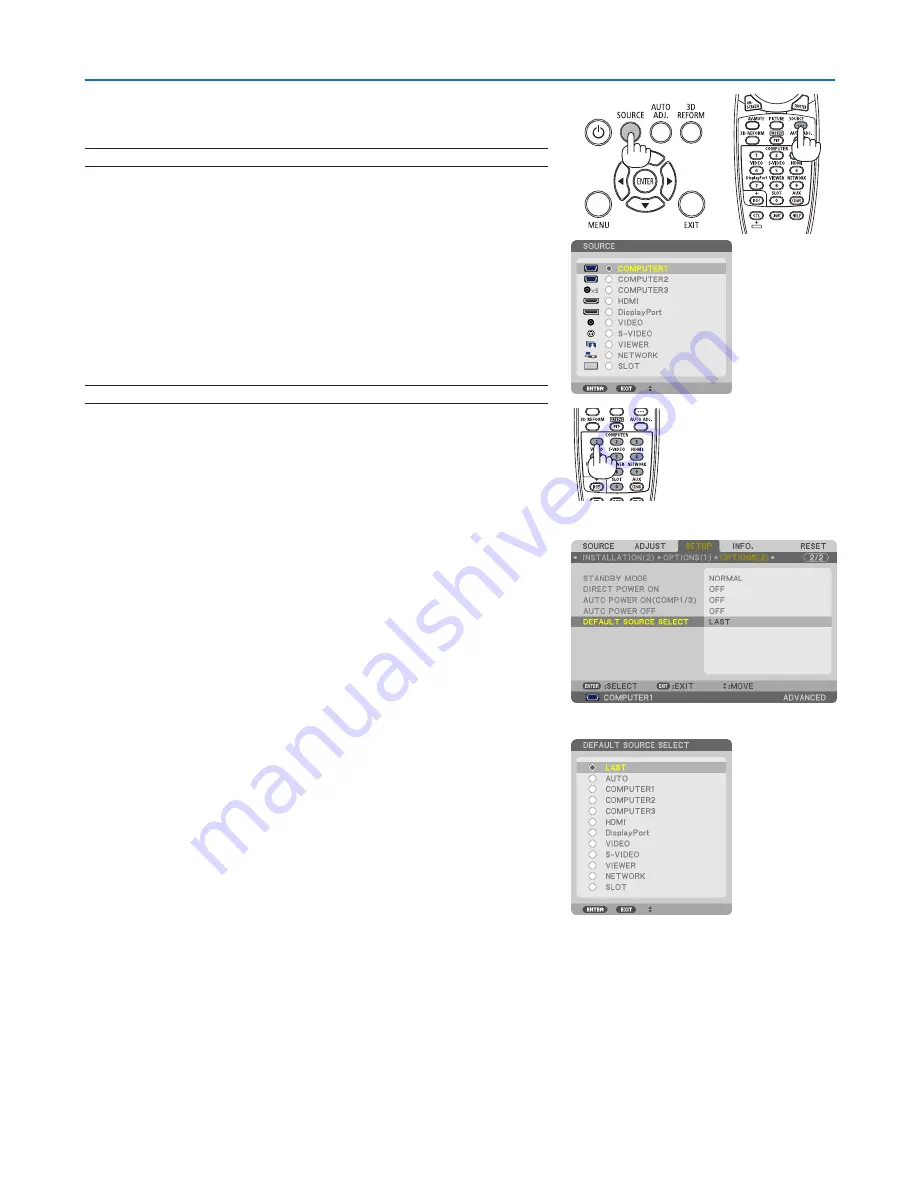
22
2. Projecting an Image (Basic Operation)
❹
Selecting a Source
Selecting the computer or video source
NOTE: Turn on the computer or video source equipment connected to the projector.
Detecting the Signal Automatically
Press the SOURCE button once. The projector will search for the available
input source and display it. The input source will change as follows:
COMPUTER1
→
COMPUTER2
→
COMPUTER3
→
HDMI
→
DisplayPort
→
VIDEO
→
S-VIDEO
→
VIEWER
→
SLOT
→
COMPUTER1
→
...
• With the SOURCE screen displayed, you can press the SOURCE
button a few times to select the input source.
TIP: If no input signal is present, the input will be skipped.
Using the Remote Control
Press any one of the COMPUTER1, COMPUTER2, COMPUTER3, HDMI,
DisplayPort, VIDEO, S-VIDEO, VIEWER, NETWORK, or SLOT buttons.
Selecting Default Source
You can set a source as the default source so that it will be displayed
each time the projector is turned on.
1. Press the MENU button.
The menu will be displayed.
2. Press the
▶
button twice to select [SETUP] and press the
▼
but-
ton or the ENTER button to select [BASIC].
3. Press the
▶
button five times to select [OPTIONS(2)].
4. Press the
▼
button five times to select [DEFAULT SOURCE
SELECT] and press the ENTER button.
The [DEFAULT SOURCE SELECT] screen will be displayed.
(
→
page
136
)
5. Select a source as the default source, and press the ENTER but
-
ton.
6. Press the EXIT button a few times to close the menu.
Содержание NP-PH1400U
Страница 1: ...Projector PH1400U User s Manual Model No NP PH1400U...
Страница 255: ...NEC Display Solutions Ltd 2013 7N951921...






























