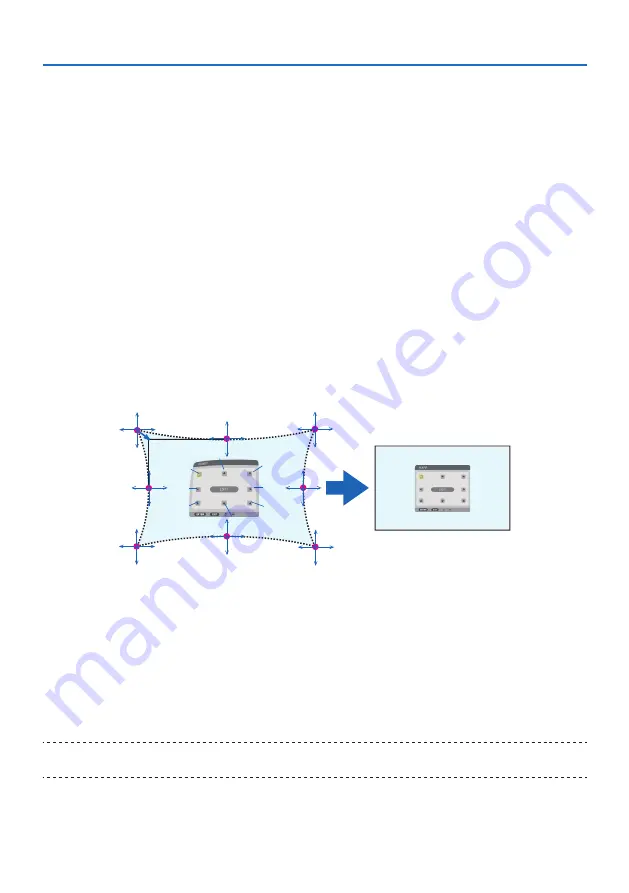
5. Using On-Screen Menu
117
Adjustment method
1. Align the cursor with the [WARP] of the [GEOMETRIC CORRECTION] menu and the press
the ENTER.
• Adjustment screen will be displayed on.
2. Press the
▼▲◀▶
buttons to align the cursor (blue box) with the target adjustment point
and then press the ENTER.
• The cursor will change into an adjustment point (yellow in color).
3. Press the
▼▲◀▶
buttons to adjust the corners or sides of the screen and then press the
ENTER.
• The cursor will back to yellow box.
Explanation for correcting distortion
• Eight adjustment points can be moved independently.
• For left and right sides, use
◀
/
▶
buttons for adjusting the range of distortion, and
▼
/
▲
buttons for adjusting the distortion peak.
• For top and bottom sides, use
▼
/
▲
buttons for adjusting the range of distortion, and
◀
/
▶
buttons for adjusting the distortion peak.
• For corners, use
▼▲◀▶
buttons for moving positions.
a
b
c
e
h
d
g
f
b
a
c
d
e
f
g
h
4. For adjusting other points, repeat Step2 onwards.
5. When the adjustment is completed, move the cursor onto the [EXIT] on the adjustment
screen and press the ENTER.
• The screen will be switched to the [GEOMETRIC CORRECTION] menu.
The adjustment completion screen will be displayed on.
6. Press
◀
or
▶
button to move the cursor onto [OK] then press [ENTER].
• The adjusted values for [WARP] are stored and the screen display goes back to the [GEO-
METRIC CORRECTION].
TIP:
• A commercially available USB mouse is available to perform correction. (
→
page
)
Содержание NP-PA804UL-B-41
Страница 240: ... NEC Display Solutions Ltd 2020 ...
















































