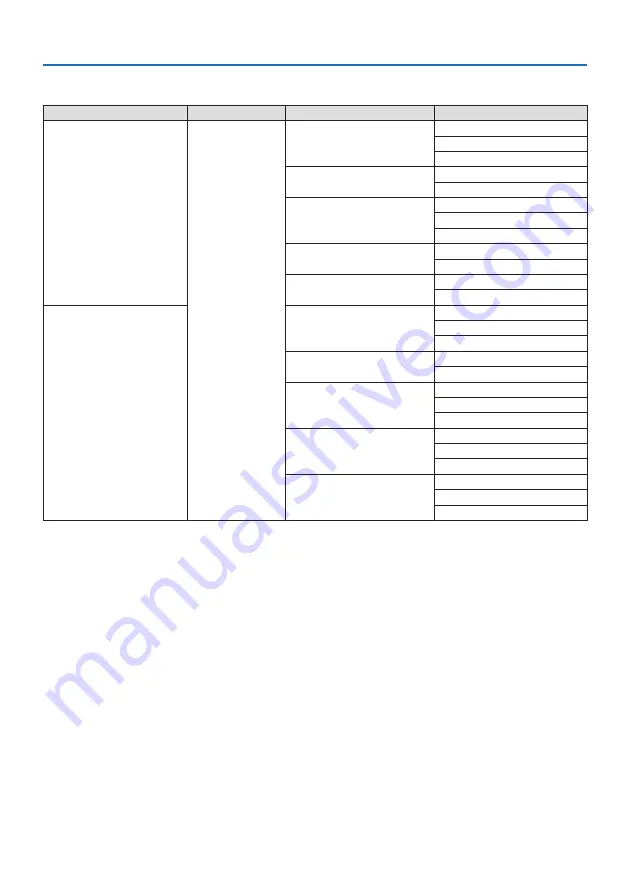
8. Appendix
181
DisplayPort 3D
Signal Resolution ( dots )
Aspect Ratio
Refresh Rate ( Hz )
3D Format
1920 × 1080p
16 : 9
23.98/24
Frame Packing
Side By Side (Half)
Top And Bottom
25
Side By Side (Half)
Top And Bottom
29.97/30
Frame Packing
Side By Side (Half)
Top And Bottom
50
Side By Side (Half)
Top And Bottom
59.94/60
Side By Side (Half)
Top And Bottom
1280 × 720p
23.98/24
Frame Packing
Side By Side (Half)
Top And Bottom
25
Side By Side (Half)
Top And Bottom
29.97/30
Frame Packing
Side By Side (Half)
Top And Bottom
50
Frame Packing
Side By Side (Half)
Top And Bottom
59.94/60
Frame Packing
Side By Side (Half)
Top And Bottom
*1 Native resolution
*2 HDBaseT does not support this signal.
• Signals exceeding the projector’s resolution are handled with Advanced AccuBlend.
• With Advanced AccuBlend, the size of characters and ruled lines may be uneven and colors may be blurred.
• Upon shipment, the projector is set for signals with standard display resolutions and frequencies, but adjust-
ments may be required depending on the type of computer.
Содержание NP-PA1004UL-W
Страница 236: ...NEC Display Solutions Ltd 2020...
















































