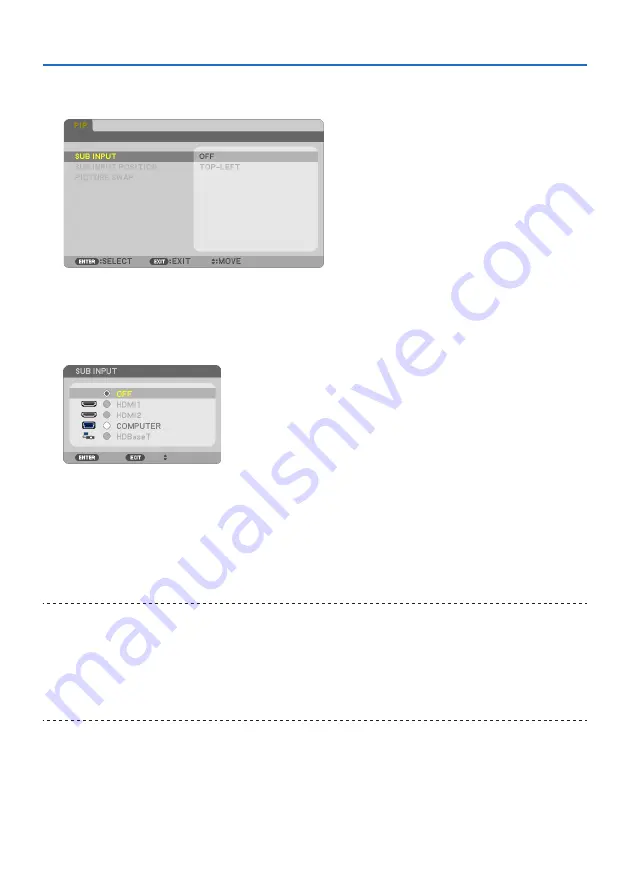
3. Convenient Features
49
Projecting two screens
1. Press the PIP button on the remote control.
This displays the [PIP] screen in the on-screen menu.
2. Select [SUB INPUT] using the
▼
/
▲
buttons, and press the ENTER button.
This displays the [SUB INPUT] screen.
3. Select the input signal using the
▼
/
▲
buttons, and press the ENTER button.
The image of the selected signal is displayed in the sub-display.
• When the signal name is displayed in grey, this means that it cannot be selected.
4. Press the MENU button.
The on-screen menu will disappear.
5. When returning to single screen, display the [PIP] screen one more time and select [OFF]
in the [SUB INPUT] screen of the Step 3.
TIP:
• During dual-screen projection, if the selected input is not supported by the sub-screen, the sub-screen will appear as a blue or
black screen.
• The sub-display can be set up and adjusted as follows. (
→
page
)
- Select whether to display the sub-display at the top right, top left, bottom right or bottom left of the screen (the size of the
sub-display can be selected and the position can be fine-tuned)
- Switch the main display with the sub-display






























