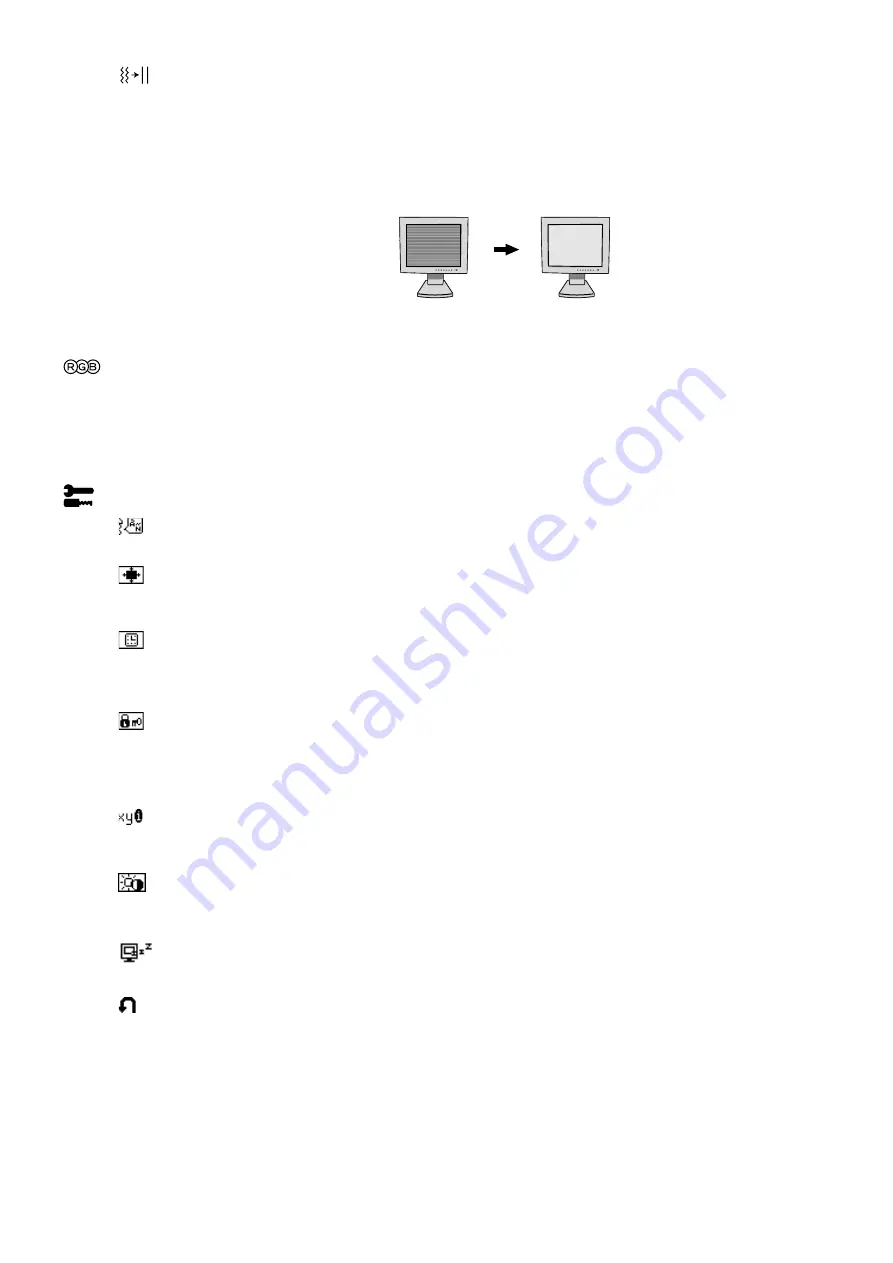
English-8
FINE
Improves focus, clarity and image stability by increasing or decreasing this setting.
Should the “Auto Adjust function” and the “H.Size” function do not give you a satisfactory picture setting, a
fine tuning can be performed using the “Fine” function. It improves focus, clearity and image stability by
increasing or decreasing this setting.
For this a Moiré test pattern could be used. If the Fine value is wrongly calibrated, the result would look like
on the left drawing. The image should be homogeneous.
Colour Control Systems
Six colour presets select the desired colour setting. Colour temperature increases or decreases in each
preset. (NATIVE colour preset cannot be changed.)
NATIVE
Original colour presented by the LCD panel that is unadjustable.
Tools
LANGUAGE
OSM control menus are available in seven languages.
OSM POSITION
You can choose where you would like the OSM control image to appear on your screen. Selecting OSM
Location allows you to manually adjust the position of the OSM control menu left, right, down or up.
OSM TURN OFF
The OSM control menu will stay on as long as it is use. In the OSM Turn Off submenu, you can select how
long the monitor waits after the last touch of a button to shut off the OSM control menu. The preset choices
are 10, 20, 30, 45, 60 and 120 seconds.
OSM LOCK OUT
This control completely locks out access to all OSM control functions. When attempting to activate OSM
controls while in the Lock Out mode, a screen will appear indicating the OSM controls are locked out.
To activate the OSM Lock Out function, press SELECT, then “
+
”
key and hold down simultaneously. To de-
activate the OSM Lock Out, press SELECT, then “
+
” key and hold down simultaneously.
RESOLUTION NOTIFIER
This optimal resolution is 1024 x 768. If ON is selected, a message will appear on the screen after
30 seconds, notifying you that the resolution is not at 1024 x 768.
HOT KEY
You can adjust the brightness and contrast directly. When this function is set to ON, you can adjust the
brightness with
<
or
>
, contrast with + or - key, while the OSM menu is off.
OFF TIMER
Monitor will automatically power-down when the end user has selected a pre-determined amount of time.
FACTORY PRESET
Selecting Factory Preset allows you to reset all OSM control settings back to the factory settings. The
RESET button will need to be held down for several seconds to take effect. Individual settings can be reset
by highlighting the control to be reset and pressing the RESET button.
When FINE value is
wrong.
When FINE value is
correct.
Содержание NL2501
Страница 1: ...LCD1501 User s Manual...
Страница 3: ......

































