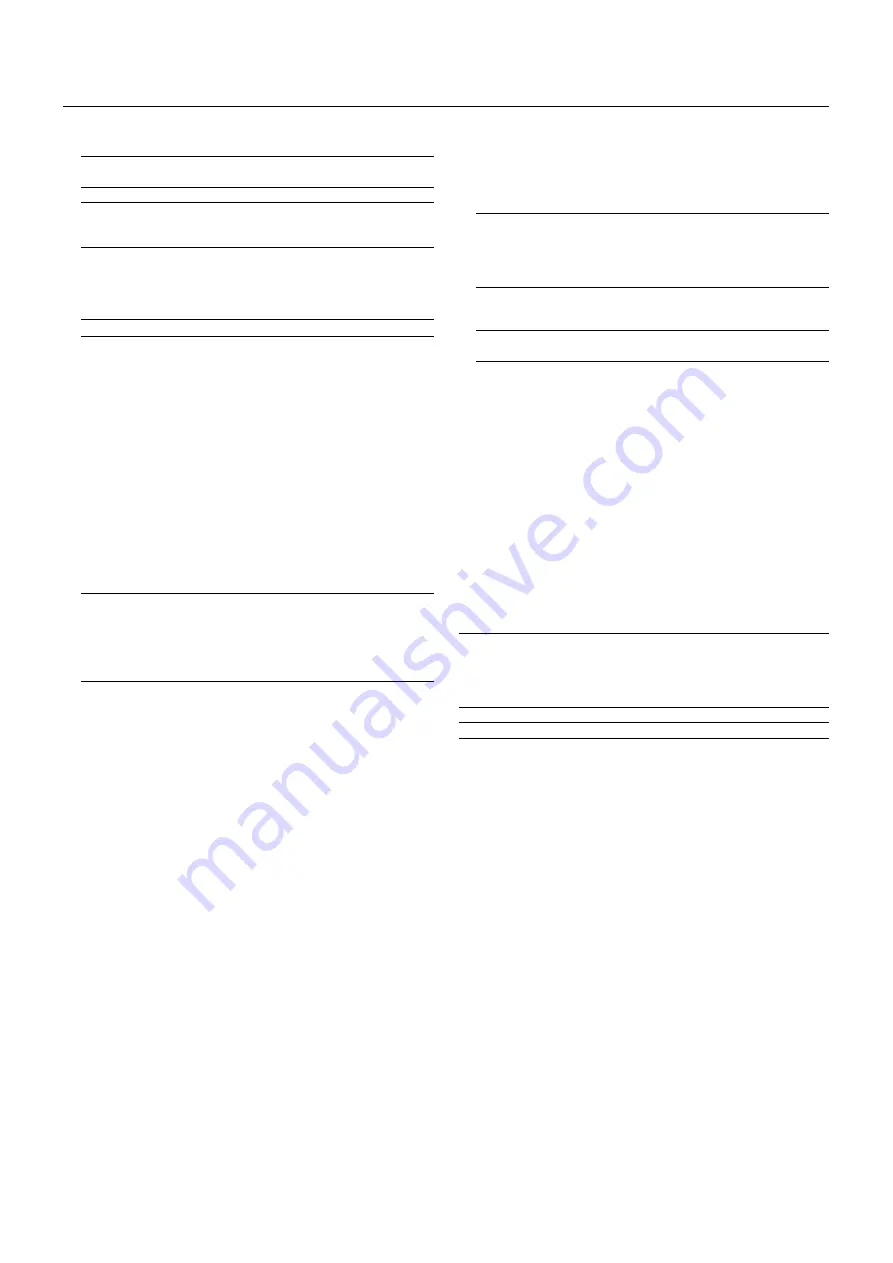
E – 15
3-1-6-3. Remove the PC card from the slave projector.
NOTE:
If you select the RGB1 input on the master projector, you must select
the same input on the slave projector. The same applies to the RGB2 input.
NOTE:
After adjusting and registering signals as mentioned above, you must
change the input to RGB on the Entry Edit Command window for Link Mode.
See "Entry List Edit" on page E-31 for changing to RGB source.
3-1-6-4. Display the desired source.
4) Display the internal crosshatch test pattern.
NOTE:
Use a different single color for each projector.
Example:
Turn on Green of one projector (master), then Red of the other (slave).
5) Adjusting the lens shift, zoom and focus to clearly display
all projected patterns.
5-1. Adjust the Lens Shift using the LENS SHIFT button on the projec-
tor cabinet. You can also adjust the Lens Shift by pressing and hold-
ing CTL and pressing the POSITION button on the remote control.
For Lens Shift Adjustable Range, see page E-9.
5-2. Zoom the lens in and out by using the ZOOM button on the projec-
tor cabinet or the remote control.
5-3. Adjust the lens focus by using the FOCUS button on the projector
cabinet or the remote control.
NOTE:
If the physical (vertical) alignment of the projector is not correct,
adjust the height of the feet. If there is any keystone distortion, use Keystone
adjustment to correct and save the settings on each projector. See page E-
14 and E-35 for Keystone correction. See page E-39 for Keystone save. This
completes set-up and adjustments. An image is projected from the master
projector. See page E-39 for Link mode.
6) Link Mode Setting
6-1 Assign a unique Projector ID for each projector.
6-1-1. Select [Projector Options]
→
[Setup]
→
[Page 5]
→
[Projector
ID]. See page E-39 for specifying ID.
6-1-2. Specify a unique projector ID for each projector.
6-2 Select the same communication speed for all the projectors.
6 - 2 - 1 . S e l e c t [ P r o j e c t o r O p t i o n s ]
→
[ S e t u p ]
→
[ Pa g e 5 ]
→
[Communication Speed]. See page E-39 for setting the com-
munication speed.
6-2-2. Select the appropriate speed between 4800 and 38400.
6-3 Set the Link Mode on each projector.
6-3-1. Select [Projector Options]
→
[Link Mode].
6-3-2. First select [Slave] on the slave projector.
6-3-3. Select [Master] on the master projector. See page E-39 for
setting Link Mode.
6-4 Project a source image from all projectors
6-4-1. Display any signal onto the screen.
6-4-2. Check to see if the images on the master projector are dis-
played in synchronization with the ones on the other slave pro-
jector while the projectors are in link mode.
NOTE:
Registering signals is not possible in the Link mode. To register a
signal, first set "Link Mode" to "Standalone" on the menu and then repeat the
above steps from 3. If you select an unregistered signal, the master projec-
tor displays the image, but the slave projector doesn't. To view the informa-
tion on the currently displayed signal, select [Help]
→
[Source Information].
6-5 Make adjustments to the slave projector.
NOTE:
See “List of Menu Items Available on Link Mode” on page E-45 for
more information.
6-5-1. Temporarily, change the master projector from Master to
Standalone.
Make sure that the slave projector is still in Slave mode.
6-5-2. Display a source you want to adjust from the master projector.
6-5-3. On the Slave Projector select the same signal From the Entry
List (same No.) as that of the master projector. Display it from the
slave projector.
6-5-4. Make Picture adjustment such as brightness, contrast, or color
temperature.
6-5-5. Change the master projector from Standalone to Master to
activate the Link Mode
6-6 This completes the Link Mode adjustment procedure.
NOTE:
When the Link mode is enabled, be sure to turn on the master projector
first and then the slave projector.
If you fail to do this, the slave projector will not work correctly.
Once you have turned on the master projector, the slave projector will automati-
cally be turned on.
NOTE:
In the Link mode the Lens Memory feature is not available.
Содержание Nighthawk SX10000D
Страница 2: ...SX10000 High Light Output Projection System User s Manual ...
Страница 56: ...Printed in Japan ...
















































