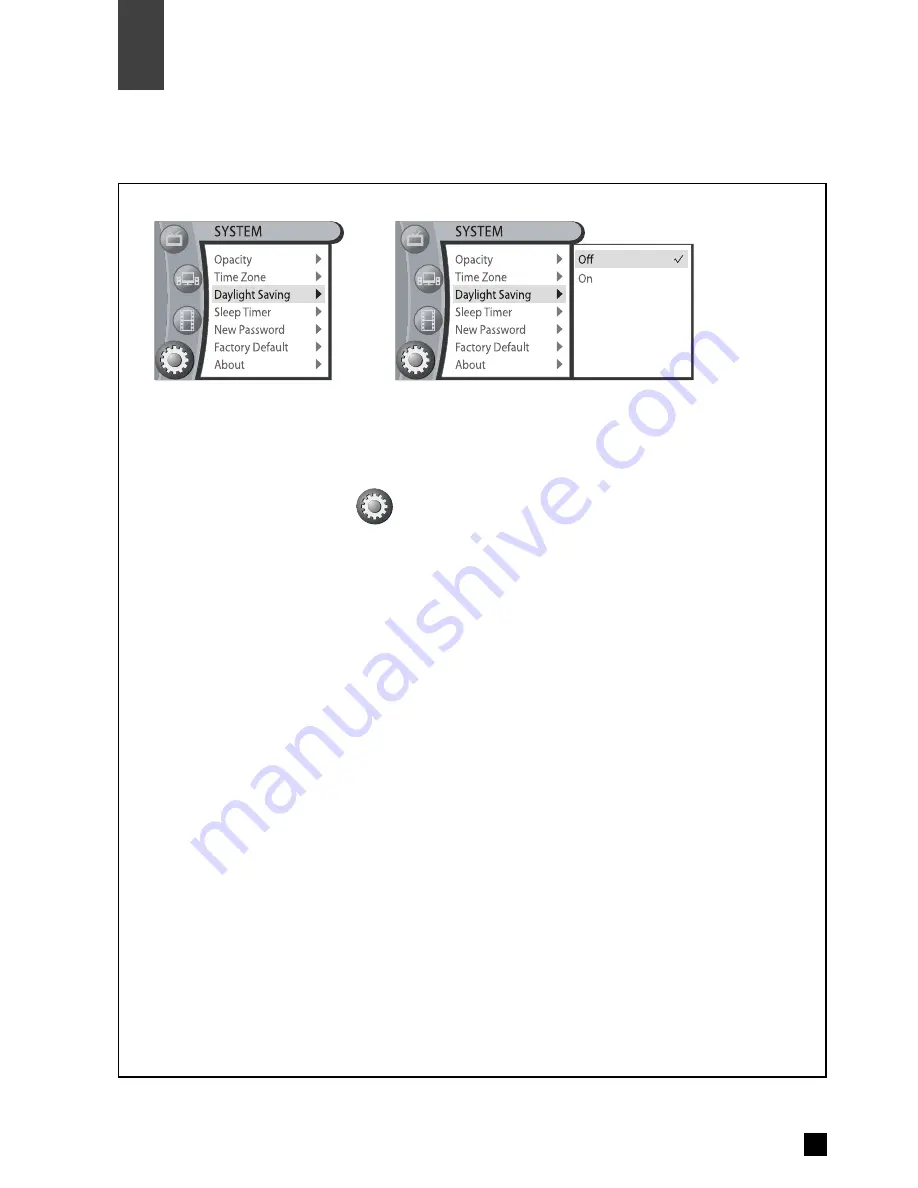
54
System
11
Daylight Saving
Select daylight saving.
1. Press
MENU
button.
2. Use
▲
,
▼
button to highlight
‘
’
icon, then press OK.
3. Use
▲
,
▼
button to highlight
‘
Daylight Saving
’
, then press OK.
4. Use
▲
,
▼
button to make a choice, then press OK.
ㆍ
Off : Daylight Saving is off.
ㆍ
On : Daylight Saving is on.
※
If you select
‘
Auto time Zone
’
, Daylight Saving On/Off does not work.
※
If the automatic clock setting is not correct, go to the channel that broadcasts teletext and press
TTX
button.
※
Press
MENU
button to exit the menu screen.
※
Press
EXIT
button to switch to previous step on the menu screen.
Содержание NHD-3000PVR
Страница 1: ...HIGH DEFINITION RECEIVER RECORDER Model NHD 3000PVR ...
Страница 2: ...HIGH DEFINITION RECEIVER RECORDER Model NHD 3000PVR USER S MANUAL ...
Страница 63: ......






















