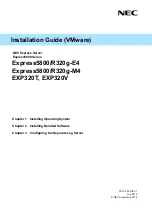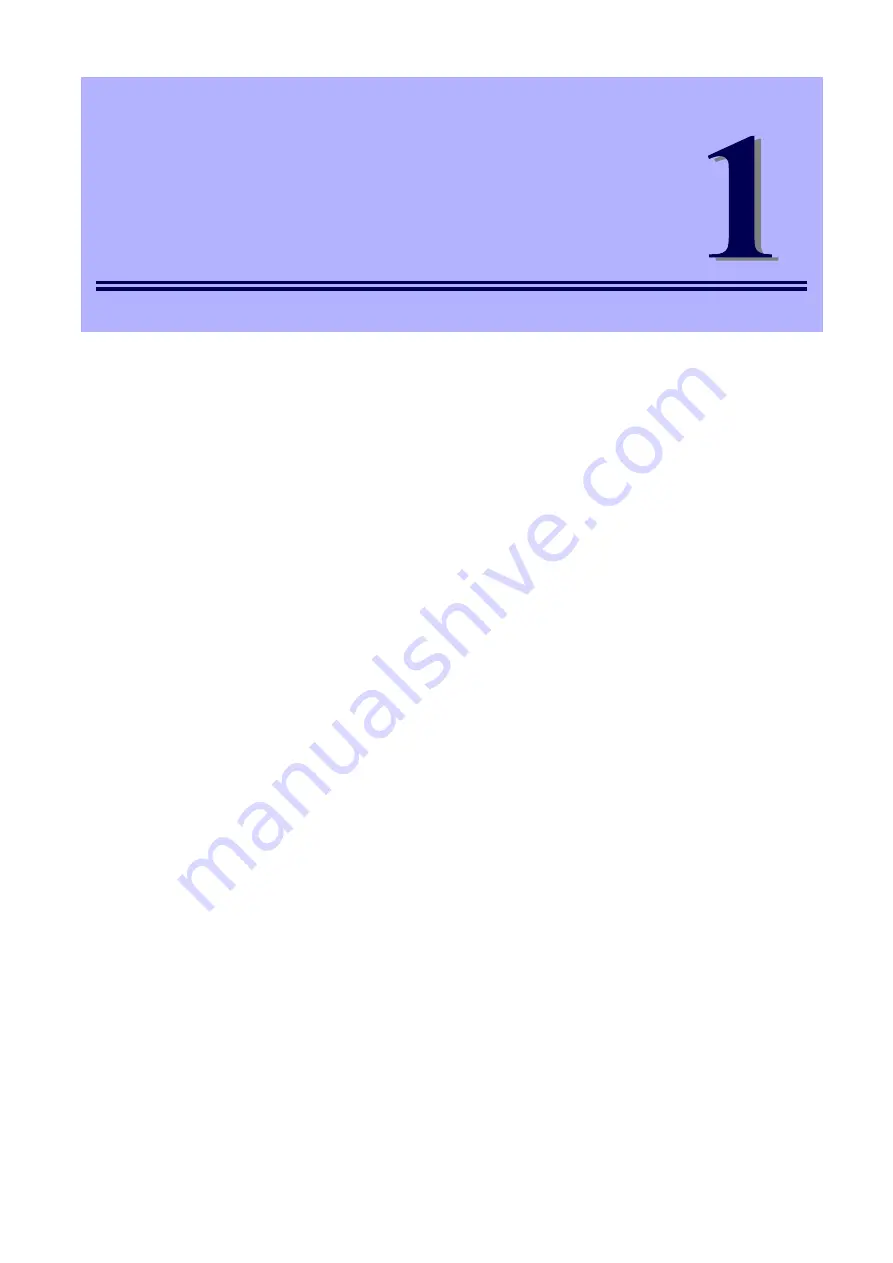
Express5800/R320g-E4, R320g-M4 Installation Guide (VMware)
9
NEC Express5800 Series
Express5800/R320g-E4, R320g-M4
Installing Operating System
This chapter describes how to install an operating system. Read through this chapter to set up the system
correctly.
1. Setup Procedure
Describes how to set up VMware ESXi.
2. Procedures after Completion of Installation
Describes how to confirm kernel version and ft control software version, and precautions when changing
configuration after setup.