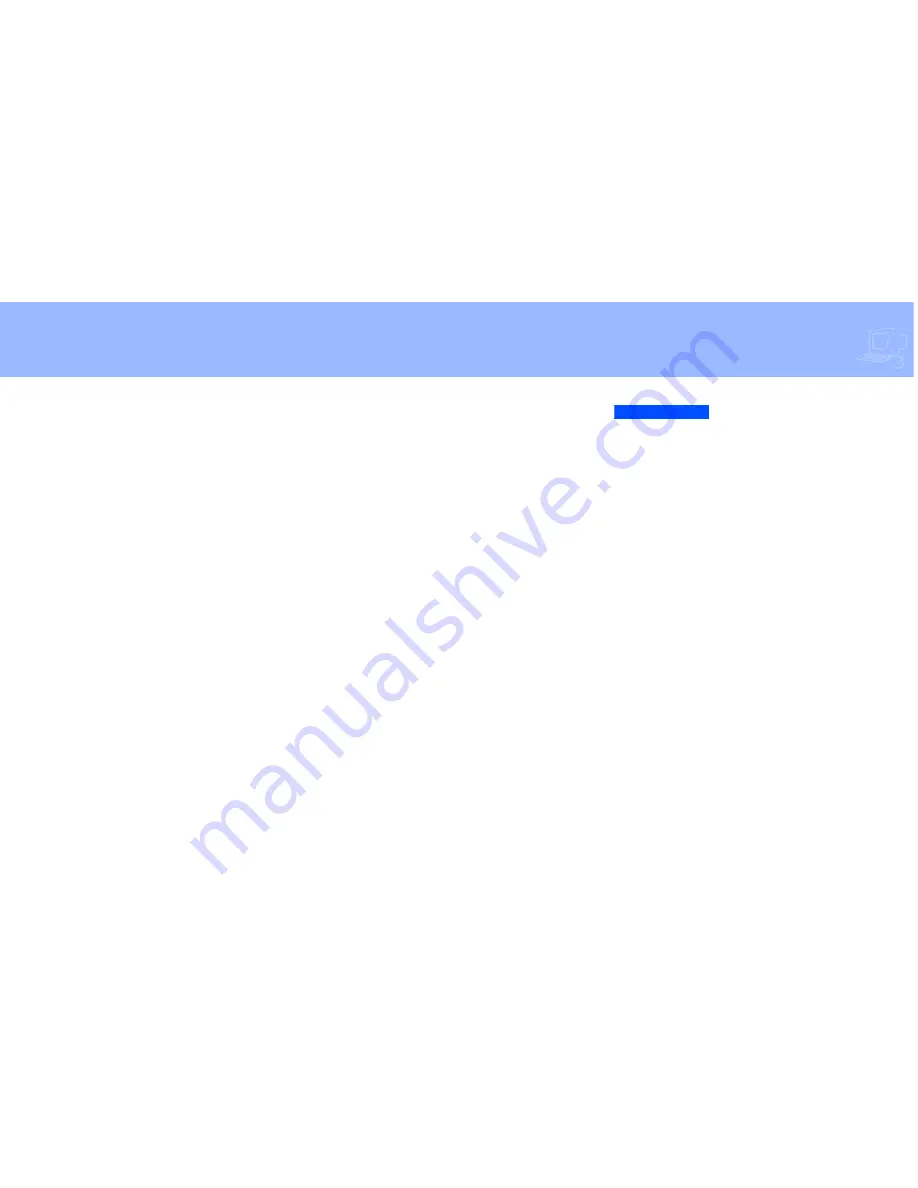
CHECKING AND LEAVING MESSAGES
s
21
To record a conversation by
computer
a
If you are using ViewMail, click “Live
record.” If you are suing ViewMail for
Microsoft Messaging, click “New live
record message.
b
If you are using ViewMail, the Live
Record Message dialog box appears.
To begin recording, choose “Live
record.”
If you are using ViewMail for
Microsoft Messaging, the New Mes-
sage dialog box appears. To begin
recording, click “Record.”
c
Click “Pause” to stop recording tem-
porarily. Click “Resume” to restart.
d
To end the recording, click “Stop”
or hang up. Or click “Cancel” to
stop and erase the recording.
e
To review the message, click “Play.”
f
To send the message to your mail-
box, click “Send.”
g
If the Request Redirect dialog box
appears, click “Yes” to forward the
message. Click “No” to save the
recorded message in your mailbox.
CAUTION
CAU
CAUTION
The use of monitoring, recording, or lis-
tening devices to eavesdrop, monitor, re-
trieve, or record telephone conversations
or other sound activities, whether or not
contemporaneous with transmission,
may be illegal in certain circumstances
under federal or state laws. Legal advice
should be sought prior to implementing
any practice that monitors or records any
telephone conversation. Some federal
and state laws require some form of noti-
fication to all parties to a telephone con-
versation, such as using a beep tone or
other notification methods or requiring
the consent of all parties to the telephone
conversation, prior to monitoring or re-
cording the telephone conversation.
Some of these laws incorporate strict pen-
alties.
Содержание NEAXMAIL IM-16
Страница 1: ...User Guide NEAXMail IM 16 VOICE MESSAGING SYSTEM ...
Страница 28: ......
Страница 50: ......
Страница 58: ......
Страница 64: ......
Страница 70: ......
Страница 82: ......
Страница 83: ......
Страница 84: ...78 s NEAXMAIL IM 16 USER GUIDE ...






























