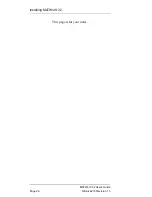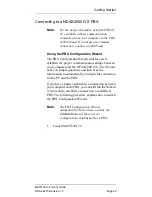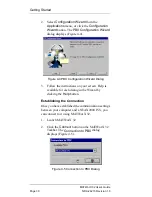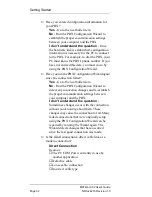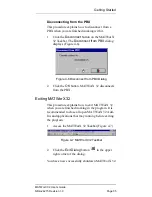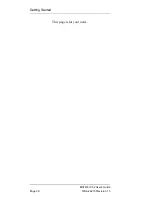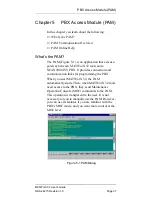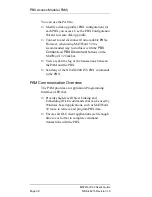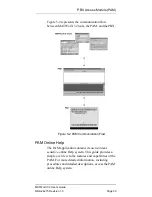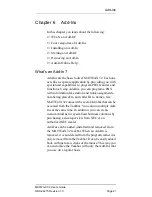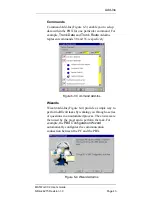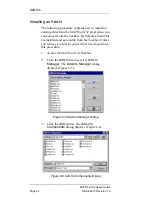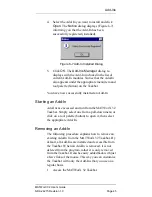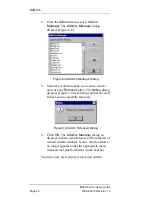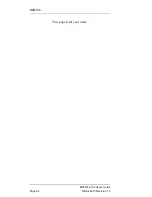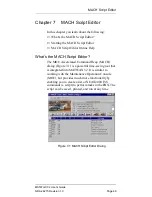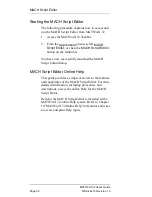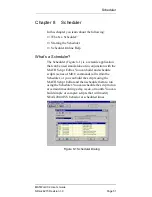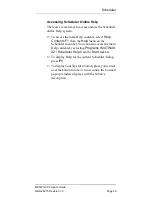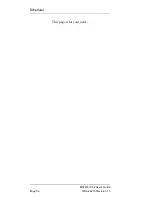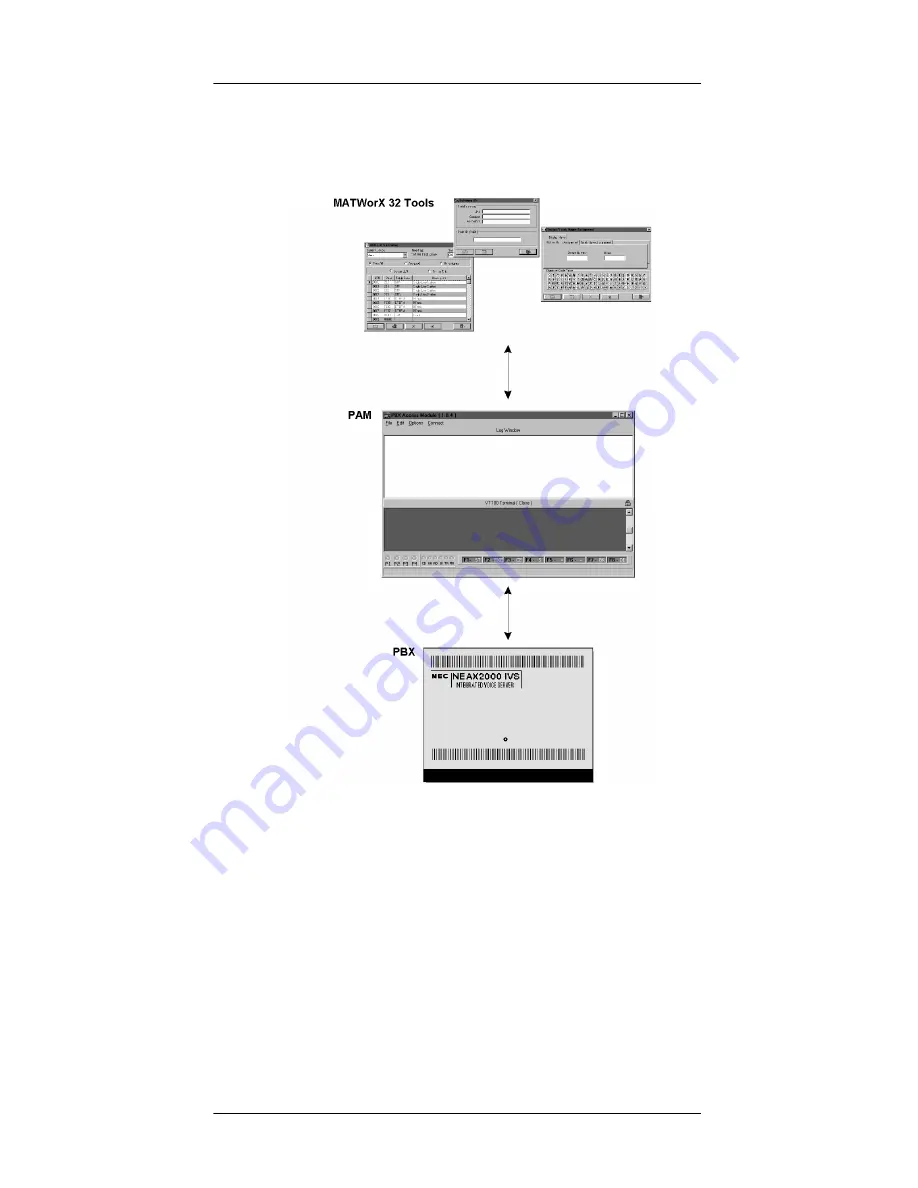
PBX Access Module (PAM)
MATWorX 32 User’s Guide
NDA-24215 Revision 1.0
Page 39
Figure 5-2 represents the communication flow
between MATWorX 32 tools, the PAM, and the PBX.
Figure 5-2 PAM Communication Flow
PAM Online Help
The PAM application contains its own context-
sensitive online Help system. This guide provides a
simple overview to the features and capabilities of the
PAM. For more detailed information, including
procedures and detailed descriptions, access the PAM
online Help system.
Содержание NEAX 2000 IVS
Страница 1: ...NDA 24215 ISSUE 1 STOCK 151942 MATWorX 32 User s Guide December 1997 NEC America Inc...
Страница 11: ...MATWorX 32 User s Guide Page 4 NDA 24215 Revision 1 0 About This Guide This page is for your notes...
Страница 25: ...MATWorX 32 User s Guide Page 18 NDA 24215 Revision 1 0 MATWorX 32 Overview This page is for your notes...
Страница 33: ...MATWorX 32 User s Guide Page 26 NDA 24215 Revision 1 0 Installing MATWorX 32 This page is for your notes...
Страница 43: ...MATWorX 32 User s Guide Page 36 NDA 24215 Revision 1 0 Getting Started This page is for your notes...
Страница 55: ...MATWorX 32 User s Guide Page 48 NDA 24215 Revision 1 0 Add Ins This page is for your notes...
Страница 61: ...MATWorX 32 User s Guide Page 54 NDA 24215 Revision 1 0 Scheduler This page is for your notes...
Страница 67: ...MATWorX 32 User s Guide Page 60 NDA 24215 Revision 1 0 MATWorX 32 Online Help This page is for your notes...
Страница 71: ...MATWorX 32 User s Guide Page 64 NDA 24215 Revision 1 0 Extended Command Set This page is for your notes...
Страница 81: ...MATWorX 32 User s Guide Page 74 NDA 24215 Revision 1 0 Directory and File Structure This page is for your notes...