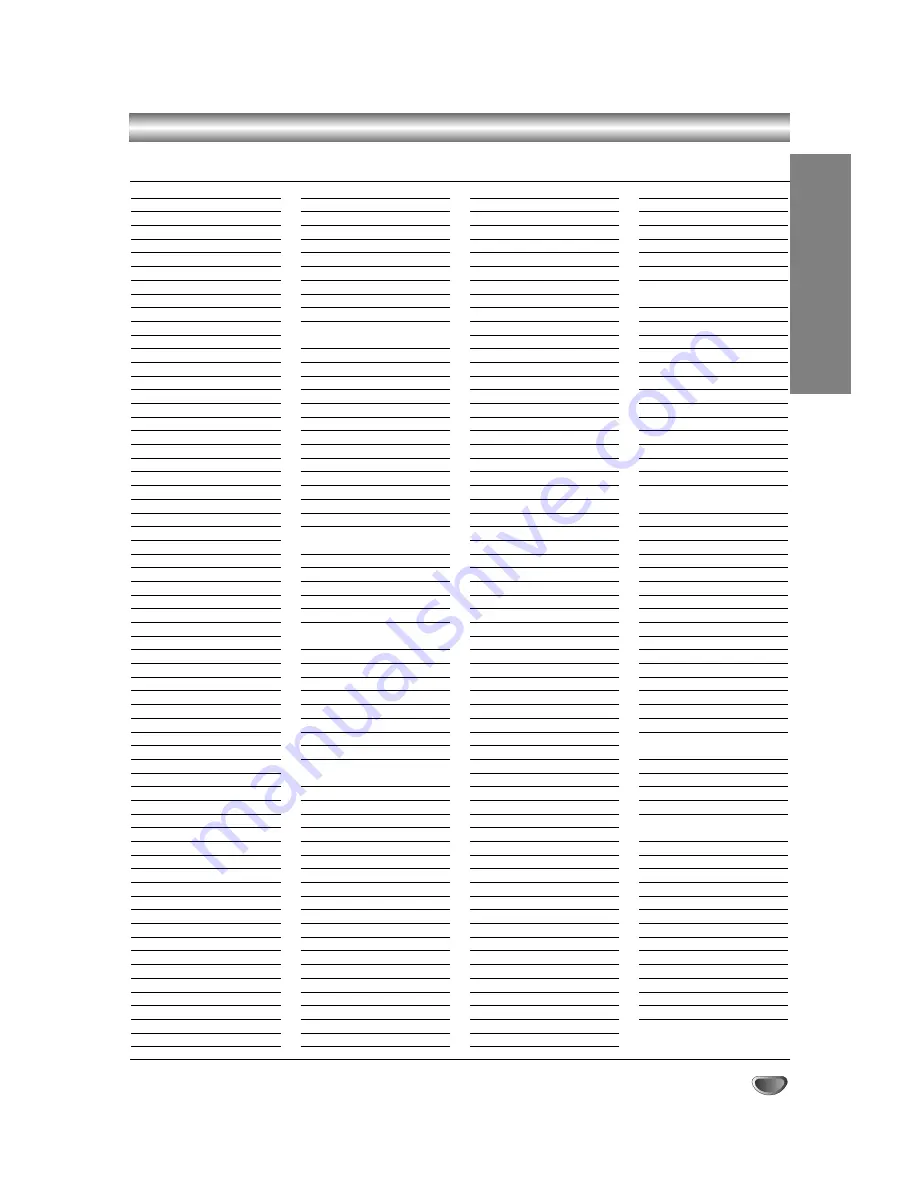
59
Code Country
AD
Andorra
AE
United Arab Emirates
AF
Afghanistan
AG
Antigua and Barbuda
AI
Anguilla
AL
Albania
AM
Armenia
AN
Netherlands Antilles
AO
Angola
AQ
Antarctica
AR
Argentina
AS
American Samoa
AT
Austria
AU
Australia
AW
Aruba
AZ
Azerbaidjan
BA
Bosnia-Herzegovina
BB
Barbados
BD
Bangladesh
BE
Belgium
BF
Burkina Faso
BG
Bulgaria
BH
Bahrain
BI
Burundi
BJ
Benin
BM
Bermuda
BN
Brunei Darussalam
BO
Bolivia
BR
Brazil
BS
Bahamas
BT
Bhutan
BV
Bouvet Island
BW
Botswana
BY
Belarus
BZ
Belize
CA
Canada
CC
Cocos (Keeling) Islands
CF
Central African Republic
CG
Congo
CH
Switzerland
CI
Ivory Coast
CK
Cook Islands
CL
Chile
CM
Cameroon
CN
China
CO
Colombia
CR
Costa Rica
CS
Former Czechoslovakia
CU
Cuba
CV
Cape Verde
CX
Christmas Island
CY
Cyprus
CZ
Czech Republic
DE
Germany
DJ
Djibouti
DK
Denmark
DM
Dominica
DO
Dominican Republic
DZ
Algeria
EC
Ecuador
EE
Estonia
EG
Egypt
EH
Western Sahara
Code Country
ER
Eritrea
ES
Spain
ET
Ethiopia
FI
Finland
FJ
Fiji
FK
Falkland Islands
FM
Micronesia
FO
Faroe Islands
FR
France
FX
France (European
Territory)
GA
Gabon
GB
Great Britain
GD
Grenada
GE
Georgia
GF
French Guyana
GH
Ghana
GI
Gibraltar
GL
Greenland
GM
Gambia
GN
Guinea
GP
Guadeloupe (French)
GQ
Equatorial Guinea
GR
Greece
GS
S. Georgia & S. Sandwich
Isls.
GT
Guatemala
GU
Guam (USA)
GW
Guinea Bissau
GY
Guyana
HK
Hong Kong
HM
Heard and McDonald
Islands
HN
Honduras
HR
Croatia
HT
Haiti
HU
Hungary
ID
Indonesia
IE
Ireland
IL
Israel
IN
India
IO
British Indian Ocean
Territory
IQ
Iraq
IR
Iran
IS
Iceland
IT
Italy
JM
Jamaica
JO
Jordan
JP
Japan
KE
Kenya
KG
Kyrgyzstan
KH
Cambodia6
KI
Kiribati
KM
Comoros
KN
Saint Kitts & Nevis Anguilla
KP
North Korea
KR
South Korea
KW
Kuwait
KY
Cayman Islands
KZ
Kazakhstan
LA
Laos
LB
Lebanon
Code Country
LC
Saint Lucia
LI
Liechtenstein
LK
Sri Lanka
LR
Liberia
LS
Lesotho
LT
Lithuania
LU
Luxembourg
LV
Latvia
LY
Libya
MA
Morocco
MC
Monaco
MD
Moldavia
MG
Madagascar
MH
Marshall Islands
MK
Macedonia
ML
Mali
MM
Myanmar
MN
Mongolia
MO
Macau
MP
Northern Mariana Islands
MQ
Martinique (French)
MR
Mauritania
MS
Montserrat
MT
Malta
MU
Mauritius
MV
Maldives
MW
Malawi
MX
Mexico
MY
Malaysia
MZ
Mozambique
AN
Namibia
NC
New Caledonia (French)
NE
Niger
NF
Norfolk Island
NG
Nigeria
NI
Nicaragua
NL
Netherlands
NO
Norway
NP
Nepal
NR
Nauru
NU
Niue
NZ
New Zealand
OM
Oman
PA
Panama
PE
Peru
PF
Polynesia (French)
PG
Papua New Guinea
PH
Philippines
PK
Pakistan
PL
Poland
PM
Saint Pierre and Miquelon
PN
Pitcairn Island
PR
Puerto Rico
PT
Portugal
PW
Palau
PY
Paraguay
QA
Qatar
RE
Reunion (French)
RO
Romania
RU
Russian Federation
RW
Rwanda
SA
Saudi Arabia
SB
Solomon Islands
Code Country
SC
Seychelles
SD
Sudan
SE
Sweden
SG
Singapore
SH
Saint Helena
SI
Slovenia
SJ
Svalbard and Jan Mayen
Islands
SK
Slovak Republic
SL
Sierra Leone
SM
San Marino
SN
Senegal
SO
Somalia
SR
Suriname
ST
Saint Tome and Principe
SU
Former USSR
SV
El Salvador
SY
Syria
SZ
Swaziland
TC
Turks and Caicos Islands
TD
Chad
TF
French Southern
Territories
TG
Togo
TH
Thailand
TJ
Tadjikistan
TK
Tokelau
TM
Turkmenistan
TN
Tunisia
TO
Tonga
TP
East Timor
TR
Turkey
TT
Trinidad and Tobago
TV
Tuvalu
TW
Taiwan
TZ
Tanzania
UA
Ukraine
UG
Uganda
UK
United Kingdom
UM
USA Minor Outlying
Islands
US
United States
UY
Uruguay
UZ
Uzbekistan
VA
Vatican City State
VC
Saint Vincent &
Grenadines
VE
Venezuela
VG
Virgin Islands (British)
VI
Virgin Islands (USA)
VN
Vietnam
VU
Vanuatu
WF
Wallis and Futuna Islands
WS
Samoa
YE
Yemen
YT
Mayotte
YU
Yugoslavia
ZA
South Africa
ZM
Zambia
ZR
Zaire
ZW
Zimbabwe
Country Code List
Enter the appropriate code number for the initial setting “Country Code” (See page 24).
REFERENCE
Содержание NDRV-60
Страница 64: ...P NO 3834RV0024K ...






































