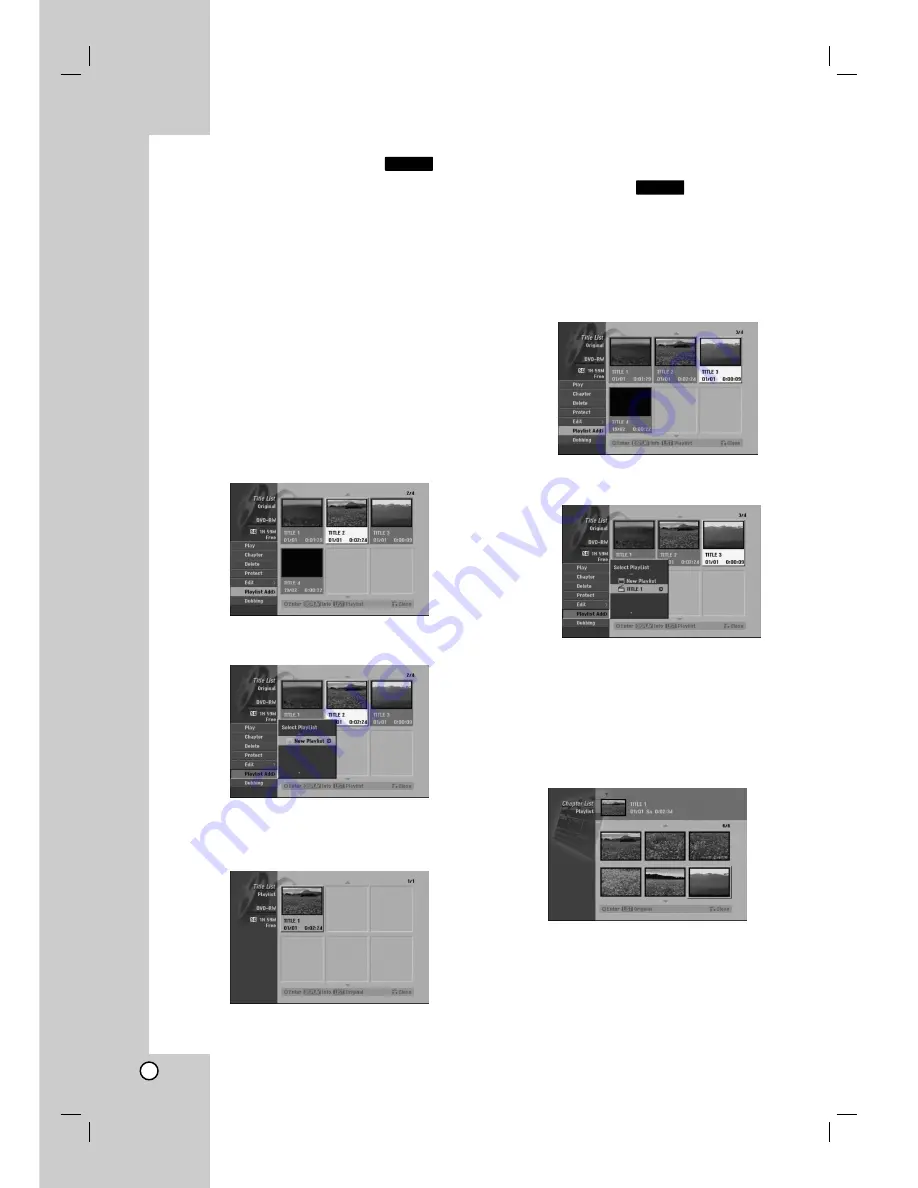
46
Making a New Playlist
Use this function to add an Original title or chapter to
the Playlist. When you do this, the whole title is put
into the Playlist (you can delete bits you don’t need
later — see Deleting an Original or Playlist
title/chapter on page 47).
The title appears in the Playlist complete with the
chapter markers that appear in the Original. However,
if you add more chapter markers to the Original later,
these are not automatically copied over into the
Playlist title.
You can add up to 999 chapters to one disc . If you
only want to add a chapter of a title, use the Adding a
title/chapter to the Playlist on this page.
1. Choose a title or chapter on the Title List-Original
menu or Chapter List-Original menu to put into the
Playlist, then press ENTER.
The menu options appears on the left side of the
menu.
2. Use
v
/
V
to select [Playlist Add] option then press
ENTER.
3. Select [New Playlist] then press ENTER.
The new title appears in the updated Playlist. All
chapters of the title are added to the Playlist.
Adding Additional Title/Chapters
to the Playlist
You can add an Original title or chapter to add to a
Playlist title even if it is already registered.
1. Choose a title or chapter on the Title List-Original
menu or Chapter List-Original menu to put into the
Playlist, then press ENTER.
The menu options appears on the left side of the
screen.
2. Use
v
/
V
to select [Playlist Add] from menu
options then press ENTER.
3. Choose a Title List-Playlist that is already
registered to insert a title or chapter, then press
ENTER.
4. Repeat steps 1-3 to add additional title or chapter
on the Playlist.
You can view the added chapters on the Chapter
List-Playlist menu.
5. Press RETURN (
O
) to exit, or MENU/LIST to go
back to the Title List-Original menu.
-RW
VR
-RW
VR
Содержание NDH-160
Страница 60: ...P NO 3834RD0066E ...





























