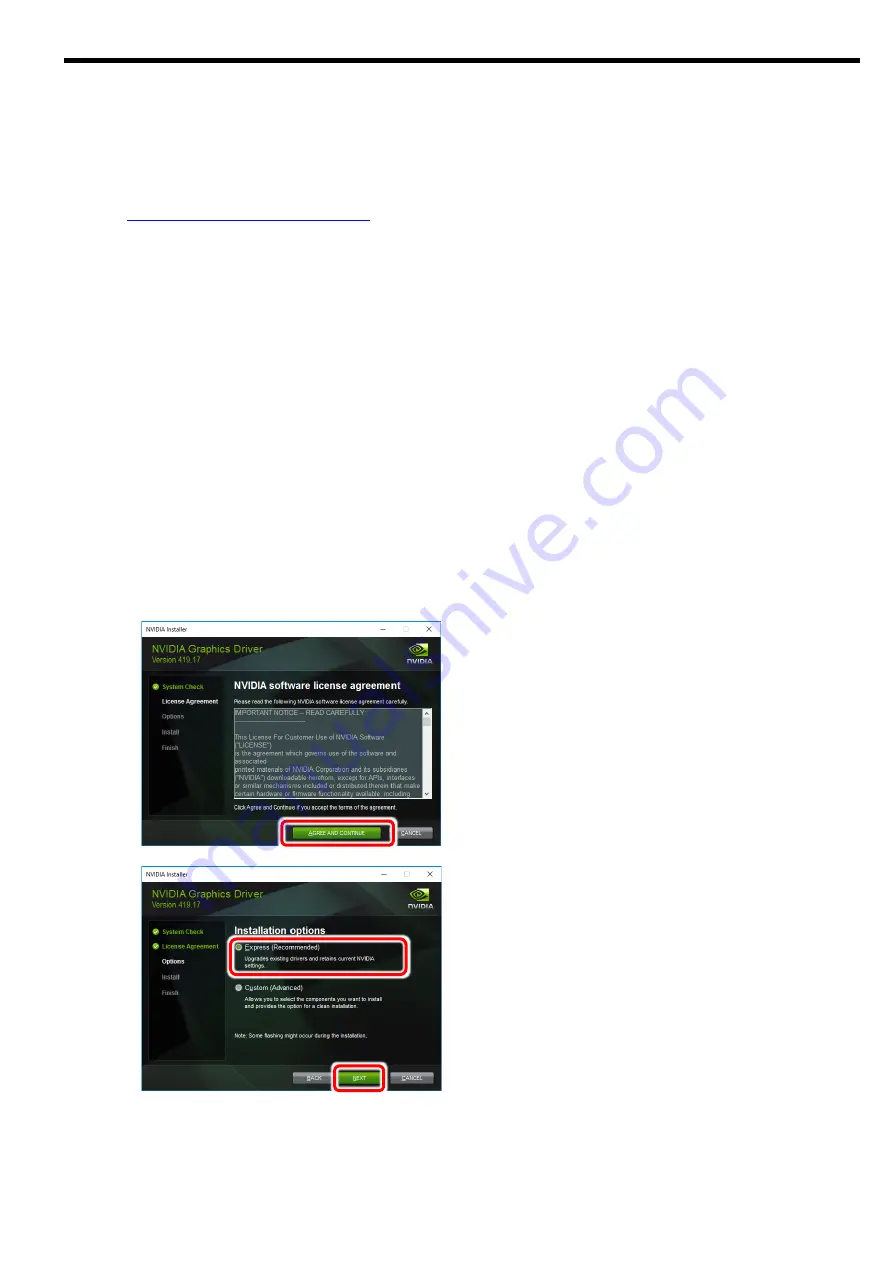
E-6
3.
Software installation/uninstallation
The latest version of the driver may be registered at the following web site. Please check and use the
latest version.
3.1.
Display Driver Installation
1
After starting the OS Log in using an account with Administrator privileges.
※
This product may be detected by the PnP function of OS, and the [Found New Hardware Wizard]
may be started. In this case, click the Cancel button to exit the wizard.
2
Start Explorer.
Click the Explorer icon in the taskbar or right-click on the Start button and click Explore.
3
Please place the downloaded file in an appropriate location on your hard disk.
※
Please choose a file which matches the OS which is being used right. When a driver of
different OS is installed, I don't normally move, so please be careful.
4
Launch the installer by double-click [***.exe].
※
File name of installer varies depending on the version of OS and driver used.
5
Display Driver Installation
Click the [AGREE AND CONTINUE] button
Select the format to install.
Confirm that [Express(Recommended)] is checked
and click [NEXT] button
Содержание N8105-64
Страница 8: ...Precausions v 1 2 3 1 2 3 3...
Страница 9: ...vi AC...
Страница 10: ...Precausions vii v OFF AC OFF AC...
Страница 11: ...viii...
Страница 12: ...Precausions ix AC OFF...
Страница 19: ......
Страница 21: ...J 2...
Страница 22: ...J 3 2 AC OFF...
Страница 23: ...J 4 2 1...
Страница 24: ...J 5 2 2 2 2 1 GPU GPU GPU Build To Order BTO PCI Express 2 2 2 1 OFF POWER ON POWER OS OFF 2 PCI Express...
Страница 25: ...J 6 3 Web NEC URL http jpn nec com express N 3 1 1 OS Administrator OS PnP 2 3 OS OS 4 exe OS...
Страница 26: ...J 7 5 A E N C 6 OS...
Страница 27: ...J 8 3 2 OS Administrator 2 Windows R control OK NVIDIA OS U R NVIDIA nView NVIDIA WMI 3...
Страница 28: ...J 9 4 4 1 PCI Express PCI Express BIOS BIOS BIOS PCI Express...
Страница 29: ...J 10 5 1 2 3...
Страница 31: ......
Страница 33: ...E 2...





















